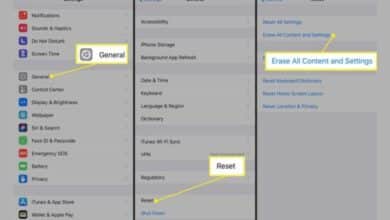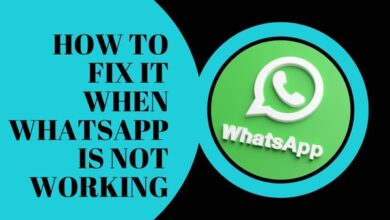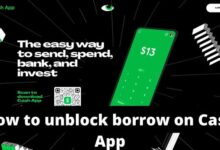How to Use Zoom and Magnifier on Your iPhone: A Step-by-Step Guide

Zoom and Magnifier are two helpful features on iPhones that can assist users with visual impairments or anyone who wants to view content more closely. In this step-by-step guide, we’ll walk you through how to use Zoom and Magnifier on your iPhone.
How to Use Zoom and Magnifier on Your iPhone
- How to Use Zoom on Your iPhone
Zoom allows users to zoom in and out on their iPhone screen, making text, images, and icons larger or smaller. Here’s how to use it:
Step 1: Go to Settings on your iPhone.
Step 2: Select General.
Step 3: Tap Accessibility.
Step 4: Scroll down and select Zoom.
Step 5: Turn on Zoom by sliding the toggle button to the right.
Step 6: You can now use Zoom by double-tapping the screen with three fingers.
Step 7: To adjust the zoom level, double-tap the screen with three fingers, then drag up or down to increase or decrease the zoom level.
Step 8: To move around the screen, drag two fingers around the screen while zoomed in.
Step 9: To turn off Zoom, double-tap the screen with three fingers again.
- How to Use Magnifier on Your iPhone
Magnifier is a built-in feature on iPhones that turns your phone’s camera into a magnifying glass, allowing you to see small text, objects, or details up close. Here’s how to use it:
Step 1: Go to Settings on your iPhone.
Step 2: Select General.
Step 3: Tap Accessibility.
Step 4: Scroll down and select Magnifier.
Step 5: Turn on Magnifier by sliding the toggle button to the right.
Step 6: Triple-click the Home button to activate Magnifier.
Step 7: Use your phone’s camera to focus on the object you want to magnify.
Step 8: Adjust the magnification level by using the slider at the bottom of the screen.
Step 9: To freeze the image, tap the lock icon in the bottom center of the screen.
Step 10: To turn off Magnifier, triple-click the Home button again.
Using Zoom and Magnifier on your iPhone can make it easier to see and read content, and can help you navigate your device more effectively. With this step-by-step guide, you can start using these features on your iPhone today.
The use of Zoom and Magnifier on iPhones can be essential for people with visual impairments or other vision-related issues. These features can make it easier for them to view content and navigate their device, ultimately enhancing their user experience.
For individuals with low vision, the use of Zoom and Magnifier can help them read small text, see images more clearly, and distinguish icons or buttons on their device. These features can also assist individuals with age-related vision changes or temporary vision issues due to an injury or illness.
Moreover, using these features on iPhones can improve the accessibility of the device, making it more inclusive for all users. Apple has made accessibility a priority in their products, and Zoom and Magnifier are just a few examples of the many features they offer to help users with disabilities or impairments.
- How to use Zoom and other video conferencing tools for online meetings and webinars
- CEO Who Fired 900 Employees On A Zoom Call: Case Study And Future Attention
- How to use iPhone 14 Pro
In summary, the use of Zoom and Magnifier on iPhones is crucial for individuals with visual impairments or other vision-related issues, and it also promotes the accessibility and inclusivity of the device for all users.