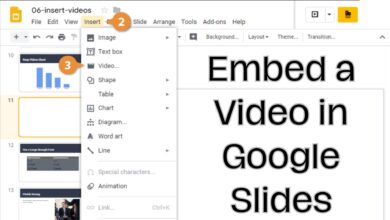How to fix black and white screen on android phone
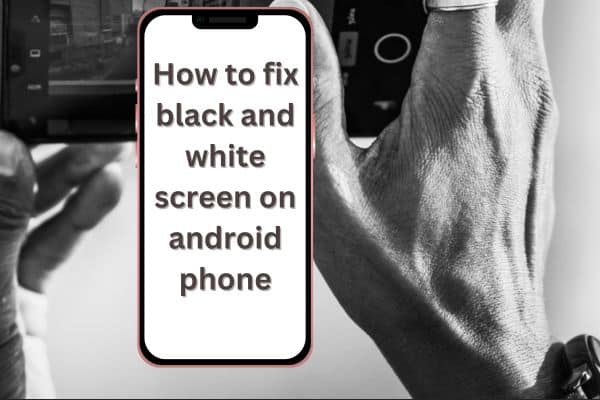
An Android phone’s black and white screen can be frustrating as it hampers readability and usability. If you’re facing this issue, there are various troubleshooting methods you can try to resolve it and restore your phone’s color display. This article provides step-by-step instructions to fix the black and white screen issue on your Android phone.
There are different ways in which the black and white screen can manifest:
- Icons lose color and appear only in black and white.
- All open apps and the entire display show only in grayscale.
- The display retains some color but appears faded or in a single pale shade.
Each of these behaviors indicates a setting that may have been inadvertently activated. By understanding the settings that could be responsible, you can rectify the issue and return your phone’s display to normal.
Why did my phone screen turn black and white?
A: There are several reasons for a phone screen turning black and white, including enabled accessibility settings such as grayscale mode or color correction, power-saving mode settings, hardware issues, or faulty OS updates.
Ways to fix black and white screen on android phone
To fix the black and white screen on your Android phone, you can try the following steps:
- Restart Your Phone: Simply restart your Android phone by holding down the power button and selecting “Restart” or “Reboot” from the power menu. This can resolve temporary software glitches causing the black and white screen.
- Disable Grayscale Mode: If grayscale mode is accidentally enabled, it can cause your phone’s screen to display in black and white. To disable grayscale mode, go to the “Settings” app, navigate to “Accessibility” or “Accessibility Settings,” find the “Color Vision” or “Color Correction” option, and turn off any grayscale or color correction settings.
- Check Display Settings: Verify that your display settings are configured correctly. Open the “Settings” app, go to “Display” or “Display Settings,” look for options related to “Color” or “Screen Mode,” and ensure that the display mode is set to “Vivid” or “Standard” instead of “Grayscale” or “Monochrome.”
- Clear App Cache and Data: Clearing the cache and data of specific apps can resolve display issues caused by corrupted app data. Access the “Settings” app, select “Apps” or “Applications,” find the app displaying a black and white screen, tap on it, choose “Storage” or “Storage & cache,” and select “Clear cache” and “Clear data.”
- Update System Software: Keeping your phone’s system software up to date is essential for bug fixes and compatibility improvements. Check for system updates by going to the “Settings” app, finding “Software Updates” or “System Updates,” tapping on “Check for Updates,” and following the on-screen instructions to install any available updates.
- Factory Reset: If all else fails, you can perform a factory reset on your Android phone. Be aware that this action will erase all data and settings, so it’s crucial to back up your important data before proceeding. To perform a factory reset, access the “Settings” app, go to “System” or “System Settings,” find “Reset” or “Reset Options,” select “Factory Data Reset” or “Erase All Data,” and confirm the action by following the on-screen instructions.
If none of the troubleshooting methods mentioned above resolve the black and white screen issue, it is advisable to contact the manufacturer’s support or visit a service center for further assistance and professional diagnosis.
Read Also:
FAQ
Q: Why is my Android phone’s screen displaying in black and white?
A: There can be several reasons for a black and white screen on an Android phone, including accidentally enabling grayscale mode, display settings misconfiguration, software glitches, or corrupted app data.
Q: How can I fix the black and white screen on my Android phone?
A: Here are several troubleshooting methods you can try to fix the issue:
- Restart your phone.
- Disable grayscale mode in the accessibility settings.
- Check the display settings and ensure that the color mode is set correctly.
- Clear the cache and data of specific apps.
- Update your phone’s system software.
- Perform a factory reset as a last resort.
By following these steps, you can attempt to resolve the problem and restore your Android phone’s screen to its normal color mode.
Q: How do I disable grayscale mode on my Android phone?
A: To disable grayscale mode, go to the “Settings” app, navigate to “Accessibility” or “Accessibility Settings,” find the option related to color vision or color correction, and turn off any grayscale or color correction settings.
Q: Will performing a factory reset fix the black and white screen issue?
A: Performing a factory reset is a last resort and may help resolve the issue if it is caused by a software problem. However, it will erase all data on your phone, so make sure to back up important data before proceeding.
Q: Why should I update my Android phone’s system software?
A: Updating your phone’s system software ensures that you have the latest bug fixes, improvements, and compatibility with apps and hardware. It may help resolve display issues caused by software incompatibilities.
Q: What should I do if none of the troubleshooting methods work?
A: If none of the methods mentioned above fix the black and white screen issue, it’s recommended to contact the manufacturer’s support or visit a service center for further assistance and professional diagnosis of the problem.
- How to delete youtube playlist on android, iPhone and PC
- How to turn off auto-brightness on your iPhone or iPad
- How to Effectively Remove Someone from Group Text on Android and iPhone
- How To Download CapCut In India For Android And iPhone
Conclusion:
A black and white screen on an Android phone can be resolved by utilizing various troubleshooting techniques. By following the steps outlined in this article, such as restarting your phone, disabling grayscale mode, checking display settings, clearing app cache and data, updating system software, or performing a factory reset if necessary, you can restore your Android phone’s display to its normal color mode and regain full functionality.