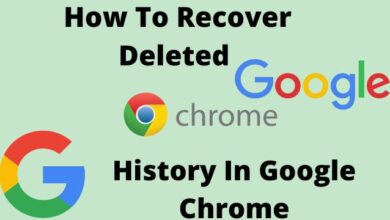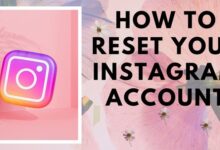How to Speed Up Android Phone

How to Speed Up Android Phone: Android phones are a great tool to have, but over time they can become slow and unresponsive. This can be frustrating when you’re trying to get things done or use certain apps. Fortunately, there are several ways to speed up your Android phone without having to buy a new one. In this article, we will discuss various tips and tricks to help you speed up your Android phone.
How to Speed Up Android Phone
- Remove unnecessary apps
One of the easiest ways to speed up your Android phone is to remove any unnecessary apps that you no longer use. These apps can take up valuable storage space and can also slow down your phone’s performance. To remove apps, go to the Settings app, select Apps & notifications, then select the app you want to remove and tap on Uninstall.
- Clear app cache and data
Another way to speed up your Android phone is to clear the cache and data of apps that you use frequently. Cached data can take up a lot of space and can slow down your phone’s performance. To clear app cache and data, go to Settings, select Storage, then select Cached data. You can also go to the Apps & notifications menu, select the app you want to clear the cache for, and tap on Storage. From there, you can clear the cache and data for the app.
- Disable animations
Animations can make your phone look cool, but they can also slow down your phone’s performance. To disable animations, go to Settings, select Developer options, then scroll down to Window animation scale, Transition animation scale, and Animator duration scale. Select each one and change the animation scale to .5x or turn them off completely.
- Use a third-party launcher
Another way to speed up your Android phone is to use a third-party launcher. A launcher is the interface that you use to interact with your phone’s apps and settings. Third-party launchers can be faster and more customizable than the default launcher that comes with your phone. Some popular launchers include Nova Launcher, Microsoft Launcher, and Action Launcher.
- Turn off or reduce background data
Background data can slow down your Android phone’s performance and can also use up a lot of your data plan. To turn off or reduce background data, go to Settings, select Network & internet, then select Data usage. From there, you can turn off background data for specific apps or for all apps.
- Disable auto-sync
Auto-sync can also slow down your Android phone’s performance. Auto-sync is the feature that automatically syncs your phone’s data, such as your contacts, calendar, and email. To disable auto-sync, go to Settings, select Accounts, then select the account you want to turn off auto-sync for. From there, you can turn off auto-sync for that specific account.
- Clear system cache
Over time, the system cache on your Android phone can become cluttered and can slow down your phone’s performance. To clear the system cache, go to Settings, select Storage, then select Cached data. From there, you can clear the system cache.
- Use a lighter launcher
If your phone is older or has low-end specifications, you can use a lighter launcher to speed up your phone’s performance. Some lightweight launchers include Evie Launcher, Smart Launcher, and Apex Launcher.
- Disable bloatware
Bloatware is the pre-installed apps that come with your Android phone. These apps can take up valuable storage space and can also slow down your phone’s performance. To disable bloatware, go to the Settings app, select Apps & notifications, then select the app you want to disable and tap on Disable.
- Use a task killer
Task killers can help speed up your Android phone by closing any unnecessary apps that are running in the background. Some popular task killers include Advanced Task Killer and Greenify. However, it’s important to note that using a task killer can sometimes do more harm than good, as it can cause your phone to use more resources to constantly restart apps that have been killed.
- Update your phone’s software
Updating your phone’s software can also help speed up your Android phone. Software updates often include bug fixes and performance improvements that can help improve your phone’s overall speed and performance. To update your phone’s software, go to the Settings app, select System, then select Software update.
- Reset your phone to factory settings
If all else fails, you can reset your phone to factory settings. This will erase all of your data and settings, so make sure to back up your data before doing so. To reset your phone to factory settings, go to the Settings app, select System, then select Reset options. From there, select Erase all data (factory reset).
Frequently Asked Questions:
Can clearing app cache and data cause any issues with my apps?
Clearing app cache and data will not cause any issues with your apps. However, it will clear any saved data or settings that are associated with the app, so you may need to log back in or reset some preferences.
Will disabling animations make my phone look less cool?
Disabling animations may make your phone appear less visually appealing, but it can also help speed up your phone’s performance. If you prefer the look of animations, you can keep them enabled, but reducing the animation scale or turning them off completely can help improve your phone’s speed.
Is it safe to disable bloatware?
Yes, it is safe to disable bloatware. Disabling bloatware will not harm your phone in any way, and it can actually help improve your phone’s performance by freeing up valuable storage space and system resources.
Should I use a task killer to improve my phone’s performance?
While task killers can help speed up your phone’s performance, they can also cause more harm than good by using up more system resources to constantly restart apps that have been killed. It’s generally best to avoid using task killers and instead use other methods, such as removing unnecessary apps and disabling background data, to improve your phone’s performance.
- What is Android System WebView and how do you use it in your cell?
- 10 Must-Have Accessories for Your iPhone or Android Smartphone
- How to Backup Your Android Device: A Guide to Securing Your Data and Settings
Will resetting my phone to factory settings erase all of my data?
Yes, resetting your phone to factory settings will erase all of your data, including apps, settings, and personal files. It’s important to back up your data before doing so to avoid losing any important information.