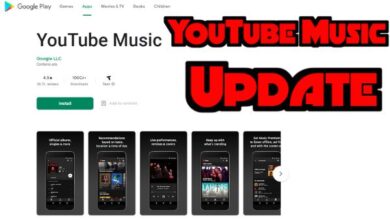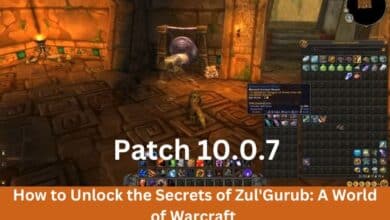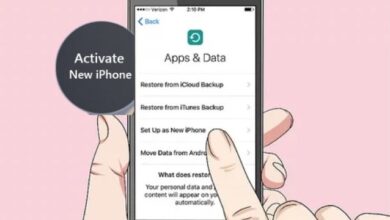How to Delete Search History in Any Browser
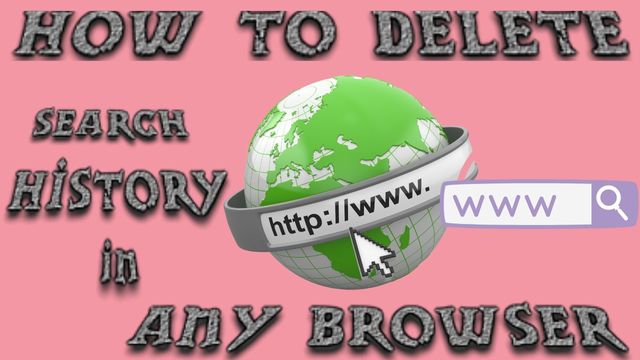
Most online browsers save your website history, allowing you to look back and see which websites you visited and what search terms you used.
In order to clear it up or stop others from seeing the websites you visited, you can also delete your search history. In all web browsers, it’s simple to view and delete search history.
How to View, Delete Google Search History in Chrome
To access my google search history in Chrome, press Ctrl+H. Chrome history opens in a new tab on a full page and is arranged chronologically. Users of mobile devices should select History from the three-button menu.
With the search box at the top of the History page, you may browse your search chrome history . Simply begin typing, and your search chrome history will be automatically filtered to only display results that match your search history.
To access the search box when using the Chrome mobile app, press the search symbol at the top.
If you locate a portion of your Chrome search history that you want to preserve but decide there’s a single item you want to eliminate, select Remove from history by clicking the three-dot button next to that item.
By touching the little x to the right of the website, mobile users can remove a single website from their history.
You can also remove everything from your Chrome search history or delete all searches at once.
- Keep clicking the History tab.
- Open a new window by selecting Clear browsing data or clear history, then select Browsing history.
- To remove your browsing and search histories, modify the Time range value to whatever suits you, and then click Clear data or google history delete all my activity.
The google history delete all click on the History page on the Chrome app for mobile devices will bring up a screen similar to the one above.
How to View, Delete Search History in Microsoft Edge
The Edge history or browser history can be accessed by pressing Ctrl+H. On the right side of the screen, the items are displayed in date order. For the mobile app, select History by tapping the three dotted menu button at the bottom.
Each item in my search history has an x next to it that you may click to immediately remove it or clear search history from the History page. Press and hold an item when using the mobile app to discover the Delete option.
As an alternative, you can erase all of your search history at once.
- Choose Clear browsing data from the list of your search history in Edge’s left menu.
- Make sure that one of the selected items is browsing history.
- Now click Clear.
Choose the trash icon at the top of the History page in the Edge mobile app, then click Clear. Prior to erasing the browsing history, choose it.
How to View, Delete Search History in Internet Explorer
The same Ctrl+H shortcut that Edge uses to see Internet Explorer history is available. A panel with previous search results and webpages that may be sorted by date, site, and other factors shows on the right.
Microsoft advises updating to the more recent Edge browser as it no longer supports Internet Explorer. To download the most recent version, visit their website.
To hide something from visibility in your IE search history box, simply right-click on it. Simply select Delete on the menu.
You can clear all of your Internet Explorer history by pressing Ctrl+Shift+Del on your keyboard. Put a check in the box next to “History” when you see this screen, then press “Delete.”
How to View, Delete Search History in Firefox
To view all of your Firefox search and browser history, press Ctrl+H on your keyboard. Firefox’s History panel opens on the left side and is by default arranged by day, although it may be changed to display the history by site and usage frequency. Select History from the three-button menu on the Firefox mobile app.
To quickly search through your search history and the websites you’ve visited, enter a term into the search box above Firefox’s history list.
Firefox makes it simple to delete a single web page or search result by selecting Delete Page from the context menu when you right-click on it. Press and hold while using the mobile app, then choose Remove.
Through the Clear All History menu in Firefox, you can delete all of your history.
Use the keyboard shortcut Ctrl+Shift+Del to get there.
Select Form & Search History and Browsing & Download History from the list, then click Clear Now.
Change the Time range to clear option from Everything to anything else if you only want to get rid of recent history.
By choosing CLEAR BROWSING HISTORY on the History screen, you may also delete the web search history on the Firefox mobile app.
How to View, Delete Search History in Safari
To access your Safari history, choose to History > Show All History at the browser’s top. On a single page, all of your most recent visits to websites are listed and organized by day.
Tap the clock icon at the top of the mobile app after tapping the bookmarks button at the bottom.
From the History page, browse through your Safari history. Instant results appear as you start entering in the text box at the top of the page.
Locate the search history item you wish to remove and right-click it to reveal the Delete option in Safari. You can also erase all of the history from a given day.
By swiping to the left and then hitting Delete on a mobile device, Safari users can remove specific things from their history.
Use the Clear History option on the History page to remove all search history from Safari. The last hour, today, today and yesterday, or all history can be deleted. Then select Clear History.
The Clear button on the History page’s bottom allows you to completely erase all of your browsing history while using the Safari app.
How to View, Delete Search History in Opera
You may see your Opera browser’s web history by pressing Ctrl+H. A new tab called History opens up with the history list. If you’re using the mobile app, select History by tapping the Opera menu symbol at the bottom.
You can utilise the search box at the top of Opera’s History page to browse previously opened websites and conduct historical searches. Just start typing, then wait for the results to appear.
Hover your cursor over the item you want to delete and then click the x to the right to erase it from your Opera search history. Press the three-dotted menu to the right of the item on the mobile app if you’re there.
Using the Clear browsing data option on the same page, you can easily erase all of your Opera history. Next, check that Browsing History is chosen and that the Time range is set as desired before pressing the Clear data button.
The Opera app makes it a little bit simpler to delete all of the history. Simply click the trash symbol at the page’s top to delete something.
How to View, Delete Search History in Yandex
The Ctrl+H keyboard shortcut lets you view your Yandex search history, like most other browsers.
Locate the search box in the top-right area of the page after opening Yandex’s search history. If your browser window is too small to view it, you might need to scroll. To view the search history that matches, enter the search word and hit Enter.
When it comes to removing a specific website from your history in Yandex, it works similarly to Chrome: hover your mouse over the item to be erased, press the tiny arrow, and then select Remove from history.
You can clear all of Yandex’s history by clicking the Clear history link to the right of your history entries. Select Views after deciding how far back to go in the search history. To remove everything, choose Clear.
On the mobile app, you can delete the Yandex browsing and search history using the options. Choose Settings, then Clear data from the menu bottom on the bottom. Before hitting Clear data, choose History.
Conclusion
Google and your browser gather a lot of data about you and your surfing activities over time. It may be necessary to delete the search history or google history on your computer if you haven’t taken any precautions to prevent sharing private information. You should also delete the data that Google has obtained and stored on its server.
People May Ask
Q- Why am I unable to delete my Google search history?
A- Click or tap on “My activity” in the box labelled “Activity and timeline” after scrolling down. Choose “Delete activity by” from the new menu that appears on the left side of the screen. You have the same options for deleting your Google history that you do for your browser history.
Q- Who has access to my search history?
A- Even if you take privacy safeguards, your Internet service provider can still view everything you do online (ISP). There are many actions you can take to clear up your browsing history and stop websites from following you when it comes to internet privacy.
Q- Does Google permanently save your search history?
A- By default, Google will keep all of the Web & Activity data you’ve given it permission to gather for an unlimited period of time. The Web & App Activity age states that “Your activity is being retained until you erase it manually” in this condition, which is before auto-delete is enabled.
Q- Is Google history truly deleted after deletion?
A- There are still remnants of your internet activities even after clearing your browsing history. If you have a Google account, it tracks not just the websites you visit and the searches you conduct, but also the videos you view and even the locations you visit.

![How to Watch Fetch TV in Canada? [2022] - 12 Watch Fetch TV](https://techmodena.com/wp-content/uploads/2022/10/Watch-Fetch-TV-390x220.jpg)