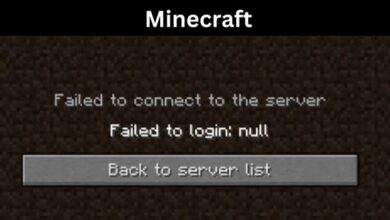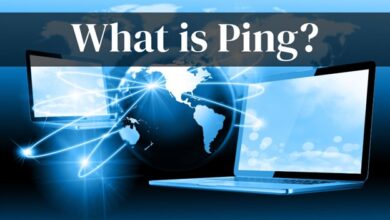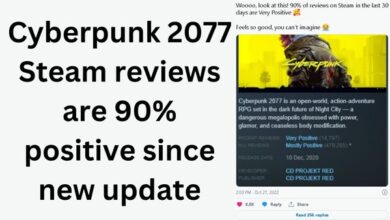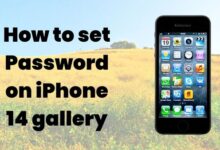Fix YouTube Not Working on Android, iOS, Chrome, Android TV, Wi-Fi? Try these Powerful Fixes!
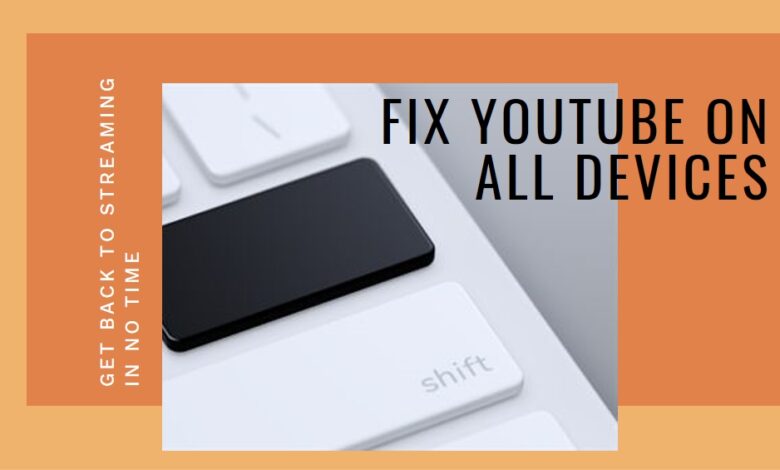
In the digital age, platforms like YouTube have become integral to our daily lives, whether for entertainment, education, or staying informed. But what happens when you encounter the dreaded “YouTube Not Working” issue? It can be a source of frustration, especially when you’re in the middle of watching something interesting or important.
This issue can manifest in various forms – it could be that YouTube isn’t loading on your Android or iOS device, or perhaps it’s not working on your Chrome browser. Maybe you’re facing difficulties accessing YouTube on your Android TV, or it’s not working when connected to Wi-Fi. Regardless of the platform, these issues can disrupt your experience and leave you searching for solutions.
In this article, we aim to provide comprehensive solutions to tackle the “YouTube Not Working” problem across multiple platforms. We understand the importance of uninterrupted access to YouTube, and that’s why we’ve compiled a list of effective fixes to ensure you can get back to enjoying your favorite videos in no time.
Remember, encountering issues like “YouTube Not Working” is common and often resolvable. So, let’s dive into the world of troubleshooting and explore how you can fix these issues on your own. Stay tuned!
Understanding the Problem: Why is YouTube Not Working?
Before we delve into the solutions, it’s crucial to understand why you might be facing the “YouTube Not Working” issue. The problem can stem from various sources, and identifying the root cause can help in applying the most effective fix.
One common issue could be with your device itself, such as outdated software on your Android or iOS device. Alternatively, the problem could lie with your browser, especially if you’re using Chrome. Browser-related issues often involve outdated versions or problematic extensions.
If you’re using Android TV, the issue could be related to the app or the device’s internet connection. Similarly, if YouTube isn’t working on Wi-Fi, it could indicate a problem with your network settings or internet service provider.
Fixing YouTube on Android: Your Guide to Uninterrupted Streaming
If you’re an Android user facing the “YouTube Not Working” issue, don’t worry. Here are some common solutions that can help you get back to watching your favorite videos:
- Update the YouTube App: An outdated app can often cause issues. Check the Google Play Store for any available updates for the YouTube app.
- Clear the App Cache and Data: Over time, the YouTube app accumulates cache and data that might cause it to malfunction. Go to Settings > Apps > YouTube > Storage and clear the cache and data.
- Check Your Internet Connection: A weak or unstable internet connection can disrupt YouTube. Try switching between Wi-Fi and mobile data to see if the issue persists.
- Restart Your Device: Sometimes, a simple restart can solve many problems. Turn off your device, wait for a few minutes, and then turn it back on.
- Reinstall the YouTube App: If all else fails, try uninstalling and then reinstalling the YouTube app. This can resolve any issues related to the app installation.
Remember, these are just a few solutions. Depending on your device and its settings, you might need to try different methods. The key is to remain patient and methodical in your approach.
Addressing YouTube Issues on iOS: Streamline Your Viewing Experience
Experiencing the “YouTube Not Working” issue on your iOS device can be frustrating. But don’t worry, we’ve got you covered with some effective solutions:
- Update the YouTube App: Just like on Android, an outdated YouTube app can cause issues on iOS. Check the App Store for any updates.
- Restart Your Device: A simple restart can often fix minor glitches. Press and hold the power button, then slide to power off. After a minute, turn your device back on.
- Check Your Internet Connection: Make sure you have a stable internet connection. If you’re on Wi-Fi, try switching to mobile data, or vice versa.
- Clear YouTube App Cache: Go to Settings > General > iPhone Storage > YouTube. Tap “Offload App” to clear the cache without deleting the app.
- Reinstall the YouTube App: If the problem persists, try uninstalling and reinstalling the YouTube app. This can help eliminate any issues related to the app itself.
- Update iOS: Sometimes, the issue could be with the iOS system itself. Check if there’s an update available for your iOS device in Settings > General > Software Update.
Remember, troubleshooting is a process of elimination. Try these solutions one by one until you find the one that works for you.
Resolving YouTube Access Problems on Chrome: Your Path to Smooth Streaming
If you’re facing the “YouTube Not Working” issue on your Chrome browser, here are some solutions that can help:
- Update Your Browser: An outdated browser can cause compatibility issues with YouTube. Check if there are any updates available for Chrome.
- Clear Browsing Data: Accumulated cookies and cache can sometimes disrupt YouTube. Go to Chrome Settings > Privacy and Security > Clear Browsing Data to clear the cache and cookies.
- Disable Extensions: Some extensions can interfere with YouTube. Try disabling them one by one to see if the issue resolves.
- Check Your Internet Connection: A slow or unstable internet connection can cause YouTube to not work properly. Try refreshing your connection or switching to a different network.
- Reset Chrome Settings: If all else fails, you can try resetting your Chrome settings to default. Go to Chrome Settings > Advanced > Reset and clean up > Restore settings to their original defaults.
Remember, these are general solutions and might not work for everyone. The key is to be patient and try different methods until you find the one that works for you.
Solving YouTube Not Working on Android TV: Enhance Your Viewing Experience
Experiencing the “YouTube Not Working” issue on your Android TV can disrupt your entertainment. Here are some solutions to get you back on track:
- Check Your Internet Connection: A stable internet connection is crucial for streaming YouTube on Android TV. Check your Wi-Fi or Ethernet connection to ensure it’s working properly.
- Update the YouTube App: An outdated YouTube app can cause issues. Navigate to the Google Play Store on your Android TV and check for any updates for the YouTube app.
- Restart Your Android TV: Sometimes, a simple restart can resolve many issues. Turn off your Android TV, wait for a few minutes, and then turn it back on.
- Clear the App Cache and Data: Go to Settings > Apps > See All Apps > YouTube > Storage and clear the cache and data.
Remember, these are general solutions and might not work for everyone. The key is to be patient and try different methods until you find the one that works for you.
Fixing YouTube Not Working on Wi-Fi: Stay Connected, Stay Entertained
If you’re facing the “YouTube Not Working” issue while connected to Wi-Fi, here are some potential solutions:
- Check Your Internet Connection: A weak or unstable Wi-Fi connection can disrupt YouTube. Try restarting your router or connect to a different Wi-Fi network.
- Disable VPN or Proxy: If you’re using a VPN or proxy, it might be causing issues with YouTube. Try disabling it and see if the problem resolves.
- Reset Network Settings: On your device, go to Settings > General > Reset > Reset Network Settings. This will reset all network settings, including Wi-Fi passwords, VPN, and APN settings.
Remember, these are general solutions and might not work for everyone. The key is to be patient and try different methods until you find the one that works for you.
Frequently Asked Questions
What is the solution if YouTube is not working?
The solution depends on the platform and the nature of the issue. Common fixes include updating the YouTube app, clearing the app’s cache and data, checking your internet connection, restarting your device, or reinstalling the YouTube app.
How do I fix YouTube has stopped working?
If YouTube has stopped working, try restarting your device first. If the problem persists, clear the YouTube app’s cache and data. If all else fails, consider uninstalling and reinstalling the YouTube app.
How do I fix YouTube not loading glitch?
If YouTube isn’t loading, check your internet connection first. If that’s not the issue, try clearing your browser’s cache and cookies. Disabling browser extensions or resetting your browser settings can also help.
Is there a problem with YouTube right now?
To check if YouTube is down, you can visit a website like DownDetector. If YouTube is up and running, the issue might be on your end. Try the solutions mentioned above.
Why is YouTube blocked?
YouTube might be blocked due to network restrictions, parental controls, or regional restrictions. Check your network settings or contact your network administrator for assistance.
How do I reset my YouTube?
To reset YouTube, clear the app’s cache and data. On a browser, you can clear your browsing data or reset your browser settings.
Why is YouTube so slow?
YouTube can be slow due to a poor internet connection, an outdated app or browser, or issues with your device. Try updating your app or browser, improving your internet connection, or restarting your device.
Why is my YouTube offline?
YouTube might be offline due to a poor internet connection or because you’ve saved videos for offline viewing. Check your internet connection or your saved videos.
Why is YouTube not playing videos on my phone?
If YouTube isn’t playing videos on your phone, check your internet connection first. If that’s not the issue, try updating the YouTube app, clearing the app’s cache and data, or restarting your device.
Why is my YouTube saying something went wrong?
If YouTube is displaying an error message, it could be due to a variety of issues, such as a poor internet connection, an outdated app or browser, or issues with your device. Try the solutions mentioned above to resolve the issue.
- How to Clip a YouTube Video
- WinX YouTube Downloader: Your Ultimate Video Solution
- How to Clear Your YouTube Cache
- How to delete your youtube channel
Conclusion: Empowering Yourself to Fix ‘YouTube Not Working’
In this digital era, uninterrupted access to platforms like YouTube is crucial. Whether it’s for entertainment, learning, or staying updated, YouTube plays a significant role in our lives. That’s why encountering the “YouTube Not Working” issue can be frustrating. But remember, every problem has a solution.
This comprehensive guide aimed to equip you with effective strategies to tackle this issue across various platforms – Android, iOS, Chrome, Android TV, and Wi-Fi. We hope these solutions empower you to resolve the issue independently, ensuring a smooth and enjoyable YouTube experience.
Remember, troubleshooting is a process of elimination. Patience, persistence, and methodical application of these solutions are key. Now, with these tools at your disposal, you’re ready to overcome any ‘YouTube Not Working’ challenge that comes your way. Here’s to uninterrupted viewing and a seamless YouTube experience! Happy streaming!