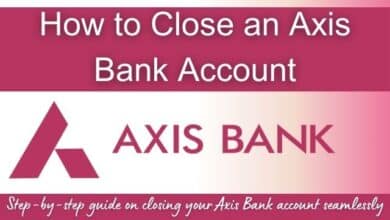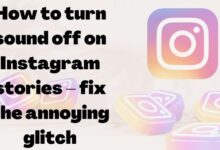How to Turn Off Sent Message Sound on iPhone and Android
Mastering Silence: A Guide to Turning Off Sent Message Sound on iPhone and Android

In the digital age, our smartphones have become an integral part of our lives. They keep us connected, informed, and entertained. But with this constant connectivity comes a barrage of notifications, each accompanied by a sound. One such notification sound that we frequently encounter is the ‘sent message sound’.
The ‘sent message sound’ is a small audio cue that plays every time you send a message from your smartphone. While it serves as a confirmation that your message has been sent, there are times when you might want to turn off this sound. Perhaps you’re in a quiet environment like a library or a meeting, or maybe you simply prefer a quieter smartphone experience.
This article will guide you on how to turn off the sent message sound on two of the most popular smartphone platforms – iPhone and Android. We’ll provide step-by-step instructions, ensuring that even the least tech-savvy among us can easily follow along.
So, whether you’re an iPhone user who prefers silence over sound or an Android user looking to minimize distractions, this guide is for you. Let’s dive into the process of turning off the sent message sound on your smartphone, and embrace a quieter, more peaceful digital experience.
Understanding Notification Sounds
In the realm of smartphones, notification sounds play a crucial role. They are the audible alerts that inform us about the activities happening on our device. From an incoming call to a received text message, every event has a unique sound associated with it. One such sound is the ‘sent message sound’ which confirms that your message has been successfully sent.
Notification sounds are designed to grab our attention. They serve as a bridge between our digital and physical worlds, keeping us connected and updated. However, these sounds can sometimes become a source of distraction, especially when we are engaged in important tasks or seeking some quiet time.
The ‘sent message sound’ on iPhone and Android devices is no exception. While it provides a sense of assurance that our message has been sent, there are instances when we might prefer not to hear this sound. For example, while working in a quiet office environment, attending a meeting, studying in a library, or simply when we desire some peace and quiet.
Turning off the ‘sent message sound’ can contribute to a more peaceful smartphone experience. It allows us to use our devices without causing disturbances in quiet environments. Moreover, it gives us the freedom to customize our device’s sound settings according to our preferences.
Now, we will guide you on how to turn off the sent message sound on both iPhone and Android devices. Whether you’re a tech-savvy individual or a beginner, our step-by-step instructions will make the process easy and straightforward. So, let’s move forward and learn how to create a quieter, more personalized smartphone experience.
The Need for Silence: Turning Off Sent Message Sounds
In our fast-paced digital world, the constant barrage of notification sounds can sometimes be overwhelming. Amidst this cacophony, the ‘sent message sound’ is one that we encounter frequently. Every time we send a message, this sound serves as an audible confirmation. But what if we want to turn off this sound? What if we crave some silence?
The need for silence in our digital interactions is more significant than we might realize. Silence allows us to focus on our tasks without any distractions. It gives us the freedom to use our smartphones in quiet environments without disturbing others. More importantly, it provides us with a sense of peace and tranquility in our digital experiences.
Turning off the ‘sent message sound’ on our iPhone and Android devices can be a step towards achieving this silence. Whether you’re in a meeting, studying in a library, or simply enjoying some quiet time, turning off this sound can enhance your smartphone experience. It allows you to send messages without the accompanying sound, ensuring a quieter and more peaceful environment.
Now, we will provide detailed guides on how to turn off the sent message sound on both iPhone and Android devices. These guides will be easy to follow, ensuring that you can achieve your desired level of silence with ease. So, let’s embark on this journey towards a quieter, more serene digital experience.
Step-by-Step Guide: Turning Off Sent Message Sound on iPhone
In the world of iPhones, customizing your notification sounds is a straightforward process. Here’s how you can turn off the ‘sent message sound’:
Step 1: Open Settings
Start by opening the ‘Settings’ app on your iPhone. This is where you can adjust all the settings related to your device.
Step 2: Navigate to Sounds & Haptics
Once you’re in ‘Settings’, scroll down until you find the ‘Sounds & Haptics’ option. Tap on it to open.
Step 3: Adjust the Text Tone
In the ‘Sounds & Haptics’ menu, you’ll see an option for ‘Text Tone’. This is the sound that plays when you send a message. Tap on it to open the ‘Text Tone’ settings.
Step 4: Turn Off the Sent Message Sound
In the ‘Text Tone’ settings, you’ll see a list of different sounds that you can choose from. At the top of the list, there’s an option for ‘None’. Select this option to turn off the sent message sound.
Step 5: Confirm Your Changes
After you’ve selected ‘None’, your changes will be saved automatically. You can exit the ‘Settings’ app and your sent message sound will be turned off.
Turning off the sent message sound on your iPhone is as simple as that. With just a few taps, you can customize your device to suit your preferences and needs. Whether you’re in a quiet environment or simply prefer a more peaceful smartphone experience, this guide has got you covered.
Now, we’ll cover the steps for turning off the sent message sound on Android devices. Stay tuned for more detailed instructions and tips. Let’s continue our journey towards a quieter, more personalized smartphone experience.
Step-by-Step Guide: Turning Off Sent Message Sound on Android
Android devices offer a high degree of customization, including the ability to manage notification sounds. Here’s how you can turn off the ‘sent message sound’ on your Android device:
Step 1: Open Settings
Start by opening the ‘Settings’ app on your Android device. This is where you can adjust all the settings related to your device.
Step 2: Navigate to Sound & Vibration
Once you’re in ‘Settings’, scroll down until you find the ‘Sound & Vibration’ option. Tap on it to open.
Step 3: Go to Advanced Settings
In the ‘Sound & Vibration’ menu, scroll down to the bottom and tap on ‘Advanced’. This will open a menu with more detailed sound settings.
Step 4: Adjust the Default Notification Sound
In the ‘Advanced’ menu, you’ll see an option for ‘Default notification sound’. This is the sound that plays when you send a message. Tap on it to open the ‘Default notification sound’ settings.
Step 5: Turn Off the Sent Message Sound
In the ‘Default notification sound’ settings, you’ll see a list of different sounds that you can choose from. At the top of the list, there’s an option for ‘None’. Select this option to turn off the sent message sound.
Step 6: Confirm Your Changes
After you’ve selected ‘None’, your changes will be saved automatically. You can exit the ‘Settings’ app and your sent message sound will be turned off.
Turning off the sent message sound on your Android device is as simple as that. With just a few taps, you can customize your device to suit your preferences and needs. Whether you’re in a quiet environment or simply prefer a more peaceful smartphone experience, this guide has got you covered.
Now, we’ll cover common issues users might face while turning off sent message sounds and how to troubleshoot them. Stay tuned for more detailed instructions and tips. Let’s continue our journey towards a quieter, more personalized smartphone experience.
Troubleshooting Common Issues
While the process of turning off the ‘sent message sound’ on iPhone and Android devices is straightforward, you might encounter some issues. Here are a few common problems and their solutions:
Issue 1: The ‘sent message sound’ is still playing even after turning it off
This could be due to your device’s software not updating the changes. Try restarting your device and see if the issue persists.
Issue 2: Unable to find the ‘Sound & Vibration’ or ‘Sounds & Haptics’ option in Settings
The location of these options can vary depending on the model and operating system of your device. Try using the search function in your ‘Settings’ app to find these options.
Issue 3: The ‘None’ option is not available in the ‘Text Tone’ or ‘Default notification sound’ settings
This could be a software glitch. Try updating your device’s operating system to the latest version and check again.
Remember, every device is unique and might have different settings. If you’re still facing issues, consider reaching out to your device’s customer support for further assistance.
Tips and Tricks for Managing Notification Sounds
Managing notification sounds effectively can greatly enhance your smartphone experience. Here are a few tips:
1. Customize Different Sounds: Customize different notification sounds for different apps. This can help you identify the app without looking at your phone.
2. Use Do Not Disturb Mode: If you don’t want to be disturbed for a certain period, use the ‘Do Not Disturb’ mode.
3. Adjust Volume Levels: Adjust the volume levels of your notification sounds according to your environment.
Remember, the key to effective notification management is customization. Tailor your device’s settings to suit your needs and preferences for a more personalized experience.
- How to Fix YouTube TV Not Working on iPhone and Android
- How to Fix Google Chrome Profile Error
- How to Save Animated GIFs from Twitter to Your Phone
Conclusion
In our digital world, managing notification sounds is a key aspect of personalizing our smartphone experience. Turning off the ‘sent message sound’ on iPhone and Android devices allows us to use our phones in quiet environments without causing disturbances. It also provides us with a sense of peace and tranquility in our digital interactions.
With the step-by-step guides provided in this article, we hope you’ve found the process of turning off the ‘sent message sound’ straightforward and easy. Remember, your smartphone is a personal device, and it’s up to you to customize it to suit your preferences and needs. Happy customizing!

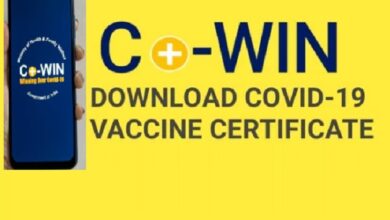
![Chase bank hours: Saturdays, Sundays, and Holidays [2023] - 13 Chase bank hours](https://techmodena.com/wp-content/uploads/2023/02/Chase-bank-hours-1-390x220.jpg)