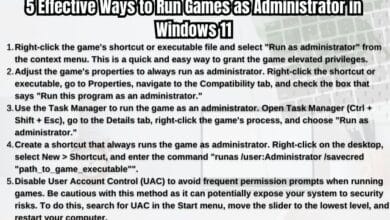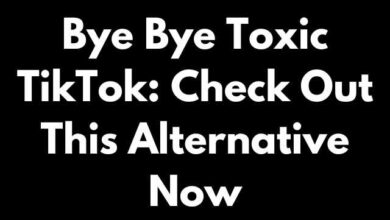How to Fix WhatsApp’s ‘Unable to Connect to the Internet’ Issue
“Troubleshoot WhatsApp’s ‘Unable to Connect to the Internet’ issue with our comprehensive guide. Stay connected, stay informed!”
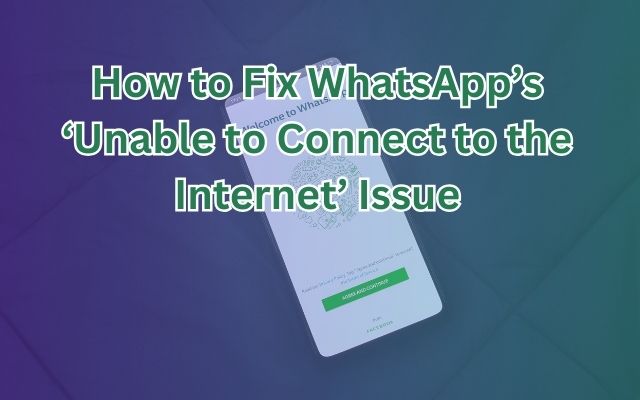
In the digital age, staying connected is more important than ever. One of the most popular tools for this is WhatsApp, a platform that allows us to keep in touch with friends, family, and colleagues from all over the world. But what happens when you’re faced with the dreaded message: “Unable to Connect to the Internet”? This issue can be frustrating, especially when you need to send an important message or make a call.
In this article, we’ll guide you through the process of troubleshooting WhatsApp’s ‘Unable to Connect to the Internet’ issue. We’ll provide you with practical steps and tips to help you get back online and continue your conversations without interruption. So, let’s dive in and tackle this problem together!
Fix WhatsApp’s ‘Unable to Connect to the Internet’ Issue
WhatsApp, a widely used messaging app, occasionally displays the ‘Unable to Connect to the Internet’ message, leaving users unable to send or receive messages. This issue can occur due to various reasons, ranging from simple connectivity problems to more complex software issues.
One of the most common causes is an unstable or weak internet connection. WhatsApp requires a strong and stable internet connection to function properly. If you’re using a Wi-Fi network, it’s possible that the network is set up to block or limit connections to WhatsApp. Similarly, if you’re using mobile data, poor signal strength can prevent WhatsApp from connecting to the internet.
Another common cause is outdated software. WhatsApp frequently releases updates to improve performance and fix bugs. If you’re using an outdated version of the app, you may encounter connectivity issues.
Device-related issues can also lead to this problem. Sometimes, your device may have trouble connecting to the internet due to software glitches or hardware problems.
Lastly, server issues can also cause connectivity problems. If WhatsApp’s servers are down, all users will be unable to connect to the internet.
In the following sections, we’ll explore how to troubleshoot and resolve these issues. Whether you’re a tech novice or a seasoned pro, our guide will provide you with practical and effective solutions to get your WhatsApp back online. Stay tuned!.
Basic Troubleshooting Steps for Fixing WhatsApp’s ‘Unable to Connect to the Internet’ Issue
When you encounter the ‘Unable to Connect to the Internet’ issue on WhatsApp, there are several basic troubleshooting steps you can take.
Check Your Internet Connection: The first step is to ensure your device has an active and stable internet connection. WhatsApp relies on a consistent internet connection for proper functionality. Confirm your connectivity by opening a web page or using other internet-dependent apps.
Restart WhatsApp: A simple restart of the WhatsApp app can work wonders. Close the app entirely and then reopen it. Make sure to remove the app from lists of already opened apps. This straightforward action helps refresh the connection to WhatsApp’s servers, potentially resolving the error.
Restart Your Device: Sometimes, the solution is as simple as restarting your device. A device restart can effectively address connectivity issues. After restarting your smartphone, attempt to open WhatsApp again.
Update WhatsApp: Outdated versions of apps can lead to connectivity problems. Make sure you have the latest version of WhatsApp installed on your device. Regularly updating the app ensures you benefit from bug fixes and improvements that can enhance connectivity.
Check Your Date and Time Settings: Incorrect date and time settings on your device can disrupt connectivity. Ensure that your device’s date and time settings are accurately configured. Correcting any differences in these settings can potentially resolve the connectivity issue.
These basic troubleshooting steps are often enough to resolve the ‘Unable to Connect to the Internet’ issue on WhatsApp. However, if the problem persists, you may need to try some advanced troubleshooting steps, which we will discuss Now.
Advanced Troubleshooting Steps for Fixing WhatsApp’s ‘Unable to Connect to the Internet’ Issue
If the basic troubleshooting steps don’t resolve the ‘Unable to Connect to the Internet’ issue on WhatsApp, you may need to try some advanced troubleshooting steps.
Check App Permissions: WhatsApp requires specific permissions to access your device’s internet connection. Verify that the app has the necessary permissions by navigating to your device’s app settings and reviewing the permissions granted to WhatsApp.
Try Different Networks: If you’re on a Wi-Fi network, switch to mobile data, or vice versa, to determine if the issue persists on a different network. This helps identify whether the problem is network-specific.
Clear WhatsApp Cache (Android): For Android users, clearing the cache for WhatsApp can be beneficial. Navigate to “Settings” > “Apps” > “WhatsApp” > “Storage” > “Clear Cache.” This action won’t delete your chats, but can resolve certain app-related issues.
Reinstall WhatsApp: If all else fails, uninstalling and reinstalling WhatsApp can often resolve persistent issues. Remember to back up your chats before uninstalling the app to prevent data loss.
Check Your Antivirus and Firewall Settings: Some antivirus or firewall settings may block the connection to WhatsApp. Ensure they’re not blocking the connection.
Update Your Browser and Operating System: If you’re using WhatsApp Web or Desktop, make sure you’re using the latest version of your browser and operating system. Outdated systems can cause connectivity issues.
Disable Browser Extensions: Some browser extensions can cause conflicts with WhatsApp Web or Desktop. Consider disabling extensions that could be causing a conflict.
These advanced troubleshooting steps should help resolve the ‘Unable to Connect to the Internet’ issue on WhatsApp. However, if the problem persists, it may be worth reaching out to WhatsApp’s support team for further assistance. Remember, staying connected is crucial in today’s digital age, and every problem has a solution. Good luck!
Preventive Measures for Fixing WhatsApp’s ‘Unable to Connect to the Internet’ Issue
Preventing the ‘Unable to Connect to the Internet’ issue on WhatsApp can save you from unnecessary frustration. Here are some preventive measures you can take:
Regular Updates: Always keep your WhatsApp application updated. Regular updates not only provide new features but also fix bugs and improve performance.
Good Internet Practices: Maintain good internet practices. This includes regularly checking your connection and switching between Wi-Fi and mobile data when necessary.
Adequate Storage Space: Ensure your device has enough storage space. Lack of storage can cause apps to malfunction. Regularly clear your cache and delete unnecessary files to free up space.
Check App Permissions: Regularly check the permissions granted to WhatsApp. The app requires specific permissions to function properly.
Use Latest Browser and OS: If you’re using WhatsApp Web or Desktop, ensure you’re using the latest version of your browser and operating system.
By following these preventive measures, you can minimize the chances of encountering the ‘Unable to Connect to the Internet’ issue on WhatsApp. Stay connected and enjoy seamless conversations on WhatsApp!
- Resolving WhatsApp’s Download Failed Error
- How to Fix WhatsApp’s Last Seen Feature
- How to Delete Whatsapp Status in iPhone
- How to Change Font Style in WhatsApp
Frequently Asked Questions
Q: Why is WhatsApp not connecting to the internet?
A: WhatsApp may not connect to the internet due to several reasons such as unstable or weak internet connection, outdated app version, device-related issues, or server problems. Checking your internet connection, updating the app, and restarting your device are some basic troubleshooting steps you can take.
Q: Why am I unable to connect to WhatsApp?
A: If you’re unable to connect to WhatsApp, it could be due to issues with your internet connection, outdated app version, incorrect date and time settings on your device, or server issues. Try troubleshooting these potential causes to resolve the issue.
Q: Why is my WhatsApp showing connecting when I have data?
A: Even if you have data, WhatsApp might show ‘connecting’ if the internet connection is weak or unstable. Other reasons could be server issues or app-related problems. Try switching between Wi-Fi and mobile data, or consider updating the app.
Q: Why is WhatsApp Web not connecting to my phone?
A: WhatsApp Web might not connect to your phone if your phone isn’t connected to the internet, the app version is outdated, or there are browser-related issues. Ensure your phone has a stable internet connection, update the app, and check your browser settings.
Q: How do I clear my WhatsApp cache?
A: On Android, you can clear WhatsApp cache by navigating to “Settings” > “Apps” > “WhatsApp” > “Storage” > “Clear Cache.” This won’t delete your chats but can resolve certain app-related issues.
Q: How do I make WhatsApp not connect to Wi-Fi?
A: To prevent WhatsApp from connecting to Wi-Fi, you can turn off Wi-Fi on your device. However, this will affect all apps that use Wi-Fi. There’s no in-app setting in WhatsApp to disable Wi-Fi.
Q: Is there any WhatsApp issue today?
A: To check if there are any ongoing issues with WhatsApp, you can visit their official website or social media channels for updates. You can also check online outage reporting platforms.
Q: How to restart WhatsApp?
A: To restart WhatsApp, close the app entirely and then reopen it. On Android, you can use the ‘Recent Apps’ button, and on iOS, you can double-click the ‘Home’ button and swipe the app away.
Q: Why is my phone internet not working?
A: Your phone’s internet might not be working due to several reasons such as network issues, outdated device software, or incorrect network settings. Try restarting your device, checking your network settings, or contacting your service provider for assistance.
Conclusion: Fix WhatsApp’s ‘Unable to Connect to the Internet’ Issue
In conclusion, encountering the ‘Unable to Connect to the Internet’ issue on WhatsApp can be frustrating, but it’s not insurmountable. By following the basic and advanced troubleshooting steps outlined in this article, you can effectively resolve this issue and get back to your conversations. Remember, regular updates, good internet practices, and adequate storage space can prevent this issue from occurring.
WhatsApp is a crucial tool for communication in our digital age, and understanding how to troubleshoot common issues empowers you to use it with confidence. Stay connected, stay informed, and enjoy seamless conversations on WhatsApp!