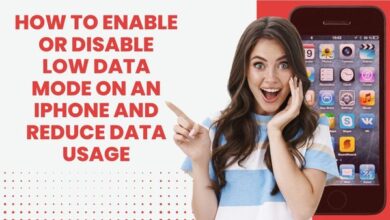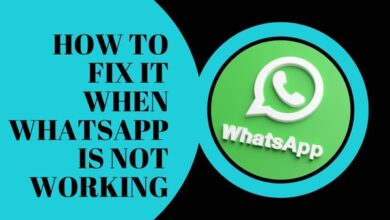Effortlessly Turn Off Your Apple Watch: A Quick and Easy Guide

In the world of wearable technology, the Apple Watch has emerged as a frontrunner. It’s more than just a watch; it’s like having a mini-computer on your wrist. But as with any electronic device, there are times when you need to power it down. This article will guide you on how to turn off your Apple Watch.
Understanding how to properly turn off your Apple Watch is crucial. Whether you’re conserving battery life, troubleshooting, or simply giving your watch a rest, knowing the correct shutdown procedure can come in handy. But, how exactly do you turn off an Apple Watch? If you’re new to the Apple Watch or have never turned it off before, you might be wondering the same thing.
In this article, we’ll walk you through the process step by step. We’ll also discuss when it’s appropriate to turn off your Apple Watch and what to do if your watch isn’t responding. So, whether you’re a seasoned Apple Watch user or a newbie, this guide is for you.
Stay tuned as we delve into the simple yet essential process of turning off your Apple Watch. By the end of this guide, you’ll be able to power down your watch with ease and confidence. Let’s get started!
Understanding Your Apple Watch
The Apple Watch, a marvel of modern technology, is designed to make life easier. It’s a compact device, but it’s packed with features that can sometimes be overwhelming for new users. Before we delve into how to turn off your Apple Watch, let’s take a moment to understand its design and basic functions.
The Apple Watch has two main buttons: the Digital Crown and the Side Button. The Digital Crown, which resembles a traditional watch crown, is used for scrolling, zooming, and navigating within apps. The Side Button, located below the Digital Crown, is used for various functions including bringing up the Dock, viewing recent apps, and yes, turning off the watch.
The watch face is touch-sensitive and displays your chosen apps and notifications. You can customize the watch face to suit your preferences, adding complications that provide quick access to information or apps.
The Apple Watch isn’t just a timepiece; it’s a fitness tracker, a navigation tool, a music player, and much more. It can monitor your heart rate, track your workouts, and even alert you when it detects unusually high or low heart rates or irregular rhythms. With cellular models, you can make calls, send texts, and stream music, all without your iPhone.
However, like any electronic device, the Apple Watch needs to be turned off from time to time. This could be to conserve battery life, reset the device, or when you’re not planning to use it for an extended period. Now, we’ll discuss when it’s appropriate to turn off your Apple Watch and how to do it. Stay tuned!
When to Turn Off Your Apple Watch
There are several situations where you might need to turn off your Apple Watch. Understanding these can help you make the most of your device and ensure its longevity.
Conserving Battery Life: The Apple Watch is designed to last all day on a single charge, but there are times when you might need to conserve battery life. If you’re going to be away from a charger for an extended period, turning off your Apple Watch can help extend its battery life.
Troubleshooting: Like any piece of technology, the Apple Watch isn’t immune to glitches and bugs. If your watch is not responding or behaving unusually, turning it off and then back on can often resolve the issue. This is a common troubleshooting step known as a “soft reset.”
Long Periods of Inactivity: If you’re not planning to use your Apple Watch for an extended period, it’s a good idea to turn it off. This can help preserve the battery health and longevity of the device.
During Updates: When updating the software on your Apple Watch, the device will need to restart. In this case, the watch will turn itself off and back on as part of the update process.
Air Travel: Some airlines require electronic devices to be turned off during takeoff and landing. While the Apple Watch has an ‘Airplane Mode’ that disables its wireless features, some people prefer to turn their devices off completely.
Now, we’ll provide a step-by-step guide on how to turn off your Apple Watch. Whether you’re a tech-savvy user or new to the Apple ecosystem, our guide will make the process simple and straightforward. Stay tuned!
Step-by-Step Guide to Turning Off Your Apple Watch
Turning off your Apple Watch is a straightforward process, but it’s slightly different from turning off other Apple devices. Here’s a step-by-step guide:
Step 1: Access the Power Options Press and hold the Side Button on your Apple Watch until you see the power options appear. This will bring up a screen with three options: Power Off, Medical ID, and Emergency SOS.
Step 2: Slide to Power Off Swipe the ‘Power Off’ slider from left to right. Your Apple Watch will begin to shut down. It should only take a few seconds for your watch to turn off completely.
Step 3: Confirm the Watch is Off Once the screen goes black, your Apple Watch is off. If you want to double-check, you can press the Digital Crown or the Side Button. If the watch is off, the screen will stay black.
Step 4: Turning Your Watch Back On To turn your Apple Watch back on, simply press and hold the Side Button until you see the Apple logo. This usually takes about a second or two.
It’s important to note that turning off your Apple Watch doesn’t erase any data or reset any settings. It simply powers down the device. If you want to erase all content and settings from your Apple Watch, you’ll need to perform a factory reset, which is a different process.
While this guide covers the standard method of turning off your Apple Watch, there are some situations where the normal shutdown procedure might not work. If your watch isn’t responding, or if you can’t access the ‘Power Off’ slider, you might need to force restart your watch. To do this, press and hold both the Side Button and the Digital Crown for at least 10 seconds, until you see the Apple logo.
Remember, it’s always a good idea to turn off your Apple Watch if it’s behaving unusually or if you’re about to update its software. Regularly restarting your device can also help it run more smoothly and efficiently.
Now, we’ll discuss how to restart your Apple Watch and when it might be necessary to do so. Stay tuned!
Restarting Your Apple Watch
Restarting your Apple Watch can be a useful troubleshooting step if you’re experiencing issues. It’s also necessary when installing software updates. Here’s how to do it:
Step 1: Turn Off Your Apple Watch First, you’ll need to turn off your Apple Watch. Press and hold the Side Button until the power options appear, then swipe the ‘Power Off’ slider.
Step 2: Wait After your watch turns off, wait for about 30 seconds. This pause allows the watch’s systems to fully power down.
Step 3: Turn Your Watch Back On Press and hold the Side Button until the Apple logo appears. Your watch will now start up again.
Restarting your Apple Watch won’t erase any data or settings, so you don’t need to worry about losing anything. It simply refreshes the device’s memory and can often resolve minor issues.
If your Apple Watch isn’t responding, you can try a force restart. To do this, press and hold both the Side Button and the Digital Crown for at least 10 seconds, until you see the Apple logo. However, you should only use a force restart as a last resort, as it can sometimes cause data loss.
Noe, we’ll cover some common issues you might encounter when trying to turn off your Apple Watch, and how to troubleshoot them. Stay tuned!
Troubleshooting Common Issues
Like any piece of technology, the Apple Watch can sometimes encounter issues. If you’re having trouble turning off your Apple Watch, here are some common problems and solutions:
Issue: The ‘Power Off’ Slider Doesn’t Appear If you’re pressing the Side Button but not seeing the power options, make sure you’re pressing the button firmly enough. If the issue persists, try restarting your watch.
Issue: The Apple Watch Won’t Turn Off If your watch isn’t responding when you try to turn it off, it might be frozen. In this case, you can try a force restart. Press and hold both the Side Button and the Digital Crown for at least 10 seconds, until you see the Apple logo.
Issue: The Apple Watch Won’t Turn Back On If your watch isn’t turning back on after being turned off, it might be out of battery. Try charging your watch. If it still doesn’t turn on, you may need to contact Apple Support.
Remember, if you’re ever unsure or if your watch isn’t working as expected, don’t hesitate to reach out to Apple Support. They’re there to help!
- Apple Watch saves life again, helps detect blood clots in lungs!
- How to Set Up and Use Apple Watch with Your iPhone
- Apple Watch Ultra Series 8 facing microphone issues
- How to Enable Fall Detection on Apple Watch Series 8
Conclusion: Effortlessly Turn Off Your Apple Watch
Mastering the basics of your Apple Watch, such as knowing how to turn it off, is essential for optimizing its use. Whether you’re conserving battery life, troubleshooting, or preparing for an update, understanding how to properly power down and restart your device is key. Remember, if you encounter any issues, Apple Support is always there to help.
We hope this guide has been helpful in teaching you how to turn off your Apple Watch. As you continue to explore your device, you’ll discover many more features that can help make your life easier and more connected. Enjoy your journey with your Apple Watch!