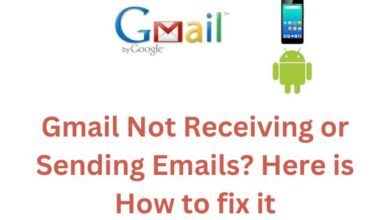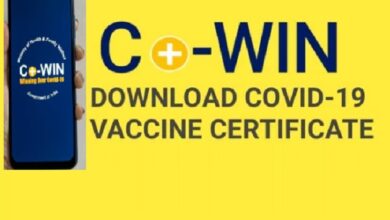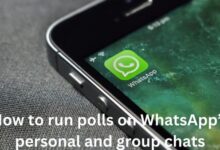Turn Off SOS on iPhone – A Foolproof Method
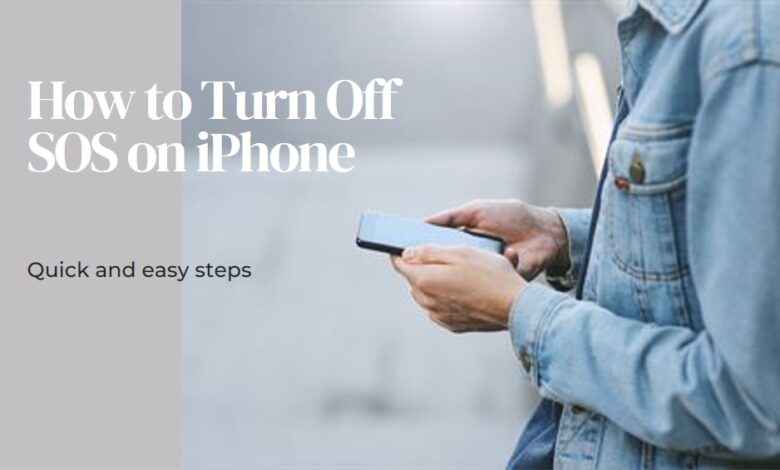
In the world of smartphones, the iPhone stands out with its multitude of features designed for user convenience and safety. One such feature is the SOS function. How to Turn off SOS on iPhone is a topic that has garnered attention due to the unique circumstances surrounding it.
The SOS feature on an iPhone is a lifeline in emergency situations, allowing users to swiftly and discreetly contact emergency services. However, there may be instances where you find the need to turn off this feature. Perhaps you’ve accidentally triggered it one too many times, or maybe you simply want to streamline your phone’s functions. Whatever your reasons, understanding how to effectively manage this feature is crucial.
This article aims to provide a simple and straightforward method to turn off the SOS feature on your iPhone. We will guide you through the process step by step, ensuring you have all the information you need to successfully navigate this task. Whether you’re a tech-savvy iPhone user or a novice, this guide is designed to help you understand and control the SOS feature better.
Stay tuned as we delve into the intricacies of the iPhone’s SOS feature, its benefits, and the reasons why you might want to turn it off. By the end of this guide, you’ll be well-equipped to manage this feature according to your preferences and needs. Let’s embark on this journey to make the most of your iPhone’s capabilities.
Understanding the SOS Feature
The SOS feature is a safety measure integrated into iPhones, designed to provide users with a quick and efficient way to call for help in emergency situations. By pressing a specific combination of buttons, your iPhone can automatically dial emergency services and alert your emergency contacts with your location information.
The SOS feature is activated differently depending on the model of your iPhone. For iPhone 8 or later, you press and hold the side button along with one of the volume buttons until the Emergency SOS slider appears. For iPhone 7 or earlier, rapidly pressing the side or top button five times will do the trick.
Once activated, the iPhone will emit an alarm sound, count down from 3, and then automatically call the local emergency number. In some regions, you might need to choose the service that you need. For instance, in China mainland, you can choose police, fire, or ambulance.
You can also set up your iPhone to automatically send a message to your emergency contacts when an SOS call ends. This message includes your current location, and if your location changes, your contacts will get an update.
While the SOS feature is undoubtedly beneficial, it’s not without its drawbacks. Accidental SOS triggers are common, which can lead to unnecessary panic and confusion. Moreover, in non-emergency situations, the loud alarm can be disruptive.
Why You Might Want to Turn Off SOS on iPhone
While the SOS feature on the iPhone is a valuable tool for safety and security, there are several reasons why you might want to turn it off.
One of the primary reasons is the potential for accidental activation. The SOS feature is designed to be easily accessible, which unfortunately also makes it prone to accidental triggers. For instance, if you’re in a situation where you’re holding your phone tightly, such as during a workout or while navigating through a crowded place, you might unintentionally press the side and volume buttons together, activating the SOS feature.
Accidental SOS triggers not only cause unnecessary panic and confusion but can also lead to unwanted consequences. In many regions, false emergency calls can lead to fines or legal penalties. Moreover, it can tie up emergency services that could be needed for actual emergencies.
Another reason to turn off the SOS feature is to avoid the loud alarm that accompanies its activation. In certain situations, this alarm can be disruptive or even alarming to those around you. If you often find yourself in quiet environments like libraries, meetings, or late at night when others are sleeping, you might prefer to have the SOS feature turned off to prevent any potential disturbances.
Lastly, some users might prefer to have more control over their device and its features. Turning off the SOS feature allows you to customize your iPhone settings to suit your personal preferences and usage patterns.
Step-by-Step Guide to Turn Off SOS on iPhone (500 words)
Turning off the SOS feature on your iPhone involves a few simple steps within the settings of your device. Here’s a step-by-step guide to help you navigate through the process:
- Open Settings: Start by opening the ‘Settings’ app on your iPhone. This is where you can adjust all the features and settings of your device.
- Go to Emergency SOS: Scroll down until you find the ‘Emergency SOS’ option. Tap on it to open the SOS settings.
- Disable Auto Call: Here, you’ll find the ‘Auto Call’ option. When this is turned on, your iPhone will automatically place an SOS call if you press the side (or top) button and one of the volume buttons together. To turn this feature off, simply toggle the switch next to ‘Auto Call’. When the switch is not green, the feature is turned off.
- Disable Call with Side Button: If you have an iPhone 7 or earlier, you’ll see the ‘Call with Side Button’ option. This feature allows you to make an SOS call by pressing the side (or top) button five times rapidly. To turn this off, toggle the switch next to ‘Call with Side Button’.
- Turn Off Countdown Sound: If you want to disable the alarm that sounds when you make an SOS call, you can toggle off the ‘Countdown Sound’ switch.
Remember, turning off the SOS feature does not disable it completely. You can still make an SOS call by dragging the Emergency SOS slider that appears after holding the side (or top) button and one of the volume buttons together.
It’s important to note that these steps may vary slightly depending on your iPhone model and the iOS version it’s running. Always make sure your device is updated to the latest iOS version to ensure optimal performance and security.
While the SOS feature is a valuable safety tool, having the ability to customize it allows you to tailor your iPhone to your specific needs and usage patterns. Whether you choose to keep the SOS feature turned on or off, knowing how to navigate these settings is a valuable skill for any iPhone user.
Troubleshooting Common Issues
While the process of turning off the SOS feature on your iPhone is generally straightforward, you might encounter some issues along the way. Here are a few common problems and their solutions:
- Can’t find the SOS settings: Ensure your iPhone is updated to the latest iOS version. The SOS feature and its settings might not be available or might be located in a different place in older iOS versions.
- SOS calls are still being made despite turning off the feature: Remember, even with the SOS auto-call feature turned off, you can still make an SOS call by dragging the Emergency SOS slider that appears after holding the side (or top) button and one of the volume buttons together.
- Accidental SOS triggers: If you’re still experiencing accidental SOS triggers despite turning off the feature, consider getting a phone case that offers better protection for your iPhone’s buttons.
- Issues with emergency contacts: If your emergency contacts are not receiving your location after an SOS call, check your iPhone’s privacy settings to ensure location services are enabled.
Remember, while troubleshooting can be helpful, don’t hesitate to reach out to Apple Support for further assistance if needed. They’re there to help!
- Apple Pay Not Working on iPhone: 7 Proven Fixes
- How to Use Apple Pay on your iPhone 8: Maximize Efficiency
- 10 Tips to Use Apple Mail on Your iPhone Like a Pro
- Safely Clone Your iPhone: A Non-Tech User’s Guide
Frequently Asked Questions
How do I permanently turn off SOS on my iPhone?
You can disable the SOS feature by going to Settings > Emergency SOS and toggling off the ‘Auto Call’ option. However, you can still make an SOS call by dragging the Emergency SOS slider that appears after holding the side (or top) button and one of the volume buttons together.
How do I get my iPhone out of SOS only?
If your iPhone is stuck in SOS mode, try restarting your device. If the issue persists, you may need to check your network settings or contact your service provider.
Can I turn off emergency SOS?
Yes, you can turn off the automatic SOS call feature in your phone’s settings. However, the manual SOS call option will still be available.
How do I get my iPhone 15 out of SOS mode?
Restarting your iPhone 15 should typically resolve this issue. If not, check your network settings or contact your service provider for assistance.
Why does my iPhone keep defaulting to SOS?
This could be due to a software glitch or accidental button presses. Try updating your device or adjusting your SOS settings.
Why does SOS keep appearing on iPhone?
The SOS feature might be triggered accidentally if the side and volume buttons are pressed together. Check your SOS settings to manage this feature.
What happens if you accidentally do emergency SOS?
An accidental SOS trigger will initiate a call to emergency services. If this happens, you can end the call and inform the operator it was a mistake.
Can you disable emergency SOS on Android?
Yes, similar to iPhone, you can disable the automatic SOS call feature in the settings of your Android device.
What happens when you set off emergency SOS?
When SOS is triggered, your device will automatically dial the local emergency number. In some regions, you might need to choose the service that you need.
What happens if you accidentally call emergency SOS on Android?
If you accidentally trigger an SOS call on your Android device, you can end the call and inform the operator it was a mistake.
Why can’t I turn off emergency SOS Samsung?
If you’re having trouble turning off the SOS feature on your Samsung device, try checking your settings or contacting Samsung support for assistance.
What happens if you accidentally call emergency SOS on iPhone?
If you accidentally trigger an SOS call on your iPhone, you can end the call and inform the operator it was a mistake.
Conclusion
SOS feature on the iPhone is a testament to how technology can be harnessed to enhance personal safety. However, the need to customize this feature according to individual preferences and circumstances is equally important. This article, “Turn Off SOS on iPhone: A Foolproof Method,” has provided you with comprehensive insights into the SOS feature, reasons for turning it off, and a detailed guide to do so.
We’ve also addressed common issues that you might encounter in this process and offered solutions to troubleshoot them. The aim has been to empower you, the user, with the knowledge and confidence to manage your device’s settings effectively.
Remember, the power of technology lies not just in its advanced features, but also in our ability to adapt these features to our needs. Whether you choose to keep the SOS feature on or off, the choice is yours. And now, you have the know-how to make this choice informed and intentional.
We hope this guide has been helpful to you. As you continue to explore and navigate the world of technology, remember that knowledge is your most valuable tool. Don’t hesitate to learn, ask questions, and seek help when needed. After all, every step you take towards understanding your device better is a step towards a more seamless and personalized tech experience.