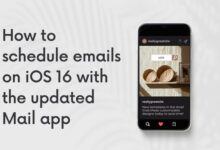Gmail Not Receiving or Sending Emails? Here is How to fix it
Mastering Gmail: A Comprehensive Guide to Troubleshooting ‘Gmail Not Receiving or Sending Emails’
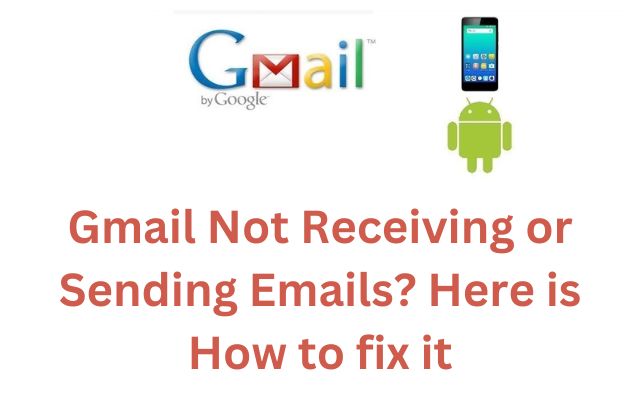
Gmail Not Receiving or Sending Emails is a common issue that many users face. It can be frustrating and confusing, especially when you rely on Gmail for personal or professional communication.
Gmail, a free email service developed by Google, has become an integral part of our digital lives. It offers a user-friendly interface, ample storage space, and a host of other features that make it a preferred choice for millions of users worldwide. However, like any other technology, it’s not immune to issues. One such problem that users often encounter is Gmail not receiving or sending emails.
This issue can occur due to various reasons – it could be a problem with the internet connection, browser issues, or settings within your Gmail account. Sometimes, the issue could be more complex, like server outages or software conflicts. Regardless of the cause, it disrupts your ability to communicate and can affect your productivity.
In this article, we will delve into the reasons behind Gmail not receiving or sending emails and provide effective solutions to resolve these issues. Whether you’re a tech novice or a seasoned professional, this guide will help you troubleshoot and fix these Gmail issues, ensuring a smooth and uninterrupted email experience.
Stay tuned as we unravel the mysteries of Gmail’s email issues and their solutions. Let’s embark on this journey to make your Gmail experience hassle-free and efficient.
Understanding Gmail:
Gmail, a renowned email service by Google since its launch in 2004, has redefined digital communication globally. Its intuitive interface, robust security measures, and seamless email exchange make it a preferred choice for personal and professional communication.
Yet, like any digital platform, Gmail is not exempt from challenges. A frequent concern users face is difficulty in sending or receiving emails, often attributed to issues like internet connectivity, server outages, software conflicts, or misconfigured Gmail settings.
Common Reasons for Gmail Not Receiving Emails
Experiencing issues with receiving emails in your Gmail account? Several common factors may be at play:
- Internet Connection: A stable and robust internet connection is fundamental for Gmail’s optimal performance. If your internet is slow or unstable, it could impede the loading of new emails.
- Gmail Server Issues: Occasionally, the culprit may not be on your end. Gmail servers can experience downtime due to technical glitches or maintenance, leading to disruptions in receiving emails.
- Storage Issues: Each Gmail account has a designated storage limit. Running out of storage space can prevent the reception of new emails.
- Spam Filter Settings: Gmail’s robust spam filters can sometimes redirect legitimate emails to the spam folder. If you’re not receiving expected emails, check your spam folder for potential misplacements.
- Email Forwarding: Unintentionally set up email forwarding? Your emails might be redirecting to another address, causing you to miss them in your Gmail inbox.
- Incorrect Email Address: Typos or the use of an incorrect email address by the sender can result in non-receipt of the email on your end.
- Blocked Senders: If you’ve blocked specific email addresses, emails from these addresses will not reach your inbox.
- Filter Settings: Incorrectly configured filters may cause emails to bypass your inbox and land in alternative folders.
- Sync Issues: Users of the Gmail app on their phones may encounter sync problems. Updating the app or clearing the cache often resolves this.
- Inactive Account: Google may delete inactive accounts that have not been accessed or used for at least two years. Regularly logging into your account can prevent this.
Understanding these common issues empowers you to troubleshoot effectively when faced with Gmail’s email reception challenges, ensuring a smoother email experience.
Common Reasons for Gmail Not Sending Emails
Encountering difficulties with sending emails from your Gmail account? Here are some prevalent reasons to consider:
- Internet Connection: A stable internet connection is vital for Gmail’s proper functioning. If your internet is slow or unstable, it may hinder the sending of emails.
- Gmail Server Issues: Occasionally, the problem might be on Gmail’s servers due to technical glitches or maintenance, disrupting your ability to send emails.
- Outdated App or Browser: Using an outdated version of the Gmail app or browser can lead to email sending issues. Regular updates to both the app and browser can prevent such issues.
- Incorrect Recipient Email Address: If the recipient’s email address is incorrect or nonexistent, your email won’t be sent.
- Email Sending Limit: Gmail imposes a daily limit on the number of emails you can send. Exceeding this limit means you’ll be unable to send more emails until the next day.
- Large Attachments: Emails with large attachments may fail to send, as Gmail has size limits for email attachments.
- Blocked by Recipient: If the recipient has blocked your email address, your emails won’t reach them.
- Spam Filters: Gmail’s spam filters may mark your emails as spam, preventing them from reaching the recipient’s inbox.
- Browser Cache and Cookies: Occasionally, your browser’s cache and cookies can interfere with Gmail’s functionality, impacting your ability to send emails.
- Email Forwarding: Unintentionally set up email forwarding? Your emails might be forwarding to a different email address, causing delivery issues.
Understanding these common issues empowers you to troubleshoot effectively when faced with challenges in sending emails from Gmail.
How to Fix Gmail Not Receiving Emails
- Check Your Internet Connection: A stable internet connection is essential for Gmail to function properly. If you’re experiencing issues with your internet connection, such as slow speeds or frequent disconnections, this could be the reason you’re not receiving emails. Try resetting your router or contacting your Internet Service Provider for assistance.
- Check Gmail Server Status: Gmail servers can occasionally experience issues due to technical glitches or maintenance. You can check the status of Gmail servers on various online platforms that provide real-time information about server outages.
- Check Your Gmail Account Storage: Every Gmail account comes with 15 GB of free storage. If you’ve used up all your storage space, you won’t be able to receive new emails. You can check your storage usage in the “Account” section of your Google settings. If necessary, consider deleting unnecessary emails or purchasing additional storage.
- Check Your Spam Folder: Gmail’s spam filters are designed to keep unwanted emails out of your inbox. However, they can sometimes mistakenly classify legitimate emails as spam. Check your spam folder to see if the missing emails are there.
- Disable Email Forwarding: If you’ve set up email forwarding, incoming emails might be getting forwarded to a different email address. You can check your forwarding settings in the “Forwarding and POP/IMAP” section of your Gmail settings.
- Check Your Filter Settings: Filters in Gmail help you organize your emails. However, if set up incorrectly, they can cause emails to skip your inbox. Check your filter settings in the “Filters and Blocked Addresses” section of your Gmail settings.
- Clear Your Browser’s Cache and Cookies: Over time, your browser accumulates cache and cookies, which can sometimes interfere with Gmail’s functionality. Clearing your browser’s cache and cookies can often resolve this issue.
- Check Google Admin Console: If you’re a Google Workspace administrator, you might need to check the Google Admin Console for any issues that could be affecting email delivery.
- Contact Google Support: If none of the above steps work, consider reaching out to Google Support. They have a team of experts who can help resolve your issue.
Remember, resolving email issues can sometimes be complex, but with patience and the right approach, you can troubleshoot effectively and start receiving your emails again in Gmail.
How to Fix Gmail Not Sending Emails
If you’re unable to send emails from your Gmail account, here are some steps you can take to resolve the issue:
- Check Your Internet Connection: Gmail requires a stable internet connection to send emails. If your connection is slow or keeps dropping, it could prevent emails from being sent. Try testing your connection speed or resetting your router to improve the connection.
- Check Gmail Server Status: Sometimes, the problem might not be with your account or device but with Gmail’s servers. Technical glitches or maintenance can cause temporary issues. You can check Gmail’s server status on various online platforms that provide real-time updates on server outages.
- Update Your Browser or Gmail App: Using an outdated version of the Gmail app or your browser can cause functionality issues, including problems with sending emails. Make sure you’re using the latest version of your browser or the Gmail app.
- Check Recipient’s Email Address: If the recipient’s email address is incorrect or doesn’t exist, your email won’t be sent. Double-check the email address you’re sending to for any typos or errors.
- Check Your Email Sending Limit: Gmail imposes a limit on the number of emails you can send per day for security reasons. If you’ve reached this limit, you’ll need to wait until the next day to send more emails.
- Check the Size of Your Email Attachments: There’s a limit to the size of attachments you can send in an email with Gmail. If your attachments are too large, your email may fail to send. Try reducing the size of your attachments.
- Check if You’re Blocked by the Recipient: If the recipient has blocked your email address, your emails won’t be delivered to them. You may need to contact the recipient through other means to resolve this.
- Clear Your Browser’s Cache and Cookies: Your browser’s cache and cookies can sometimes interfere with Gmail’s functionality. Clearing your browser’s cache and cookies can often resolve this issue.
- Contact Google Support: If none of the above steps work, you may need to contact Google Support. They can provide further assistance and help resolve any underlying issues with your account.
Remember, troubleshooting email issues can sometimes be complex and require patience. But with the right approach, you can resolve these issues and get back to sending your emails with Gmail.
FAQ
Why has my Gmail stopped sending and receiving emails?
Gmail might stop sending and receiving emails due to several reasons. These could include a poor internet connection, issues with Gmail servers, full Gmail storage, incorrect email address, blocked senders, or reaching your daily email sending limit. Checking these factors can help resolve the issue.
Why can’t I send or receive emails?
Apart from the reasons mentioned above, you might have reached your daily email sending limit, or your emails might be getting marked as spam. Checking your spam folder and email sending limit can help.
How do I fix my email not working?
Start by checking your internet connection and Gmail server status. Update your browser or Gmail app, check the recipient’s email address, and your email sending limit. Clear your browser’s cache and cookies, and if none of these work, consider contacting Google Support.
Why is my Gmail not working?
This could be due to several reasons such as a poor internet connection, issues with Gmail servers, an outdated browser or Gmail app, or full Gmail storage. Regularly updating your app and browser and clearing your Gmail storage can help.
Why are my emails not showing up in my inbox?
Your emails might be getting marked as spam or getting forwarded to a different email address due to your settings. Check your spam folder and email forwarding settings.
How do I clear my Gmail storage?
You can clear your Gmail storage by deleting unnecessary emails, especially those with large attachments. You can also purchase additional storage if needed.
Why can’t I send an email but I can receive them?
This could be due to reasons such as a poor internet connection, issues with Gmail servers, an outdated browser or Gmail app, incorrect recipient’s email address, or you might have reached your daily email sending limit.
What is an SMTP server for Gmail?
SMTP (Simple Mail Transfer Protocol) server for Gmail is a set of instructions that the email client follows to send mail. For Gmail, the SMTP server is smtp.gmail.com.
How do I fix a message that failed to send?
Check your internet connection, Gmail server status, and the recipient’s email address. Also, check if you’ve reached your daily email-sending limit.
How do I regain my emails?
If you’ve accidentally deleted your emails, you can recover them from the ‘Trash’ folder within 30 days. For emails lost due to account issues, you may need to contact Google Support.
How do I get my emails back in my inbox?
If your emails are not in your inbox, they might be in your spam or trash folder, or another folder due to your settings. You can move them back to your inbox from these folders.
Why are messages failing to send?
Messages fail to send due to reasons such as a poor internet connection, issues with Gmail servers, an outdated browser or Gmail app, incorrect recipient’s email address, or reaching your daily email sending limit.
Why do I keep getting message failure?
Continuous message failure might be due to a poor internet connection, issues with Gmail servers, an outdated browser or Gmail app, or reaching your daily email sending limit.
When you send a message and it says failed?
This indicates that your message was not sent. This could be due to a poor internet connection, issues with Gmail servers, an outdated browser or Gmail app, incorrect recipient’s email address, or reaching your daily email sending limit.
- Recovering Missing Emails in Gmail is Simple With These Steps
- You can unsend an email in Gmail, here’s how
- Gmail users can now delete bulk messages with one click, here is how
Conclusion: Gmail Not Receiving or Sending Emails
In the digital age, email communication is vital, and issues like Gmail not receiving or sending emails can be quite disruptive. However, understanding the common reasons behind these problems and knowing how to troubleshoot them effectively can ensure a smooth email experience.
From checking your internet connection and Gmail server status, updating your browser or Gmail app, to contacting Google Support, there are several steps you can take to resolve these issues. Remember, patience and the right approach are key in troubleshooting these issues.
With this guide, you’re now equipped with the knowledge to tackle Gmail issues head-on and ensure uninterrupted communication. Remember, technology is meant to make our lives easier, and with a little bit of effort, we can overcome any hurdles it might present. Happy emailing!