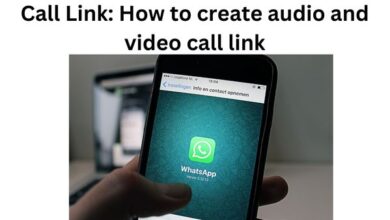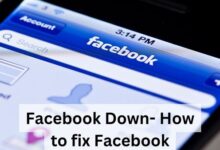Master LinkedIn Video Download in Just 10 Minutes
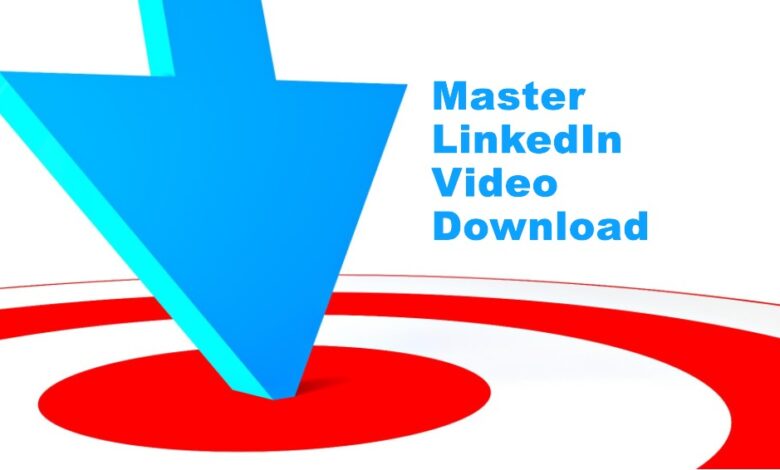
LinkedIn Video Download is a skill that can open up a world of possibilities. In the digital age, where professional networking and learning have shifted online, LinkedIn has emerged as a leading platform. It offers a plethora of insightful videos, from career advice to skill tutorials. But what if you want to access these videos offline? That’s where the ability to download LinkedIn videos becomes invaluable.
Downloading LinkedIn videos allows you to access this wealth of knowledge at your convenience, even without an internet connection. However, the process might seem complex to some. This article aims to change that perception. We will guide you through the process, ensuring you can master LinkedIn video download in just 10 minutes.
In the following sections, we will delve into the reasons for downloading LinkedIn videos, understand LinkedIn’s video policy, and provide a step-by-step guide to successfully download videos. We will also address common issues you might face during the process and how to troubleshoot them.
By the end of this article, not only will you be able to download LinkedIn videos with ease, but you’ll also gain a deeper understanding of the process behind it. So, let’s embark on this journey to master LinkedIn video download. Stay tuned!
Why Download LinkedIn Videos?
In the era of digital learning and networking, LinkedIn videos have become a significant source of professional growth. They offer a wide range of content, from industry insights and career advice to skill-building tutorials. But why should you consider downloading these videos?
Firstly, downloading LinkedIn videos allows for flexibility. You can watch them at your own pace, rewind to revisit complex points, and even view them offline. This is particularly useful for individuals with limited internet access or those who are always on the go.
Secondly, downloaded videos serve as a personalized learning resource. You can create your own library of videos tailored to your interests and professional needs. This way, you have a ready repository of knowledge that you can tap into at any time.
Lastly, LinkedIn videos often feature industry experts and thought leaders. By downloading these videos, you get to learn from the best in the business. You can gain insights directly from professionals who have been there and done that.
Understanding LinkedIn’s Video Policy
Before we delve into the process of LinkedIn video download, it’s crucial to understand LinkedIn’s video policy. LinkedIn values the privacy and rights of its users and content creators. Therefore, it has set certain guidelines regarding the use and distribution of its content, including videos.
LinkedIn’s User Agreement states that users must respect other members’ rights and follow the law. This includes not violating the intellectual property rights of others, such as copyright. Therefore, when downloading LinkedIn videos, it’s important to ensure that you have the necessary permissions from the content creator.
Moreover, downloaded videos should be used for personal use only. They should not be redistributed, republished, or used for commercial purposes without explicit permission from the content creator. Violating these guidelines can lead to penalties, including the suspension of your LinkedIn account.
Step-by-Step Guide to Download LinkedIn Videos
Mastering LinkedIn video download is easier than you might think. Here’s a step-by-step guide to help you navigate the process:
Step 1: Locating the Video
The first step is to find the video you want to download. Navigate through LinkedIn’s user-friendly interface to locate the video. It could be on your feed, on a connection’s profile, or in a group you’re part of. Once you’ve found the video, proceed to the next step.
Step 2: Copying the Video URL
The next step is to copy the URL of the video. You can do this by right-clicking on the video and selecting ‘Copy Video URL’. Ensure that you’ve copied the entire URL correctly to avoid any issues in the subsequent steps.
Step 3: Using a LinkedIn Video Downloader
There are several online tools available that allow you to download LinkedIn videos. These tools are easy to use and usually free. All you need to do is paste the copied URL into the designated field on the downloader’s website and click ‘Download’. The tool will then process the video and provide a download link.
Please note that while these tools are generally safe to use, it’s important to ensure that you’re using a reputable LinkedIn video downloader. Always check the website’s privacy policy and user reviews before using it.
Step 4: Downloading the Video
Once the LinkedIn video downloader has processed the video, it will provide a link to download the video. Click on this link to start the download. The video will be saved in your device’s default download location unless you specify otherwise.
Step 5: Saving and Accessing the Video
After the video has been downloaded, make sure to save it in a location where you can easily access it later. You can now view the video offline whenever you want.
Troubleshooting Common Issues
While the process of LinkedIn video download is generally straightforward, you might encounter some issues along the way. Here are some common problems and their solutions:
- Video URL Not Working: If the LinkedIn video downloader is unable to process the video URL, double-check the URL to ensure it’s correct. If the problem persists, try using a different LinkedIn video downloader.
- Download Failed: If the download fails, check your internet connection. If your connection is stable, the issue might be with the LinkedIn video downloader. In this case, try refreshing the page or using a different downloader.
- Video Quality Issues: If the downloaded video’s quality is poor, it might be due to the video’s original quality on LinkedIn. Unfortunately, there’s not much you can do in this case as LinkedIn video downloaders can only download videos in their original quality.
Remember, while these solutions can help troubleshoot common issues, they might not cover all possible problems. If you encounter a unique issue, consider reaching out to the support team of the LinkedIn video downloader you’re using.
On creating a LinkedIn Business Page without a personal account, ensure you follow the platform’s guidelines for a seamless and professional online presence.
FAQ
How do I download short videos from LinkedIn?
Downloading short videos from LinkedIn is similar to downloading any other video. You can use a LinkedIn video downloader tool. Simply copy the URL of the video and paste it into the downloader tool to download the video.
What is the minimum length of LinkedIn video?
The minimum length for a LinkedIn video is 3 seconds. This applies to both native videos (those you upload directly to LinkedIn) and embedded videos (those you link from other sites like YouTube).
How do you make a quick video on LinkedIn?
To make a quick video on LinkedIn, go to the post creation tool at the top of your LinkedIn home page, click on the video icon, and either upload a pre-recorded video or record a new one directly through LinkedIn. Remember to keep it professional and relevant to your network.
Can you download a LinkedIn live video?
As of now, LinkedIn does not provide a direct option to download live videos. However, once the live video has ended and if the host has chosen to post it on their page, you can download it like any other LinkedIn video using a video downloader tool.
How do I download a video from LinkedIn 2023?
The process of downloading a video from LinkedIn remains the same. You would need the URL of the video and a LinkedIn video downloader tool. Paste the URL into the downloader to download the video.
How do I download my shorts video?
If you’re referring to short videos on LinkedIn, you can download them the same way as other videos. If you’re referring to YouTube Shorts or Instagram Reels, you would need to use the respective platform’s download options or a third-party downloader tool compatible with that platform.
Does LinkedIn support 4K video?
As of now, LinkedIn supports video uploads with a maximum resolution of 1080p, so it does not support 4K video uploads.
Does LinkedIn have short videos?
Yes, LinkedIn allows users to upload short videos. There is no specific short video feature like YouTube Shorts or Instagram Reels, but users can upload videos with a minimum length of 3 seconds.
- How to use LinkedIn for networking and job searching
- How to Upload Your Resume to LinkedIn
- How to Extract Emails From LinkedIn
- How to Deactivate LinkedIn Account
Conclusion: Mastering LinkedIn Video Download
Congratulations! You’ve now learned how to master LinkedIn video download. From understanding LinkedIn’s video policy to navigating the download process, you’re now equipped with the knowledge to access LinkedIn’s wealth of video content at your convenience.
Remember, the key to successful LinkedIn video download lies in respecting the rights of content creators and using the downloaded content responsibly. As you embark on your journey of professional growth and learning, these videos can serve as a valuable resource.
We hope this guide has been helpful in demystifying the process of LinkedIn video download. With just a few clicks, you can now unlock a world of learning and networking opportunities. So, go ahead and start downloading your favorite LinkedIn videos today!