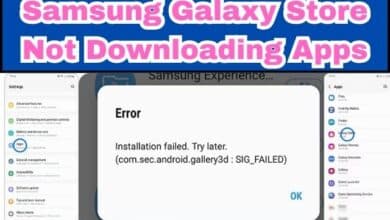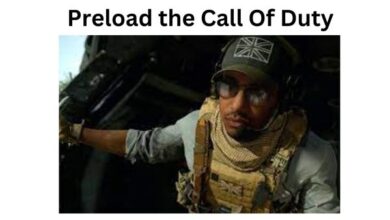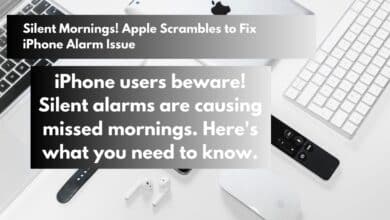How to refund a game on steam in Easy Steps
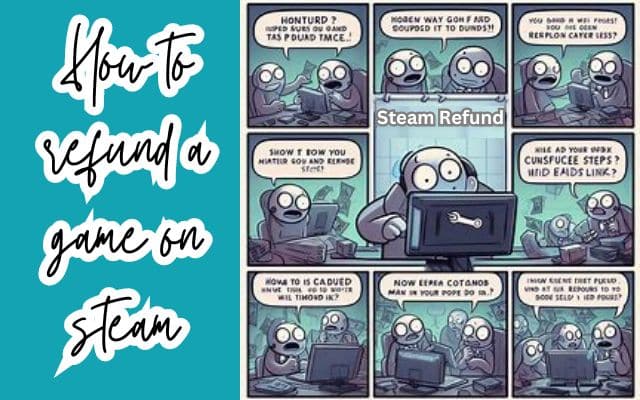
How to refund a game on Steam is a question that has crossed the mind of almost every gamer at some point. Whether it’s because the game didn’t live up to expectations, or it simply wasn’t your cup of tea, knowing how to get a refund can save you from regret and unnecessary expenditure.
Steam, the world-renowned digital distribution platform, has a dedicated system in place for such situations. However, the process can seem daunting to those unfamiliar with it. This article aims to demystify the process and provide a clear, step-by-step guide on how to successfully navigate the refund system.
In the world of gaming, where satisfaction is not always guaranteed, having the knowledge of how to refund a game on Steam can be empowering. It gives you the freedom to explore different games without the fear of being stuck with something you don’t enjoy.
So, whether you’re a seasoned gamer looking to brush up on your knowledge, or a newbie venturing into the world of Steam for the first time, this guide is for you. Let’s dive into the world of Steam refunds and discover how you can make the most of this customer-friendly feature.
Stay tuned as we unravel the steps to successfully refund a game on Steam. Happy gaming!
Understanding Steam’s Refund Policy
Steam’s refund policy is designed to ensure customer satisfaction, allowing you to request a refund for nearly any purchase on Steam, for any reason. Whether your PC doesn’t meet the hardware requirements, you bought a game by mistake, or you simply didn’t enjoy the game after playing it for an hour, Steam’s refund policy has got you covered.
The key conditions for a successful refund are as follows:
- The refund request must be made within 14 days of purchase.
- The game must have been played for less than two hours.
- For pre-purchased titles, you can request a refund at any time prior to the release of the title.
- Refunds on in-game purchases or subscriptions are typically processed within 48 hours of purchase.
- Refunds are issued back to your original payment method or, if that’s not possible, credited to your Steam Wallet.
It’s important to note that even if you fall outside of these conditions, you can still submit a refund request. All requests are reviewed, and in some cases, exceptions may be made.
In the case of downloadable content (DLC), refunds are available within fourteen days of purchase, provided the underlying title has been played for less than two hours since the DLC was purchased. However, some third-party DLC may be marked as nonrefundable on the Store page.
Understanding how to refund a game on Steam involves knowing these rules and conditions. Now, we’ll delve into the step-by-step process of requesting a refund, what happens after your request, and how to handle potential issues. Stay tuned!
Step-by-Step Guide to Requesting a Refund
Requesting a refund on Steam is a straightforward process if you follow the steps correctly. Here’s a step-by-step guide on how to do it:
- Check Eligibility for Refund: Before you start the refund process, ensure that your game meets the refund requirements. The game must be purchased within the last 14 days and played for less than two hours.
- Log into Your Steam Account: Navigate to the Steam Help page at help.steampowered.com and log in with your Steam account.
- Navigate to the ‘A Purchase’ Page: After logging in, click on ‘Purchases’. This will take you to a page listing all your recent purchases.
- Select the Game to be Refunded: Find the game you would like to refund and click on it. If your purchase is not listed, it falls too far outside of the refund window and is ineligible for a refund.
- Choose the Reason for Refund: Select the problem you are having with the product. Steam provides a list of common issues to choose from.
- Submit the Refund Request: Click on ‘I’d like to request a refund’. This will take you to a form where you can provide more details about your refund request. Fill out the form and click ‘Submit request’.
- Choose Refund Method: You can choose to receive your refund either to your Steam Wallet or back to your original payment method. If the original payment method is not available, the refund will be credited to your Steam Wallet.
Once you’ve submitted the refund request, you should receive a confirmation email that your request was successfully submitted. The refund process usually takes about a week, but it can sometimes take longer.
What Happens After a Refund Request
Once you’ve submitted your refund request, Steam initiates the refund process. If your refund request is approved, the refunded amount will be credited to your account within a week. However, the exact time it takes for the refund to appear in your account can vary depending on your bank and payment method.
Refunds are usually processed within 7 days, but international payment methods may take longer. If your refund hasn’t appeared after 7 days, it’s recommended to contact your bank directly and ask about pending refunds on your account.
In some cases, if the refund request was approved within 24 hours of the purchase, Steam will cancel the original transaction, meaning you will no longer see the charge or a credit on your account. This process can take up to 10 days.
It’s important to note that any refund made within 14 days of purchase for a game with less than two hours of playtime will be automatically approved. If you’ve requested a number of refunds recently, or your refund falls outside of the 14-day/two-hour window, it won’t be automatically approved and will instead be manually reviewed by a Valve employee.
Potential Issues and How to Resolve Them
While the Steam refund process is generally straightforward, you may encounter some issues along the way. Here are some common problems and how to resolve them:
Refund Request Denied: Steam has a strict refund policy, and not all requests will be approved. If your game has been played for more than two hours, or if it has been owned for more than 14 days, the request will likely be denied. However, if you feel that there has been an error in the handling of your refund inquiry, you can submit another request at help.steampowered.com. The request will be reviewed by another Valve employee.
Refund Not Appearing in Account: Approved refunds can take up to 7 days to appear in your account. However, refunds to international payment methods may take longer. If your refund hasn’t appeared after 7 days, please contact your bank directly and ask about pending refunds on your account.
Purchased a Game Right Before a Sale: If you bought a game right before it went on sale, you can get a refund and repurchase it at the sale price. Please note that approved refunds may take up to 7 days to process.
Refund for In-Game Purchases: Steam will offer a refund for in-game purchases within any Valve-developed games within forty-eight hours of purchase, so long as the in-game item has not been consumed, modified, or transferred.
Understanding these potential issues and their solutions can help you navigate the Steam refund process more effectively.
- How to Fix “Steam Auth Timeout” Error in Rust
- How to Fix Steam Error Initializing or Updating Transaction
- How to fix E84 error code on Steam
FAQ
Can you refund Steam games after 2 hours?
Generally, if you’ve played a game for more than two hours, you will not be eligible for a refund according to Steam’s refund policy. However, you can still submit a refund request and it will be reviewed by a Valve employee.
Can you refund a Steam game if you beat it?
If you’ve completed a game in less than two hours, you can technically request a refund. However, Steam’s refund policy is designed to protect against abuse, and repeatedly refunding games after completion could lead to loss of refund privileges.
What happens if you keep refunding Steam games?
While Steam’s refund policy is generous, it’s not intended to enable free gaming. If it appears that you are abusing the system, for example by refunding a large number of games in a short time period, you may lose the ability to request future refunds.
Does Steam refund to debit card?
Yes, Steam can refund your purchase to your original payment method, including debit cards. If that’s not possible, the refund will be credited to your Steam Wallet.
Can I refund a game on Steam if I have 3 hours on it?
Steam’s standard refund policy requires that a game be played for less than two hours. However, you can still submit a refund request and it will be reviewed on a case-by-case basis.
How do I refund games?
To refund a game on Steam, navigate to the Steam Help page, log in, click on ‘Purchases’, select the game you want to refund, choose the reason for refund, and submit the refund request.
What are the Steam refund rules?
The main rules for Steam refunds are: the refund request must be made within 14 days of purchase, and the game must have been played for less than two hours. There are also rules for DLCs, in-game purchases, and pre-purchased titles.
How long do Steam refunds last?
Once a refund request is approved, the refund is usually processed within 7 days. However, international payment methods may take longer.
Conclusion: How to refund a game on steam
Understanding how to refund a game on Steam is a valuable skill for any gamer. With the knowledge you’ve gained from this guide, you’re now equipped to navigate the refund process with confidence.
Remember, the key to a successful refund lies in meeting the conditions set by Steam: the game must be purchased within the last 14 days and played for less than two hours. Even if you fall outside these conditions, don’t hesitate to submit a refund request. Steam reviews all requests and may make exceptions in some cases.
In the world of digital gaming, where satisfaction isn’t always guaranteed, Steam’s refund policy provides a safety net. It allows you to explore different games without the fear of being stuck with something you don’t enjoy.
So, go ahead and dive into the world of gaming with the assurance that if a game doesn’t meet your expectations, you have the power to request a refund.