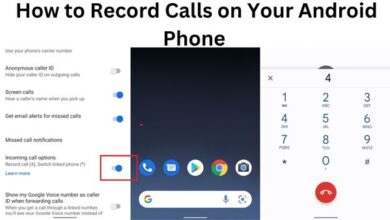How to Fix “Steam Auth Timeout” Error in Rust
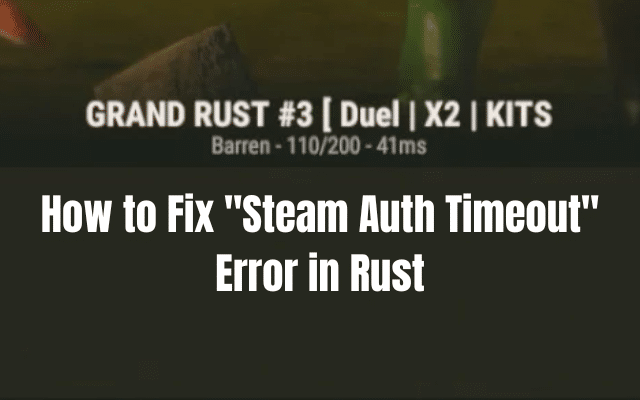
To fix the “Steam Auth Timeout” error in Rust, players can try verifying the integrity of the game files or clearing Steam’s download cache for smoother gameplay.
Rust, the popular survival game, is beloved by gamers worldwide. However, like any online game, Rust can encounter technical issues that disrupt the gaming experience. One such problem is the “Steam Auth Timeout” error, which can be frustrating for players trying to log in and join the action. If you’re facing this error, don’t worry – there are several steps you can take to resolve it and get back to your adventures in the virtual world.
Common Causes of the “Steam Auth Timeout” Error:
- Internet Connection Problems: Unstable internet connections or intermittent connectivity can trigger the Steam Auth Timeout error, hindering the game’s authentication process.
- Corrupted Game Files: If the game files on your computer are corrupted, Rust may struggle to authenticate properly, leading to the error.
- Steam Download Cache Issues: Corrupted Steam download cache can disrupt the connection between Steam and Rust servers, causing the Steam Auth Timeout error.
- Rust Server Problems: In rare cases, the error might arise due to issues with Rust servers themselves.
Steps to Fix the “Steam Auth Timeout” Error:
- Check Your Internet Connection: Ensure your internet connection is stable and has a strong signal. Restart your router or modem to rule out any temporary connection problems.
- Verify the Integrity of Game Files: Open Steam, go to the Library tab, right-click on Rust, select Properties, click on the Local Files tab, and click on “Verify Integrity of Game Files…” This will scan and repair any corrupted game files.
- Clear Steam’s Download Cache: In Steam settings under the Downloads tab, click “Clear Download Cache.” This action may resolve any issues with Steam’s connection to Rust servers.
- Reinstall Rust: As a last resort, consider uninstalling Rust from your computer, restarting your system, and then reinstalling Rust from Steam.
Preventing the “Steam Auth Timeout” Error:
- Keep Steam Updated: Ensure you have the latest version of Steam installed. Regular updates fix bugs and improve performance, reducing the likelihood of errors.
- Choose Off-Peak Hours: Avoid playing during peak hours when Rust servers experience heavy loads. Opt for off-peak hours for a smoother gaming experience.
- Opt for Wired Connection: Whenever possible, use a wired internet connection instead of Wi-Fi, as wired connections tend to be more stable and reliable.
If you’ve followed these steps and the error persists, don’t hesitate to contact Rust’s support team for further assistance.
With these troubleshooting tips, you can tackle the “Steam Auth Timeout” error and dive back into the captivating world of Rust, where thrilling adventures await!
FAQ
What is “Steam Auth Timeout” error mean in Rust?
The “Steam Auth Timeout” error in Rust is an issue that occurs when there are problems with Steam’s authentication process, preventing players from connecting to the game servers.
What causes the “Steam Auth Timeout” error in Rust?
The error can be caused by various factors, including internet connection problems, corrupted game files, issues with Steam’s download cache, and problems with Rust servers.
How can I fix the “Steam Auth Timeout” error in Rust?
To fix steam auth timeout error, you can try these steps:
- Check internet connection and make sure it is stable.
- Verify the integrity of Rust’s game files through Steam.
- Clear Steam’s download cache to resolve any connection issues.
- Consider reinstalling Rust as a last resort.
What should I do if the error persists after trying the solutions?
If this error persists, you may need to reach out to Rust’s support team for further assistance. They can provide more specific solutions or insights into the problem.
How can I prevent the “Steam Auth Timeout” error from happening?
To prevent steam Auth Timeout error, consider the following tips:
- Keep your Steam client up to date to minimize the chances of encountering errors.
- Play Rust during off-peak hours to avoid server load issues.
- Use a wired internet connection instead of Wi-Fi for better stability.
Is the “Steam Auth Timeout” error specific to Windows users only?
The “Steam Auth Timeout” error can occur on any platform, including Windows, as it is related to the interaction between Rust, Steam, and the internet connection.
Can I still play Rust while experiencing the “Steam Auth Timeout” error?
Unfortunately, the “Steam Auth Timeout” error prevents players from connecting to Rust’s servers, so you won’t be able to play the game until the issue is resolved.
- Seven Guidelines for Maintaining Focus During a Chess Game
- How to Fix Fortnite Crashing on PC and Enjoy Smooth Gameplay
- Stuck with a Closed League Client? 9 Quick Fixes to Get You Back in the Game!
- How to Fix Steam Error Initializing or Updating Transaction
Are there any temporary fixes for the “Steam Auth Timeout” error?
Sometimes, simply restarting Steam and Rust can resolve temporary glitches. Additionally, checking Steam’s server status and waiting for any ongoing issues to be resolved might help.