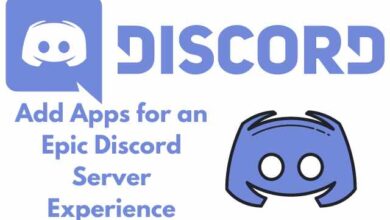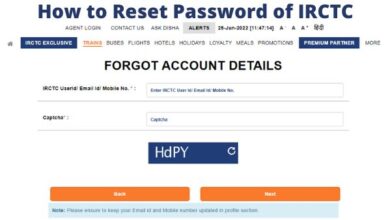How to improve battery life on the Samsung Galaxy Watch 6

Samsung’s Galaxy Watch 6 is a remarkable piece of wearable technology, boasting improved battery life with each iteration. In our review, we found that with regular use, the Galaxy Watch 6 can last up to two days – a commendable feat for a WearOS smartwatch. However, with a few tweaks and mindful usage, you can further enhance its battery performance. In this guide, we’ll walk you through various features and settings that impact the Galaxy Watch 6’s battery life and provide simple steps to optimize it.
Understanding Your Galaxy Watch 6’s Battery Life:
Samsung claims the Galaxy Watch 6 can last up to 40 hours on a single charge. In our testing, we even surpassed this, reaching up to 48 hours. However, using power-hungry features like Always-on Display can reduce it to around 30 hours. With high-intensity use, including fitness tracking and location services, the battery lasted around 36 hours. While these figures are impressive, there’s always room for improvement.
Optimizing Your Galaxy Watch 6’s Battery Life:
- Turn off Always On Display:
- Swipe down from your watch face.
- Tap the Settings (cog icon) button.
- Scroll down and tap Display.
- Toggle the Always On Display off.
- Turn off Tilt-to-wake:
- Swipe down from your watch face.
- Tap the Settings (cog icon) button.
- Scroll down and tap Display.
- Toggle the Raise wrist to wake switch off.
- Lower screen timeout duration:
- Swipe down from your watch face.
- Tap the Settings (cog icon) button.
- Scroll down and tap Display.
- Scroll down and tap Screen timeout.
- Select the 15 seconds radio button.
- Lower brightness:
- Swipe down from your watch face.
- Tap the Brightness (sun icon) button.
- Decrease the wheel slider to a lower setting.
- Turn off location tracking:
- Swipe down from your watch face.
- Scroll down and tap the Location (Maps pin icon) button.
- Toggle the On switch off.
- Reduce vibration motor’s strength:
- Swipe down from your watch face.
- Tap the Settings (cog icon) button.
- Scroll down and tap Sounds and vibration.
- Tap Vibration.
- Select the Short radio button under the Vibration duration heading.
- Select the Light radio button under the Vibration intensity heading.
- Use Bedtime Mode:
- Swipe down from your watch face.
- Tap the Settings (cog icon) button.
- Scroll down and tap Modes.
- Tap the Sleep button.
- Tap Turn on.
- Deactivate ‘Hey Google’ detection:
- Swipe down from your watch face.
- Tap the Settings (cog icon) button.
- Scroll down and tap Google.
- Tap Assistant.
- Toggle the “Hey Google” switch off.
- Deactivate wireless connections:
- Swipe down from your watch face.
- Tap the Settings (cog icon) button.
- Tap Connections.
- Select Bluetooth, Wi-Fi, or NFC and contactless.
- Toggle the On switch off.
- Close unused apps:
- Swipe up from your watch face.
- Tap Recent apps.
- Drag an app up to close it or tap Close all.
- Scroll to the right to see all apps running in the background.
Conclusion:
By implementing these simple adjustments, you can significantly extend the battery life of your Samsung Galaxy Watch 6. While the default settings provide decent longevity, taking control of these features allows you to tailor your smartwatch to your preferences and needs. Remember, these tips are applicable to the latest version of Wear OS on recent Galaxy smartwatches, including the Galaxy Watch 5. If you ever face unexpected battery issues, don’t hesitate to reach out to customer support for further assistance. Now that your Galaxy Watch 6 is optimized, enjoy exploring all the incredible features it has to offer!