How To Enable Battery Percentage On iPhone 12 And iPhone 12 Mini
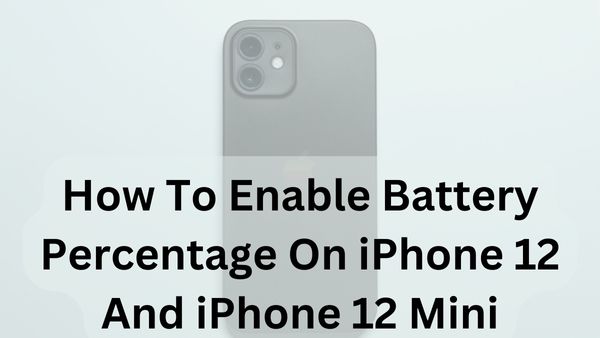
How To Enable Battery Percentage On iPhone 12 And iPhone 12 Mini- The small battery icon in the upper right of the status bar is the standard way to check the remaining battery life, regardless of whether you now own or plan to purchase an iPhone 12 or iPhone 12 Mini. However, that does not precisely represent how much juice is still present, not in the way that a precise percentage indicator would. So, here’s how to enable it if you want the precise battery percentage shown on the home screen.
In recent years, life was a little easier because the battery percentage could be seen in the status bar by toggling a minor option in the settings. However, things are a little bit more challenging with the Apple iPhone 12. So, here’s an easy method for checking the iPhone’s battery level.
You may access the control centre on your iPhone by swiping downward from the top right corner.
The iPhone’s battery % will show up there next to the battery icon.
This is only a short-term fix; if you really want to see the battery level, look at widgets.
Other options to enable battery percentage on iPhone
Use widgets to show battery percentage
Apple announced support for widgets that may be added to your home screen with the release of iOS 14. There are a few battery-related widget alternatives, but until you choose the right one, you won’t be able to see the iPhone’s battery percentage in them.
You can add one by going to your home screen, long-pressing there, and then tapping the plus (+) sign that appears in the top left corner. This will bring up the widgets menu.
Choose the “Batteries” widget next. There are three options available: a little one that uses two app spaces (2 x 2), a medium one that uses four app spaces (8 x 2), and a larger, more comprehensive option that uses sixteen app spaces ( 4 x 4). You may either click “Add widget” to drop one in the appropriate spot or drag & drop one to add one.
The catch is that all of the widgets display your battery level, but only if no other devices are connected to your computer. The only widget sizes that will display it are the medium and big ones, like Apple Watch or AirPods.
Ask Siri using a voice command
You can ask Siri the questions listed below to view the battery status if you frequently use Siri. You can follow your gut and directly ask Siri about your iPhone’s battery level given the abundance of possibilities. Other queries you could put to Siri include the following:
- What is the status of my battery?
- Battery capacity?
- Battery condition?
- battery life?
- Charged battery?
- How much battery power do I still have?
Advice: On the iPhone 12, you can use Siri to inquire about the battery level. How much battery life do I still have, Siri? then press the Side button to ask Siri. The percentage of battery life left will be displayed on the screen.
Charging
The majority of you probably already know that when you plug in your iPhone to charge, you can immediately see the battery percentage on the device as it begins to charge. Therefore, you will be able to see regardless of how you charge your device, whether utilising the lightning connector, MagSafe charger, or wireless charging.
The charging animation for the iPhone 12 series differs while charging with a MagSafe. The regular battery icon % will be displayed beneath it because this feature is not accessible on all iPhone models.
As soon as you unplug your iPhone 12 and iPhone 12 Mini from a power source or wireless charger, a similar notice will appear on the lock screen. Additionally, the iPhone’s battery % will take the place of the date choice underneath the clock on the lock screen.
Observing your iPhone’s battery level is helpful, but it won’t make your battery last longer. For instance, using iOS Low Power Mode can lengthen the battery life of an iPhone.
Use third-party apps to enable the iPhone’s battery percentage
If none of the aforementioned choices appeal to you, third-party apps are also available that can display the iPhone’s current battery level as a widget or in an app. The finest apps available to you are listed below:
HD+ Battery
Your battery performance is shown in detail by the app. It displays charts for voltage, temperature, and battery usage. Your usage patterns are also shown by the widget’s display of the iPhone’s battery level. Additionally, the widget is easily customizable with different colour schemes. The Apple App Store offers the app for no cost.
Battery Life Doctor Pro
The app provides data on your battery usage as well as long-term battery life improvement advice. It is a wonderful option if you are using an older iPhone because it supports devices starting with iOS 11. The software is available on the Apple App Store for download.
System Activity Widgets are used
This is a great software if you want additional capabilities for your device and battery monitoring. The software offers a total of 21 widgets for iOS 14 devices. The software displays comprehensive hardware specifications for your device together with battery information. The software gives you the chance to customise it, much like battery HD does. The app can be downloaded from this page.
Note:
Anyone who wants their iPhone 12 mini, iPhone 12, or iPhone 12 Pro to display the battery percentage more prominently should use the batteries widget. As of this writing, iOS 15 offers three different layouts to choose from to match your home button or widget screen. First is a straightforward square.
Additionally, things become lot easier when you only need to swipe downward from your screen’s upper right corner. This calls up the Control Center, where you can monitor the battery level.
- Your iPhone is getting a free upgrade Tomorrow– here are the best new features
- iOS 16 arrives Monday — meet all the new features for your iPhone
- iPhone 15: Leaks, News, and Release Date
- How to set up a VPN on an iPhone
Conclusion
Finding the battery percentage indicator is still fairly simple in modern times, however it might not be as simple as it was in the days of the iPhone. In truth, iPhone owners who are picky about their statistics may discover that they have additional options thanks to the Battery widget and iOS 14’s continued expansion of the device to the main screen.

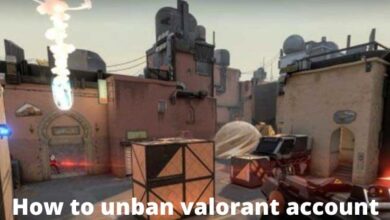
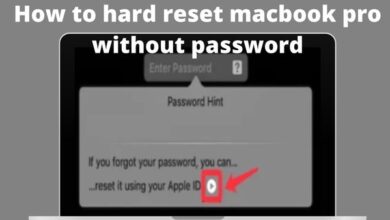
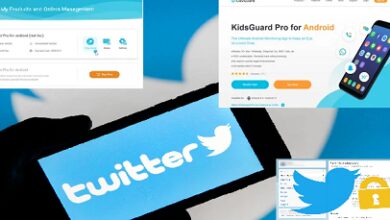
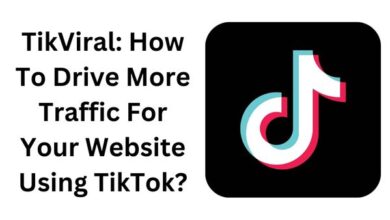
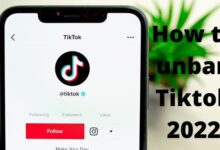

Nice blog post. Thanks for this awesome post, it is informative & very useful. Nice posting, keep it up.