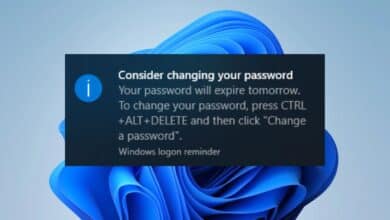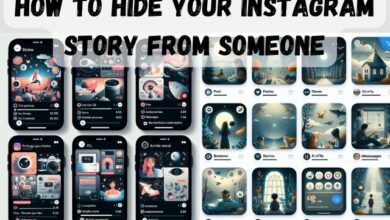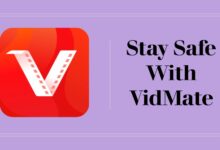The 6 Best Tools to Analyze Laptop Battery Health

Do you searching for Best Tools to Analyze Laptop Battery Health: Laptops have become an essential tool for many of us, allowing us to work and play on-the-go. However, as with any electronic device, laptop batteries can degrade over time, leading to reduced performance and shorter battery life. Therefore, it’s important to monitor the health of your laptop battery to ensure it’s performing optimally. In this article, we’ll introduce you to six of the best tools you can use to analyze laptop battery health and diagnose any issues.
The 6 Best Tools to Analyze Laptop Battery Health
BatteryInfoView:
BatteryInfoView is a lightweight, portable utility that provides detailed information about your laptop’s battery, including its status, capacity, voltage, and charge/discharge rate. You can also view the battery’s current and maximum capacity, as well as its age, wear level, and usage history.
BatteryInfoView is easy to use and doesn’t require installation. Simply download the utility and run it, and it will display all the information about your laptop’s battery in a user-friendly interface.
HWMonitor:
HWMonitor is a popular hardware monitoring tool that can also be used to monitor laptop battery health. It provides real-time information about your laptop’s battery, including its voltage, temperature, and discharge rate.
HWMonitor is easy to use and supports a wide range of hardware sensors. It’s also available as a portable version, which means you can run it from a USB drive without having to install it on your laptop.
BatteryBar:
BatteryBar is a free utility that displays detailed information about your laptop’s battery in the taskbar. It provides real-time information about the battery’s status, capacity, and charge/discharge rate.
BatteryBar is highly customizable, allowing you to choose from a range of skins and display options. You can also set alarms to notify you when the battery reaches a certain level, and customize the battery’s power plan to optimize its performance.
BatteryCare:
BatteryCare is a free utility that can help you optimize your laptop’s battery life and monitor its health. It provides real-time information about the battery’s status, capacity, and charge/discharge rate, as well as its temperature and wear level.
BatteryCare also includes a range of power-saving features, such as automatic hibernation, display brightness adjustment, and CPU throttling. You can customize these features to suit your needs and maximize your battery life.
Powermark:
Powermark is a benchmarking tool that can also be used to test your laptop’s battery life and performance. It provides detailed information about the battery’s capacity, discharge rate, and power usage, as well as its temperature and wear level.
Powermark is a professional tool that’s designed for advanced users and IT professionals. It’s not as user-friendly as some of the other tools on this list, but it’s highly accurate and provides detailed diagnostic information.
BatteryMon:
BatteryMon is a battery monitoring tool that provides real-time information about your laptop’s battery, including its status, capacity, and charge/discharge rate. It also includes a range of power management features, such as automatic hibernation, display brightness adjustment, and CPU throttling.
BatteryMon is easy to use and highly customizable. You can choose from a range of skins and display options, as well as set alarms to notify you when the battery reaches a certain level. It’s also available as a portable version, which means you can run it from a USB drive without having to install it on your laptop.
- How to Choose the Right Laptop for Your Needs
- Slow Laptop? How do I clean my laptop to make it Faster
- Best Laptop Under 35000
- How to fix the cursor on my laptop
FAQ:
Q: Why is it important to monitor laptop battery health?
A: Monitoring laptop battery health can help you diagnose any issues with your battery and ensure it’s performing optimally. It can also help you extend your battery life and prevent unexpected shutdowns or other issues.
Q: Can I use these tools on any laptop?
A: Most of these tools should work on any laptop that runs Windows, although some may have specific hardware requirements. It’s always a good idea to check the system requirements before downloading and installing any tool.
Q: Do I need to calibrate my laptop battery?
A: Calibrating your laptop battery can help improve its accuracy and performance, but it’s not always necessary. Some laptops may automatically calibrate the battery, while others may require manual calibration. Check your laptop’s user manual or manufacturer’s website for specific instructions.
Q: Can these tools fix my laptop battery if it’s already degraded?
A: These tools can’t physically repair a degraded battery, but they can help you diagnose any issues and optimize your battery’s performance. If your battery is significantly degraded, you may need to replace it.
Q: How often should I check my laptop battery health?
A: It’s a good idea to check your laptop battery health regularly, especially if you use your laptop frequently or rely on it for work. You can set reminders to check your battery health every few months, or whenever you notice a significant change in performance or battery life.
Q: Are there any other ways to improve laptop battery health?
A: Yes, there are several other ways to improve laptop battery health, such as adjusting power settings, disabling unnecessary programs and features, and avoiding extreme temperatures. You can also use battery-saving modes and software to extend your battery life.
Q: What are some common signs of a degraded laptop battery?
A: Some common signs of a degraded laptop battery include:
- Reduced battery life: If your laptop battery is significantly degraded, it may not last as long as it used to.
- Inaccurate battery percentage: Your laptop may display an incorrect battery percentage, causing it to shut down unexpectedly or run out of power sooner than expected.
- Slow charging: If your laptop battery takes a long time to charge or doesn’t charge fully, it may be degraded.
- Overheating: A degraded battery can cause your laptop to overheat, which can damage other components.
- Physical damage: If your laptop battery is swollen, leaking, or visibly damaged, it may be degraded and need to be replaced.
If you notice any of these signs, it’s a good idea to check your laptop battery health and consider replacing the battery if necessary.