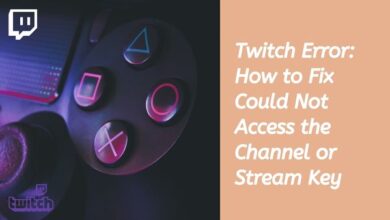What to Do When Apple Weather App is Not Working [2023]
![What to Do When Apple Weather App is Not Working [2023] - 11 Apple Weather App](https://techmodena.com/wp-content/uploads/2023/04/Apple-Weather-App.jpg)
Apple Weather app is a popular tool among iPhone users because it offers precise and current information about the weather in their region. Users might occasionally run into problems with the app, such as incorrect information or complete app failure.
We’ll give you a thorough debugging walkthrough in this piece to assist you in fixing any problems you might be having with Apple’s Weather app. We’ve got you covered whether you have a slow internet link, an out-of-date iOS version, or a location service issue. Continue reading to find out how to repair your Apple Weather app and resume monitoring the local weather.
How to fix Apple Weather App is Not Working
Check Your Internet Connection
Check internet connection. The Weather app may not be functioning at all or not showing correct information if your Wi-Fi or cellular connection is poor or not functioning properly. Checking the connection:
- Go to the Settings app
- Select Wi-Fi or Cellular
- Your connection is working properly
Restart Your iPhone
Try restarting your iPhone if the Weather app isn’t functioning correctly despite a functional internet connection. This can sometimes resolve issues with apps that are not working properly. Press and hold the Power button until the “Slide to Power Off” toggle displays to reset your iPhone. You can power off by sliding to the right. Just hit Power button to switch on.
Check Your Location Services
The Weather app relies on your iPhone’s location services to provide accurate weather information. The app may not be showing correct information if your location services are disabled or not functioning properly. On your iPhone:
- Open the Settings program,
- Choose Privacy,
- Then choose Location Services to verify your location services.
Make sure that Location Services are turned on and that they are allowed for the Weather app.
Update Your iPhone
Check iPhone is running the most recent version of iOS. If you’re still having problems with the Weather app. Apple regularly releases updates to iOS that can resolve issues with apps, including the Weather app.
To check for updates:
- Go to the Settings app
- Select General,
- And then select Software Update.
- If an update is available,
- Download and install it
Reset Your Network Settings
Try refreshing your network settings if none of the alternatives mentioned above work. This will restore the preset values for all of your network options, including Wi-Fi and cellular data settings. On your iPhone, open the settings app, choose General, reset, and then Reset Network Settings to reset your network options. To validate the reset, you have to enter your passcode.
Contact Apple Support
If You’re still experiencing issues with Weather app, it may be time to contact Apple Support. They will be able to fixes the issue and provide further help.
Troubleshooting tips for specific issues that users may encounter with Apple Weather app:
Incorrect or Missing Data:
- Check your location services are enabled and allowed for Weather app.
- Verify stable internet connection- as this can affect the app’s ability to retrieve up-to-date weather data.
- Try force-quitting the Weather app and reopening it to see if the issue resolves itself.
Issues with Severe Weather Alerts:
- Check you have enabled severe weather alerts in the app’s settings.
- Check location services are enabled and allowed for Weather app. As this can affect the app’s ability to provide accurate alerts.
- Try restarting your iPhone to see if this resolves the issue.
App Crashing or Freezing:
- Check you have the latest version of the app installed.
- Try force-quitting the app and reopening it.
- If the issue persists- try restarting your iPhone.
- If none of the above steps work- you may need to delete and reinstall the app to resolve any potential software conflicts or bugs.
FAQ
Q: Why is my Apple Weather app not working?
A: There could be several reasons why your Apple Weather app is not working, including a weak internet connection, outdated iOS version, or issues with your location services.
Q: How do I check my location services?
A: On your iPhone, open the Settings program, choose Privacy, and then choose Location Services to verify your location services. Make sure that Location Services are turned on and that they are allowed for the Weather app.
Q: Should I have a backup weather app?
A backup weather app or information source is always a good option, particularly if you depend on the Weather app for critical information like severe weather warnings.
Q: How do I update my iPhone?
A: Go to the Settings program, choose General, and then choose Software upgrade to upgrade your iPhone. Install any updates that are accessible by downloading them.
Q: What should I do if none of the troubleshooting tips work?
A: Contact Apple Support for additional help if you’ve attempted all the remedial suggestions and the Weather app is still giving you problems.
- How to Fix Non-Working Apple TV Remote
- Top 10 trending small-sized PC games to play now
- How to Download Apple Music Classical App
- How to Use Universal Control for Apple Devices
Conclusion
The weather app on the iPhone is a useful utility because it gives people the most recent local weather data. Do not become frightened if the programme is giving you problems.