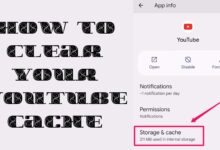Fixes for WhatsApp Voice Message Playing at Low Volume on iPhone
Troubleshooting Low Volume in WhatsApp Voice Messages on iPhone: A Comprehensive Guide
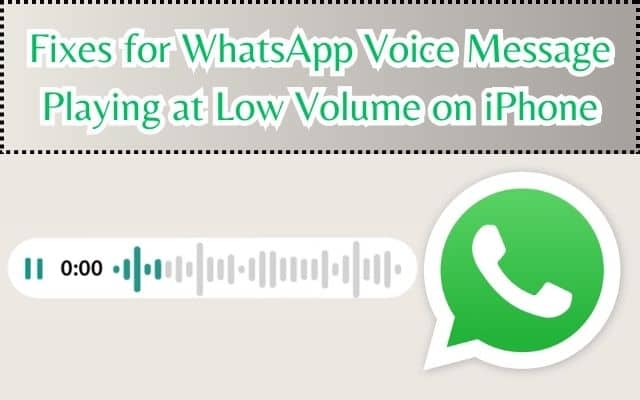
WhatsApp Voice Message Playing at Low Volume on iPhone is a common issue that many users face. It can be frustrating when you’re trying to listen to a voice message, but the volume is just too low. This problem can occur due to various reasons, ranging from software glitches to hardware issues, or even incorrect settings.
WhatsApp, being one of the most popular messaging apps worldwide, is a platform where voice messages are frequently exchanged. These voice messages can be crucial for personal conversations or professional discussions. When the volume of these messages is low, it can lead to miscommunication or important information being missed.
In this article, we will delve into the issue of low volume in WhatsApp voice messages on iPhone. We will explore the common causes of this problem and provide effective fixes to help you resolve it. By the end of this article, you will be equipped with the knowledge to tackle this issue head-on and ensure a smooth and optimal WhatsApp experience on your iPhone.
Remember, every problem has a solution. So, let’s dive in and turn the volume up on those WhatsApp voice messages!
Understanding the Issue: WhatsApp Voice Message Playing at Low Volume
When we talk about WhatsApp Voice Message Playing at Low Volume on iPhone, we’re referring to a situation where the audio output of voice messages in WhatsApp is significantly lower than expected. This issue can be particularly noticeable when the volume of other apps and functions on your iPhone is normal, but WhatsApp voice messages are barely audible.
This problem can be quite perplexing and inconvenient, especially considering the importance of voice messages in our daily communication. Voice messages offer a personal touch and are often more convenient than typing out long texts. They are particularly useful when you’re multitasking or when the message content is too complex to type.
However, when these voice messages play at a low volume, it hampers the ease of communication. You might find yourself straining to hear the message or constantly adjusting the volume. In some cases, you might even miss out on important information because of this issue.
The low volume issue is not confined to any specific iPhone model and has been reported by numerous WhatsApp users across different iPhone versions. It’s also worth noting that this issue is not always constant but can occur intermittently.
Now, we will explore the common causes of this issue and provide effective solutions. Whether it’s a software-related issue, a hardware problem, or a settings-related issue, we have a solution for you. So, let’s get started!
Common Causes for Low Volume on WhatsApp Voice Messages
When dealing with the issue of WhatsApp Voice Message Playing at Low Volume on iPhone, it’s crucial to understand the potential causes. This can help in identifying the right solution and preventing the problem from recurring. Here are some common causes:
- Software Glitches: Sometimes, the problem might be due to a bug or glitch in the WhatsApp application itself. This could be a result of a recent update or an inherent issue in the app.
- Hardware Issues: If your iPhone’s speaker is damaged or blocked, it can affect the volume of all sounds, including WhatsApp voice messages. Similarly, if your headphones or earphones are not working properly, it can cause low volume issues.
- Incorrect Settings: Your iPhone has various settings that control the volume. If these settings are not configured correctly, it can lead to low volume in WhatsApp voice messages. For instance, the volume level for media playback might be set too low.
- Operating System Issues: Sometimes, the problem might be with the iOS operating system itself. An outdated version of iOS or certain system settings can cause volume issues.
- Network Issues: Poor network connection can sometimes affect the quality and volume of WhatsApp voice messages.
Understanding these causes is the first step towards resolving the issue. Now, we will discuss various fixes for these causes. Whether it’s a software-related issue, a hardware problem, or a settings-related issue, we have a solution for you. So, let’s move forward and explore these fixes in detail.
Fixes for Software-related Issues: WhatsApp Voice Message Playing at Low Volume
If you’re experiencing WhatsApp Voice Message Playing at Low Volume on your iPhone, and you suspect it’s due to a software issue, here are some fixes you can try:
- Update WhatsApp: Make sure you’re using the latest version of WhatsApp. Developers regularly release updates to fix bugs and improve performance. You can update WhatsApp from the App Store.
- Clear Cache and Data: Over time, WhatsApp accumulates cache and data that can cause performance issues, including low volume. Go to iPhone Settings > General > iPhone Storage > WhatsApp, then tap “Offload App” and reinstall it.
- Reinstall WhatsApp: If the above methods don’t work, try uninstalling and reinstalling WhatsApp. Please note, ensure you have a backup of your chats before doing this. You can uninstall the app by holding down the WhatsApp icon and selecting “Remove App”. You can reinstall it from the App Store.
- Contact WhatsApp Support: If none of the above solutions work, it might be a more serious software issue. In this case, consider reaching out to WhatsApp Support. You can contact them through the “Contact Us” option in the WhatsApp settings.
Remember, it’s important to regularly update your apps and clear cache to ensure optimal performance. Now, we will discuss hardware-related issues that might cause low volume in WhatsApp voice messages on your iPhone.
Fixes for Hardware-related Issues: WhatsApp Voice Message Playing at Low Volume
If you’re facing the issue of WhatsApp Voice Message Playing at Low Volume on your iPhone due to hardware-related problems, here are some solutions:
- Check iPhone Speakers: Ensure that your iPhone’s speakers are working properly. Test them by playing audio from another app or a music player. If the volume is low across all apps, the issue might be with the speakers.
- Use Headphones: If the speaker volume is low, try using headphones. If the volume is normal with headphones, it confirms a problem with the iPhone’s speakers.
- Clean the Speaker Area: Dust or debris in the speaker area can affect the volume. Clean the speaker area carefully using a soft brush.
- Check Microphone: If the low volume issue is only with the voice messages you’re sending, check your iPhone’s microphone. Record a voice memo and play it back to test the microphone.
- Visit Apple Support: If none of the above solutions work, your iPhone might have a hardware issue that needs professional attention. Visit an Apple Store or contact Apple Support for further assistance.
Remember, while dealing with hardware, be gentle and careful to avoid any damage. Now, we will discuss how incorrect settings can cause low volume in WhatsApp voice messages on your iPhone.
Fixes for Settings-related Issues: WhatsApp Voice Message Playing at Low Volume
If the WhatsApp Voice Message Playing at Low Volume issue on your iPhone is due to incorrect settings, here are some solutions you can try:
- Adjust Volume Settings: Check your iPhone’s volume settings. Make sure the volume is turned up for media playback. You can adjust the volume using the side buttons on your iPhone.
- Disable Noise Cancellation: Noise cancellation can sometimes cause low volume issues. Go to Settings > Accessibility > Audio/Visual > Phone Noise Cancellation and toggle it off.
- Enable Audio Settings in WhatsApp: WhatsApp has its own audio settings. Open WhatsApp, go to Settings > Notifications > In-App Notifications and ensure that the “In-App Sounds” option is enabled.
- Reset All Settings: If none of the above solutions work, you might want to try resetting all settings on your iPhone. This won’t delete any data, but it will reset all system settings to their defaults. Go to Settings > General > Reset > Reset All Settings.
Remember, while adjusting settings, be sure to understand what each setting does to avoid unintentional changes. In the next section, we will discuss preventive measures and best practices to avoid low volume issues in WhatsApp voice messages on your iPhone.
- Stop Receiving WhatsApp Messages Without Blocking: Regain Your Peace
- 2 Easy Ways to Use ChatGPT on WhatsApp
- Fixes for WhatsApp Keeps Crashing or Won’t Open on iPhone
Preventive Measures and Best Practices: Avoiding Low Volume in WhatsApp Voice Messages
To prevent the issue of WhatsApp Voice Message Playing at Low Volume on your iPhone, here are some preventive measures and best practices:
- Regular Updates: Always keep your WhatsApp and iOS updated to the latest version. Developers often release updates to fix bugs and improve performance.
- Proper Handling of iPhone: Handle your iPhone carefully to avoid any potential damage to the speakers and microphone. Avoid exposing your iPhone to dust, water, or extreme temperatures.
- Regular Cleanup of Apps: Regularly clear the cache and data of your apps, including WhatsApp. This can help in maintaining optimal performance.
- Correct Settings: Make sure your iPhone’s settings, especially those related to volume and sound, are correctly configured. Also, regularly check WhatsApp’s audio settings.
- Use of Quality Accessories: Use quality headphones or earphones for better sound quality. Avoid using damaged or low-quality accessories.
Remember, prevention is better than cure. By following these measures and practices, you can ensure a smooth and optimal WhatsApp experience on your iPhone. In the next section, we will conclude our discussion on this topic.
Conclusion: Enhancing Your WhatsApp Experience
In this article, we’ve explored various aspects of the WhatsApp Voice Message Playing at Low Volume issue on iPhone. We’ve understood the problem, identified common causes, and discussed effective fixes for software, hardware, and settings-related issues. We’ve also shared preventive measures and best practices for a smooth WhatsApp experience.
Remember, every problem has a solution. With the right knowledge and approach, you can resolve the low volume issue and enjoy your WhatsApp voice messages at the perfect volume. Here’s to clear and audible voice messages on WhatsApp!