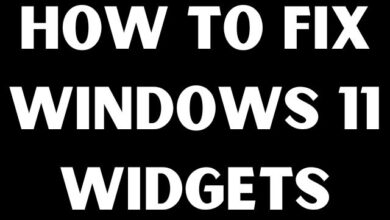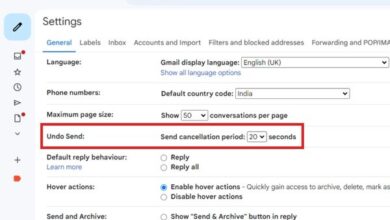How to Fix WhatsApp Voice Message Speed Issues

I followed the troubleshooting steps to fix WhatsApp voice message speed issues, and now the playback is smooth and fast.
However, sometimes you may encounter issues with the voice message playback speed on WhatsApp. This can be frustrating, especially when trying to listen to important voice messages.
Fix WhatsApp Voice Message Speed Issues
Check your internet connection:
Check stable and reliable internet connection. Poor connectivity can result in slow or distorted voice message playback. Switch to a stable Wi-Fi network or try using mobile data to see if the issue persists.
Steps to Check your internet connection:
- Ensure that you have a stable internet connection.
- Connect to a reliable Wi-Fi network or try using mobile data.
- Test if other internet-dependent apps or websites are working properly.
Restart WhatsApp:
Sometimes, simply restarting the WhatsApp application can resolve minor glitches that may affect voice message playback. Close the app completely and then relaunch it to see if the problem is resolved.
Steps to restart WhatsApp:
- Close the WhatsApp application completely.
- Depending on your device, either swipe it away from the recent apps menu or press the home button to exit.
- Launch WhatsApp again by tapping on its icon.
Clear WhatsApp cache:
Cache files can accumulate over time and impact the performance of WhatsApp. Clearing the cache can help resolve various issues: voice message speed problems. To clear the cache: go to your device’s settings, find the “Apps” or “Applications” section, locate WhatsApp, and select “Clear cache.” Restart the app afterward.
Steps to Clear WhatsApp cache:
- Open your device’s settings.
- Look for the “Apps” or “Applications” section and tap on it.
- Scroll down and find WhatsApp in the list of installed apps.
- Tap on WhatsApp and select “Storage” or “Storage & cache.”
- Tap on “Clear cache” or “Clear storage” (this may delete some locally saved media files, so proceed with caution).
- Restart the WhatsApp application.
Update WhatsApp:
Keeping your WhatsApp application up to date is essential to ensure you have the latest bug fixes and improvements. Outdated versions of WhatsApp may have compatibility issues that could affect voice message playback speed. Check for updates in your device’s app store and install any available updates for WhatsApp.
Steps to update WhatsApp:
- Go to your device’s app store (Google Play Store for Android or App Store for iOS).
- Search for WhatsApp in the app store’s search bar.
- If an update is available, you will see an “Update” button. Tap on it to download and install the latest version of WhatsApp.
- Once the update is complete, launch WhatsApp and check if the voice message speed issue is resolved.
Free up storage space:
Insufficient storage space on your device can impact the performance of WhatsApp and cause voice message speed issues. Delete unnecessary files, such as old photos, videos, or unused applications, to free up space. You can also clear WhatsApp media files selectively by going to “Settings > Storage and Data > Manage Storage” within the app.
Steps to Free up storage space:
- Open your device’s settings.
- Look for the “Storage” or “Storage & USB” section and tap on it.
- Find the “Internal storage” or “Device storage” option and tap on it.
- Review the list of apps and files taking up space on your device.
- Delete unnecessary files, such as old photos, videos, or unused applications.
- Alternatively, you can clear WhatsApp media files selectively by going to “Settings > Storage and Data > Manage Storage” within the app.
Reinstall WhatsApp:
If none of the above steps have resolved the issue, you can try reinstalling WhatsApp. Before uninstalling the app, make sure to back up your chat history to avoid losing any important conversations. After reinstalling WhatsApp, restore your chat history and check if the voice message speed issue persists.
Steps to Reinstall WhatsApp:
- Before uninstalling WhatsApp, make sure to back up your chat history. Open WhatsApp, go to “Settings > Chats > Chat backup,” and tap on “Back Up Now.”
- Once your chat history is backed up, go to your device’s settings and find the “Apps” or “Applications” section.
- Locate WhatsApp and tap on it, then select “Uninstall” or “Uninstall updates.”
- After WhatsApp is uninstalled, go to your app store (Google Play Store for Android or App Store for iOS) and reinstall WhatsApp.
- Launch WhatsApp and follow the on-screen prompts to restore your chat histor
Contact WhatsApp Support:
If you have followed all the troubleshooting steps and are still experiencing voice message speed issues, it’s advisable to reach out to WhatsApp support for further assistance. Visit the official WhatsApp website or app settings to find the appropriate support channels.
Steps to Contact WhatsApp Support:
- Visit the official WhatsApp website or open the WhatsApp application.
- Go to “Settings” and look for the “Help” or “Contact Us” section.
- Choose the appropriate support channel, such as email or live chat, and describe your issue to WhatsApp support.
- Provide any relevant details and follow their instructions for further assistance.
FAQ
Q: Why are my WhatsApp voice messages playing at a slow speed?
A: There can be various reasons for WhatsApp voice messages playing slowly. It could be due to a poor internet connection, outdated app version, excessive cache files, insufficient storage space on your device, or a software glitch.
Q: How do I check my internet connection for WhatsApp voice message speed issues?
A: To check your internet connection: ensure that you have a stable and reliable network connection. Switch to a different Wi-Fi network or try using mobile data. You can also test if other internet-dependent apps or websites are working properly on your device.
Q: How do I restart WhatsApp to fix voice message speed issues?
A: To restart WhatsApp: close the app completely by swiping it away from the recent apps menu or pressing the home button to exit. Then, relaunch WhatsApp by tapping on its icon to start it fresh.
Q: How can I clear the WhatsApp cache?
A: To clear the WhatsApp cache: go to your device’s settings, find the “Apps” or “Applications” section, locate WhatsApp, and tap on it. Look for the “Storage” or “Storage & cache” option and select it. From there, tap on “Clear cache” or “Clear storage” (be aware that clearing storage may delete some locally saved media files). Restart the WhatsApp application afterward.
Q: How do I update WhatsApp to resolve voice message speed issues?
A: To update WhatsApp: go to your device’s app store (Google Play Store for Android or App Store for iOS) and search for WhatsApp. If an update is available, you will see an “Update” button next to the app. Tap on it to download and install the latest version of WhatsApp. Launch the app after the update is complete.
Q: What should I do if I have insufficient storage space on my device for WhatsApp voice messages?
A: If you’re running low on storage space, delete unnecessary files like old photos, videos, or unused applications to free up storage. You can also clear WhatsApp media files selectively by going to “Settings > Storage and Data > Manage Storage” within the app.
Q: How can I reinstall WhatsApp to fix voice message speed issues?
A: To reinstall WhatsApp, first, ensure that you back up your chat history. Open WhatsApp, go to “Settings > Chats > Chat backup,” and tap on “Back Up Now.” Then, uninstall WhatsApp by going to your device’s settings, finding the “Apps” or “Applications” section, locating WhatsApp, and selecting “Uninstall” or “Uninstall updates.” Afterward, reinstall WhatsApp from your app store and follow the on-screen prompts to restore your chat history.
Q: What should I do if the voice message speed issue persists?
A: If you have followed all the troubleshooting steps mentioned above and are still experiencing voice message speed issues, it’s recommended to contact WhatsApp support. Visit the official WhatsApp website or open the WhatsApp application, go to “Settings,” and look for the “Help” or “Contact Us” section. Choose the appropriate support channel, describe your issue, and provide any relevant details for further assistance.
- How to Fix Dual WhatsApp Contacts Not Showing Issue
- How to solve whatsapp not responding Issues
- How to share your WhatsApp Status directly on Facebook & other apps
- How to fix download failed in whatsapp
- How to fix whatsapp keeps stopping
Conclusion:
WhatsApp voice message speed issues can be frustrating, but with the troubleshooting steps outlined in this article, you should be able to resolve them effectively. By checking your internet connection, restarting the app, clearing the cache, updating WhatsApp, freeing up storage space, and reinstalling the app if necessary, you can restore normal voice message playback speed on WhatsApp. Remember to contact WhatsApp support if the problem persists, as they can provide specific guidance tailored to your situation.