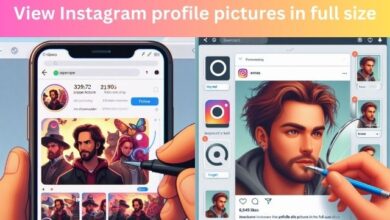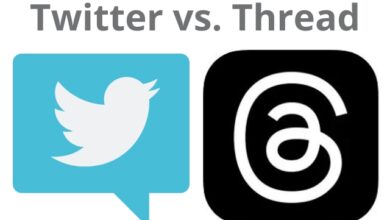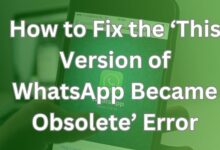How to Delete Shortcut in Snapchat: A Quick Guide
“Explore the step-by-step guide on How to Delete Shortcut in Snapchat. Learn to enhance your Snapchat experience.”
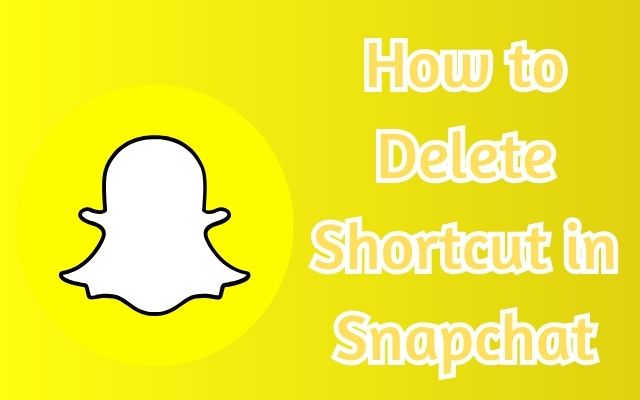
How to delete shortcut in Snapchat – a question that has been on the minds of many Snapchat users. Snapchat, a popular social media platform, is known for its unique features and user-friendly interface. One such feature is the ‘shortcut’, which allows users to quickly access their favorite contacts or chats.
However, there may be times when you want to declutter your Snapchat and remove some of these shortcuts. Whether it’s because you no longer chat with a certain friend, or you simply want to organize your app, knowing how to delete a shortcut in Snapchat can be quite useful. In this article, we will guide you through the process step by step, ensuring you can navigate this task with ease. Stay tuned!
Snapchat Shortcuts
Snapchat, a widely used social media platform, is renowned for its innovative features that enhance user experience. One such feature is the ‘Shortcut’, which allows users to quickly send Snaps to specific friends.
When creating a Shortcut, you can add your favorite contacts or Snap buddies to the particular Shortcut. Now when you take a Snap, you can quickly share it with the people in your Shortcut without having to select them individually. This feature is particularly useful for users who frequently interact with the same group of friends on Snapchat.
Users can create multiple Shortcuts and assign a single emoji to identify them. This makes it easier to distinguish between different groups of friends or topics of conversation.
However, there may be times when you want to declutter your Snapchat and remove some of these shortcuts. Perhaps you no longer chat with a certain friend, or you simply want to organize your app. In such cases, knowing how to delete a shortcut in Snapchat can be quite useful.
Snapchat allows users to edit as well as delete a Shortcut. This comes in handy if you want to get rid of unwanted Snapchat Shortcuts or want to edit an existing Shortcut to add or remove people.
Now, we will provide a detailed guide on how to delete shortcuts in Snapchat. Whether you’re an iPhone or Android user, we’ve got you covered. Stay tuned for the step-by-step instructions!
Step-by-Step Guide to Deleting Snapchat Shortcuts
Snapchat, with its user-friendly interface and innovative features, has become a popular social media platform. One such feature is the ‘Shortcut’, which allows users to quickly send Snaps to specific friends. However, there may be times when you want to declutter your Snapchat and remove some of these shortcuts. Here’s a step-by-step guide on how to do it:
- Open the Snapchat App: Start by opening the Snapchat app on your device.
- Go to the Chat Tab: Once you’re in the app, navigate to the Chat tab.
- Find Your Shortcuts: To find your Shortcuts, swipe down on the Chat screen. Your Shortcuts will then be visible at the top.
- Edit Shortcuts: To edit Shortcuts on Snapchat, tap the + icon on the right side of the Shortcuts. If you have multiple Shortcuts, swipe left on the Shortcuts row to see the + button.
- Select the Shortcut: Open the Shortcut you want to edit. To remove someone from a shortcut on Snapchat, simply untick the toggle button next to the person’s name. To add someone to your Shortcut, find and select the particular person.
- Save Your Changes: Once you’ve made your changes, tap the ‘Save’ button at the bottom, and the Shortcut will be updated. You can also tap the emoji icon at the top to change it to a different emoji.
- Delete a Shortcut: If you want to delete a Shortcut, go to the ‘Chat’ tab in the Snapchat app. Swipe down from the top of the screen to see your Shortcuts. Tap the + button on the extreme right of the Shortcuts row. Under ‘Edit Shortcuts’, select the Shortcut you want to delete. To delete a Shortcut on Snapchat on iPhone, tap the trash icon at the top right corner. Then tap ‘Yes, delete this Shortcut’. To delete Snapchat Shortcuts on Android, tap the ellipsis icon (3 dots) at the top right and tap ‘Delete Shortcut’. Tap ‘Delete’ again to confirm.
By following these steps, you can easily manage your Snapchat Shortcuts. Whether you want to add, remove, or delete Shortcuts, this guide has got you covered.
How Do I Edit My Shortcut List On Snapchat?
Here’s how you can edit your shortcut list on Snapchat:
- Open the Snapchat app on your device.
- Navigate to the chat screen by swiping right from the camera screen.
- Swipe right on a friend’s name to open a chat with them.
- Tap on the ‘More’ button, which is usually represented by three vertical dots in the top right corner.
- From the dropdown menu, select ‘Edit Shortcuts’.
- You can now add or remove friends from your shortcut list as needed.
Remember to save your changes once you’re done editing your shortcuts.
What Is The Alternative To Shortcuts To Send Snaps Simultaneously?
If you’re looking to send snaps to multiple friends simultaneously without using the ‘Shortcuts’ feature, you can do so by manually selecting each recipient. Here’s how:
- After taking a Snap, tap the blue ‘Send To’ button in the bottom right corner.
- You’ll see a list of your friends. Tap on each friend you want to send the Snap to. You should see a checkmark next to their name.
- Once you’ve selected all the friends you want to send the Snap to, tap the blue ‘Send’ button in the bottom right corner.
This method allows you to send a Snap to multiple friends at once, similar to the ‘Shortcuts’ feature. However, it requires you to manually select each friend every time you send a Snap.
Common Issues and Troubleshooting
While Snapchat’s Shortcut feature is generally user-friendly, users may occasionally encounter issues when trying to delete shortcuts. Here are some common problems and their solutions:
Unable to Find the Delete Option: The option to delete a Shortcut from a Snapchat account is not in the Settings menu. Instead, users have to delete a Snapchat Shortcut from the menu they created it. To delete a Shortcut, open the Snapchat app, click a photo or video Snap on the home screen, and tap on the ‘Send To’ button towards the bottom right corner.
Difficulty Removing Specific Users from a Shortcut: Deleting a Snapchat Shortcut will remove every member added to that group, which can be a pain if the goal is to only delete select users. The good news is that removing a specific user from the Shortcut is possible. To do so, click a Snap, tap on the ‘Send To’ button and select ‘Shortcuts’ on the next screen. Now, tap the arrow beside the Shortcut’s name and uncheck the box next to the usernames to remove them. This will remove the user from the Shortcut while retaining others.
Shortcut Deletion Confirmation Not Appearing: If the ‘Delete Shortcut’ confirmation prompt does not appear, try closing and reopening the app. If the issue persists, consider updating the app or reinstalling it.
Remember, if you encounter any issues not covered here, Snapchat’s Help Center is a great resource. They have a comprehensive list of troubleshooting guides for various features, including Shortcuts.
Frequently Asked Questions about Snapchat shortcuts:
How do you delete shortcuts on Snapchat?
To delete a shortcut on Snapchat, go to the ‘Chat’ tab, swipe down from the top of the screen to see your shortcuts, tap the ‘+’ button on the extreme right of the shortcuts row, select the shortcut you want to delete, and confirm the deletion.
How do I quickly delete shortcuts?
The quickest way to delete shortcuts is by accessing the ‘Edit Shortcuts’ option from the ‘Chat’ tab, selecting the shortcut you want to delete, and confirming the deletion.
How do I get rid of the shortcut bar on Snapchat?
The shortcut bar on Snapchat cannot be removed as it’s a built-in feature of the app. However, you can manage the shortcuts displayed on the bar by adding or deleting shortcuts.
How do I edit my shortcut list on Snapchat?
To edit your shortcut list on Snapchat, go to the ‘Chat’ tab, swipe down to see your shortcuts, tap the ‘+’ button, and select the shortcut you want to edit. You can then add or remove friends from the shortcut.
Can I just delete shortcuts?
Yes, you can delete shortcuts on Snapchat by following the steps mentioned above.
How do I get rid of a shortcut that won’t delete?
If you’re unable to delete a shortcut on Snapchat, try updating the app or reinstalling it. If the issue persists, contact Snapchat support.
Are Snapchat shortcuts private?
Yes, Snapchat shortcuts are private and only visible to you. Other users cannot see your shortcuts.
What are Snapchat shortcuts?
Snapchat shortcuts are a feature that allows you to quickly send snaps to specific friends or groups. You can create multiple shortcuts and manage them as needed.
How do you delete words on Snapchat?
If you’re referring to deleting text in a snap, you can do so by tapping the text, which will bring up the keyboard and a ‘Clear All’ option. Tap ‘Clear All’ to delete the text.
- How to Make a Public Profile on Snapchat
- Snapchat Login On Computer in 2024 (Windows & MAC)
- How to use sendit on snapchat
Conclusion: Delete Shortcut in Snapchat
Understanding how to delete shortcuts in Snapchat can greatly enhance your user experience. This guide has provided you with a comprehensive overview of Snapchat shortcuts, including what they are, their benefits, and reasons for deleting them. We’ve also provided a detailed, step-by-step guide on how to delete these shortcuts, along with common issues and troubleshooting tips.
Remember, Snapchat is a dynamic platform that is constantly evolving. Staying updated with its features, such as shortcuts, can help you make the most of your Snapchat experience. Whether you’re a seasoned Snapchat user or a newbie, we hope this guide has been helpful in navigating the process of deleting shortcuts.
Thank you for reading, and happy Snapping!