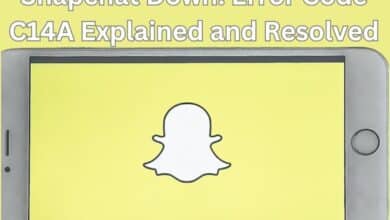How to fix Cannot Send Files on WhatsApp Web
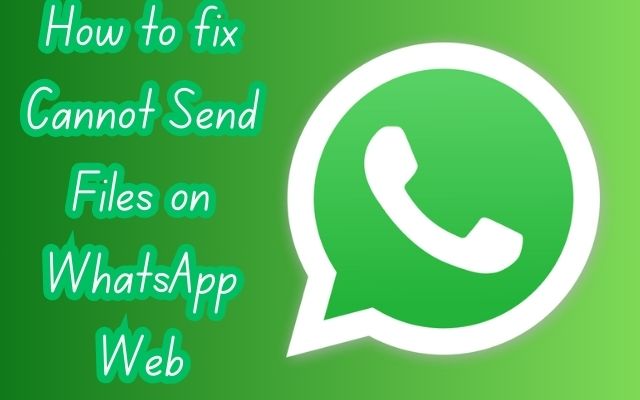
In the digital age, instant messaging platforms like WhatsApp have become integral to our daily communication. Among its many features, WhatsApp Web stands out as a convenient tool that allows users to access their WhatsApp chats on a computer. However, like any technology, it’s not without its share of issues. One common problem that users often encounter is the ‘Cannot Send Files on WhatsApp Web’ error.
This issue can be particularly frustrating, especially when you’re trying to share important documents or media files. It can disrupt your workflow, cause delays, and lead to miscommunication. But don’t worry, this problem is usually solvable with the right knowledge and a bit of patience.
In this article, we will delve into the causes of the ‘Cannot Send Files on WhatsApp Web’ issue and provide comprehensive solutions to help you overcome it. We’ll guide you through basic troubleshooting steps as well as advanced solutions, ensuring that you can continue to use WhatsApp Web to its fullest potential.
Remember, encountering issues like this is not a reflection of your tech-savviness. It’s a common problem that many users face. With the right guidance, you’ll be able to resolve it and continue sharing files seamlessly on WhatsApp Web. So, let’s dive in and tackle this issue together!
Understanding the ‘Cannot Send Files on WhatsApp Web’ Issue
WhatsApp Web, a browser-based extension of the WhatsApp application on your phone, has revolutionized the way we communicate. However, users often encounter a common issue: ‘Cannot Send Files on WhatsApp Web’. This problem can occur due to various reasons and can be quite frustrating, especially when you need to share important files.
The most common reason for this issue is a weak or unstable internet connection. If you’re experiencing this problem, the first thing to check is your internet connection. Try switching between Wi-Fi and mobile data, or vice versa. If the problem persists, you might need to contact your internet service provider.
Another possible cause could be that your WhatsApp is not updated to the latest version. Regular updates not only bring new features but also fix bugs and improve overall performance. Therefore, it’s always a good idea to keep your apps updated.
The ‘Cannot Send Files’ issue could also be related to the file you’re trying to send. WhatsApp supports various file formats, but not all. For instance, WhatsApp uses the H.264/AVC codec internally, and other modern codecs such as VP9 and AV1 won’t work. If you’re trying to send a video file, make sure it’s in a supported format.
Lastly, the issue could be specific to the device or browser you’re using. Some users have reported that they were unable to send media through WhatsApp Web or the desktop program, but they could send media via their phone. In such cases, trying a different browser or device might help.
Basic Troubleshooting Steps
When you encounter the ‘Cannot Send Files on WhatsApp Web’ issue, there are several basic troubleshooting steps you can take to resolve it.
1. Check Your Internet Connection
The first step is to check your internet connection. WhatsApp Web requires a stable internet connection to function properly. If your internet is slow or unstable, it may prevent files from being sent. Try switching between Wi-Fi and mobile data, or move to a location with a stronger signal.
2. Update WhatsApp
Ensure that you’re using the latest version of WhatsApp. Updates often include bug fixes and improvements that can resolve issues like ‘Cannot Send Files’. You can update WhatsApp through Google Play Store for Android or the Apple App Store for iPhone.
3. Restart Your Device
Sometimes, simply restarting your device can solve the problem. This action can reset your apps and clear temporary data that might be causing the issue. After restarting, open WhatsApp Web and try sending a file again.
4. Log Out and Log In Again
If the problem persists, try logging out and logging back into WhatsApp Web. This action can refresh your session and potentially resolve any issues. To do this, click on the three dots at the top of the WhatsApp Web page and select ‘Log out’. Then, open WhatsApp on your phone, tap on the three dots at the top-right corner, and select ‘WhatsApp Web’. Scan the QR code displayed on your PC’s screen to log back in.
These are the basic troubleshooting steps you can take to resolve the ‘Cannot Send Files on WhatsApp Web’ issue. If the problem persists, don’t worry.
Advanced Solutions
If the basic troubleshooting steps didn’t resolve the ‘Cannot Send Files on WhatsApp Web’ issue, don’t worry. There are several advanced solutions that you can try.
1. Clear Browser Cache and Cookies
Your browser’s cache and cookies could be causing the issue. The cache stores temporary data from websites, while cookies save your preferences. Over time, these can accumulate and cause problems. Clearing your browser’s cache and cookies can often resolve issues with WhatsApp Web. The process varies depending on the browser, but you can usually find this option in the browser’s settings or preferences.
2. Disable Conflicting Browser Extensions
Some browser extensions can interfere with WhatsApp Web. If you have extensions installed, try disabling them one by one to see if the issue resolves. If it does, the last extension you disabled may be the culprit. Consider removing it or keeping it disabled while using WhatsApp Web.
3. Try a Different Browser or Device
The issue could be specific to the browser or device you’re using. Some users have reported that they were unable to send media through WhatsApp Web on certain browsers, but they could send media via their phone. Trying a different browser or device might help.
4. Convert the File to a Supported Format
WhatsApp uses the H.264/AVC codec internally. Other modern codecs such as VP9 and AV1 won’t work, and WhatsApp Web is unable to convert them. If you’re trying to send a video file, make sure it’s in a supported format. You can use any online tool to convert the video to a supported WhatsApp format.
These advanced solutions should help you resolve the ‘Cannot Send Files on WhatsApp Web’ issue. If the problem still persists, it might be time to contact WhatsApp Support.
Contacting WhatsApp Support
If you’ve tried all the troubleshooting steps and advanced solutions but still can’t send files on WhatsApp Web, it might be time to contact WhatsApp Support.
WhatsApp Support can be contacted in two ways:
1. Using WhatsApp Mobile App
You can contact WhatsApp customer support directly from the WhatsApp mobile app. Open WhatsApp on your phone, click the three-dot menu at the top right corner, select ‘Settings’, then ‘Help’, and finally ‘Contact Us’. Describe your problem and add screenshots if required. If your question isn’t listed in the related FAQs, tap on ‘This doesn’t answer my question’ at the bottom.
2. Using WhatsApp Support on Web
Alternatively, you can send your query directly through the web. Open the Contact WhatsApp page in your web browser, select ‘WhatsApp Messenger Support’, enter your WhatsApp number, the device you’re using, and your message, request, or query, then click ‘Send Question’.
Remember, WhatsApp Support will only contact you from email addresses ending in @support.whatsapp.com or from their official WhatsApp Support account, which is marked with the verified green checkmark and uses phone numbers starting with +1-5517868.
Preventive Measures
To avoid encountering the ‘Cannot Send Files on WhatsApp Web’ issue in the future, there are several preventive measures you can take.
1. Regular Updates
Ensure that both your WhatsApp and browser are always updated to the latest version. Updates often include bug fixes and improvements that can prevent issues.
2. Stable Internet Connection
Always use a stable internet connection. A weak or unstable connection can cause issues with sending files.
3. Supported File Formats
Only send files in formats supported by WhatsApp. Unsupported file formats can cause issues.
4. Regular Device Maintenance
Regularly clear your browser’s cache and cookies, and restart your device. These actions can prevent issues from accumulating over time.
By following these preventive measures, you can ensure a smoother experience with WhatsApp Web. In the next section, we will conclude this guide. Stay tuned!
Conclusion
In this guide, we’ve explored various solutions to the ‘Cannot Send Files on WhatsApp Web’ issue. We’ve covered basic troubleshooting steps, advanced solutions, and even how to contact WhatsApp Support if needed. We also discussed preventive measures to avoid this issue in the future.
Remember, encountering issues like this is not a reflection of your tech-savviness. It’s a common problem that many users face. With the right guidance, you’ll be able to resolve it and continue sharing files seamlessly on WhatsApp Web. We hope this guide has been helpful and wish you a smooth and hassle-free WhatsApp Web experience! Stay connected, stay informed!