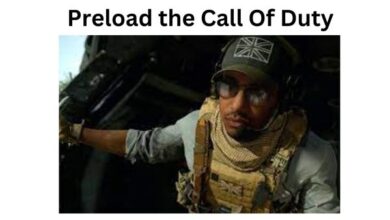How to Fix WhatsApp Not Working on Wi-Fi

In the digital age, instant messaging apps like WhatsApp have become an integral part of our daily communication. They connect us with our loved ones, help us conduct business, and even aid in learning and education. However, like any technology, they are not without their issues. One such common problem many users face is WhatsApp not working on Wi-Fi.
This issue can be particularly frustrating, especially when you’re in the middle of an important conversation or need to send a crucial message. It’s like being in a room full of people, but you’re unable to speak. You can see the messages coming in, but you can’t respond. It’s a situation that can leave you feeling helpless and disconnected.
But don’t worry! This article is here to help you navigate this issue. We will explore various solutions to get your WhatsApp up and running on Wi-Fi again. Whether it’s a minor glitch or a more complex problem, we’ve got you covered. By the end of this guide, you’ll be well-equipped to tackle the issue head-on and ensure a smooth, uninterrupted WhatsApp experience on Wi-Fi.
So, let’s dive in and start troubleshooting your WhatsApp Wi-Fi issues. Remember, every problem has a solution, and we’re here to help you find it.
Understanding WhatsApp Not Working on Wi-Fi Issue
WhatsApp is a widely used messaging app that has become a crucial part of our daily lives. However, like any other technology, it can sometimes run into issues. One such problem that users often encounter is WhatsApp not working on Wi-Fi.
This issue can manifest in several ways. You might find that messages are not being sent or received, calls are not going through, or the app is not updating. These problems can be particularly frustrating when you’re trying to communicate with friends, family, or colleagues.
There could be several reasons behind this issue. It could be due to a poor Wi-Fi connection, an outdated version of WhatsApp, or even a problem with your device’s settings. In some cases, the issue could be with the Wi-Fi router itself.
Understanding the root cause of the problem is the first step towards finding a solution. It’s important to note that the issue might not always be with WhatsApp. Sometimes, the problem could be with your device or your internet connection.
Now, we will delve deeper into these issues and provide you with detailed solutions to get your WhatsApp working on Wi-Fi again. Whether it’s a minor glitch or a more complex problem, we’ve got you covered. So, let’s move on to the next section and start troubleshooting your WhatsApp Wi-Fi issues.
Basic Troubleshooting Steps
When you encounter the issue of WhatsApp not working on Wi-Fi, the first step is to try some basic troubleshooting.
Check Your Wi-Fi Connection: The first thing to do is to check your Wi-Fi connection. Make sure your device is connected to the Wi-Fi network and that the connection is stable. You can try disconnecting and reconnecting to the Wi-Fi network.
Restart Your Device: Sometimes, a simple restart can solve many problems. Try turning off your device and then turning it back on. This can help reset your apps and might fix the issue.
Update WhatsApp: Make sure you are using the latest version of WhatsApp. An outdated version of the app might have bugs that can cause issues. You can update WhatsApp from Google Play for Android and the Apple App Store for iPhone.
Force Stop and Restart WhatsApp: If the problem persists, try force stopping WhatsApp and then reopening it. This can help refresh the app and might resolve the issue.
Clear WhatsApp Cache: Another solution is to clear the WhatsApp cache. Cache memory problems can sometimes cause issues with apps. Clearing the cache can free up storage space and might fix the problem.
These are some basic troubleshooting steps you can try when WhatsApp is not working on Wi-Fi. If these steps don’t resolve the issue, don’t worry. In the next section, we will explore some advanced solutions. Stay tuned!
Advanced Solutions
If the basic troubleshooting steps didn’t resolve the issue of WhatsApp not working on Wi-Fi, don’t worry. There are several advanced solutions you can try.
Clear Cache and Data: Sometimes, the problem could be due to cache memory. Cache memory problems can sometimes cause issues with apps. Clearing the cache can free up storage space and might fix the problem. To clear the cache, go to your device settings, find WhatsApp in the list of apps, and select ‘Clear Cache’. If this doesn’t work, you can also try clearing the data.
Check Router Settings: If the problem persists, it could be due to your router settings. Some routers have settings that can interfere with certain apps. Check your router’s settings and make sure they are compatible with WhatsApp.
Reinstall WhatsApp: If all else fails, you might need to reinstall WhatsApp. This should be your last resort, as it will delete all your chats and media. Before you do this, make sure to back up your WhatsApp data.
Contact ISP or WhatsApp Support: If you’ve tried everything and WhatsApp is still not working on Wi-Fi, it might be time to contact your Internet Service Provider (ISP) or WhatsApp support. They might be able to provide further assistance or identify any underlying issues that are causing the problem.
Remember, technology can sometimes be unpredictable. But with a little patience and the right steps, you can resolve most issues. So, don’t let a little hiccup like WhatsApp not working on Wi-Fi get in the way of your communication. Use these solutions to get your WhatsApp up and running again.
Preventive Measures
Prevention is always better than cure. So, let’s discuss some preventive measures to avoid the issue of WhatsApp not working on Wi-Fi.
Regular Updates: Always keep your WhatsApp and device’s operating system updated. Developers regularly release updates to fix bugs and improve performance. Staying updated can help you avoid many issues.
Good Wi-Fi Practices: Maintain good Wi-Fi practices. This includes not overloading your Wi-Fi network with too many devices and ensuring a stable and strong signal.
Regular Device Maintenance: Regularly clear your device’s cache and unnecessary files. This can help your device run smoothly and avoid issues with apps like WhatsApp.
Switch Between Wi-Fi and Mobile Data: If you’re having issues with your Wi-Fi, try switching to mobile data. This can help you determine if the issue is with your Wi-Fi or the app itself.
Contact Support: If you’re unable to resolve the issue, don’t hesitate to contact WhatsApp support. They can provide further assistance and help you identify any underlying issues.
Remember, technology is there to make our lives easier. But like anything else, it requires a bit of maintenance and care. By following these preventive measures, you can ensure a smooth and uninterrupted WhatsApp experience on Wi-Fi.
- How to Undo Deleted Messages on WhatsApp
- How to fix Cannot Send Files on WhatsApp Web
- How to Star and Unstar WhatsApp Messages on Mobile and Desktop
Frequently Asked Questions
Q: Why is my WhatsApp not working when connected to Wi-Fi?
A: There could be several reasons why your WhatsApp is not working on Wi-Fi. It could be due to a poor Wi-Fi connection, an outdated version of WhatsApp, or even a problem with your device’s settings. In some cases, the issue could be with the Wi-Fi router itself.
Q: How do I enable WhatsApp on Wi-Fi?
A: WhatsApp should automatically work on Wi-Fi when your device is connected to a Wi-Fi network. If it’s not, check your device’s Wi-Fi settings and make sure you’re connected to a working network. Also, ensure that WhatsApp is allowed to use data in your device’s settings.
Q: Why can’t I use Wi-Fi for WhatsApp calls?
A: If you’re unable to make WhatsApp calls over Wi-Fi, it could be due to a weak Wi-Fi signal, a problem with your router, or restrictions on your network. Try restarting your router, moving closer to the Wi-Fi source, or contacting your Internet Service Provider for assistance.
Q: How do I stop my WhatsApp from working with Wi-Fi?
A: If you want to stop WhatsApp from using Wi-Fi, you can turn off Wi-Fi on your device. However, this will also stop all other apps from using Wi-Fi. There’s no way to stop only WhatsApp from using Wi-Fi without affecting other apps.
Q: Why is Wi-Fi only working for WhatsApp?
A: If Wi-Fi is only working for WhatsApp and not other apps, it could be due to the settings on your device or router. Check your device’s data usage settings to make sure other apps are allowed to use data. Also, check your router’s settings to ensure there are no restrictions.
Q: How do I restart WhatsApp?
A: To restart WhatsApp, you can force stop the app from your device’s settings and then reopen it. On Android, go to Settings > Apps > WhatsApp > Force Stop. On iPhone, double click the home button and swipe up on the WhatsApp window.
Q: Why can’t I access my WhatsApp?
A: If you’re unable to access WhatsApp, it could be due to several reasons. You might have an outdated version of the app, your account might be blocked, or there could be a problem with your device. Try updating the app, checking your account status, or restarting your device.
Q: Why is my account not allowed to use WhatsApp?
A: If your account is not allowed to use WhatsApp, it could be because it has been banned or suspended. This could happen if you’ve violated WhatsApp’s terms of service. Contact WhatsApp support for more information.
Conclusion: Overcoming WhatsApp Wi-Fi Issues
In the digital age, staying connected is crucial. Whether it’s for personal conversations or professional communication, apps like WhatsApp have become an integral part of our lives. However, like any technology, they can sometimes run into issues. One such common problem many users face is WhatsApp not working on Wi-Fi.
But as we’ve seen, this issue is not insurmountable. With a little patience and the right troubleshooting steps, you can resolve this problem and ensure a smooth, uninterrupted WhatsApp experience on Wi-Fi. From checking your Wi-Fi connection and updating WhatsApp to contacting your ISP or WhatsApp support, there are several solutions at your disposal.
Remember, technology is there to make our lives easier. But like anything else, it requires a bit of maintenance and care. By following the preventive measures discussed, you can avoid many common issues and ensure a seamless WhatsApp experience.
So, don’t let a little hiccup like WhatsApp not working on Wi-Fi get in the way of your communication. Use these solutions to get your WhatsApp up and running again.