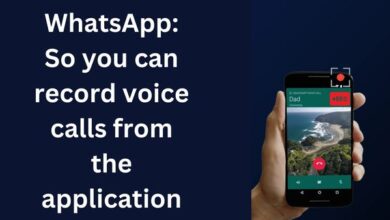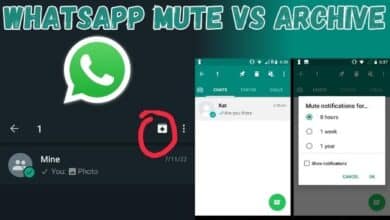How to Save Animated GIFs from Twitter to Your Phone

In the vibrant world of social media, Twitter stands out as a platform that constantly buzzes with fresh and engaging content. One form of content that has gained significant popularity is the animated GIF. These short, looping clips add a dynamic element to tweets, making them more engaging and expressive.
But what if you come across an animated GIF on Twitter that you absolutely love? You might want to save it to your phone for later use. This is where our guide on how to Save Animated GIFs from Twitter to Your Phone comes into play.
This guide will provide you with a simple and straightforward method to save your favorite animated GIFs directly from Twitter to your phone. Whether you want to share them with your friends on other platforms, or keep them for your own enjoyment, we’ve got you covered.
By the end of this guide, you’ll be able to effortlessly save any animated GIF from Twitter to your phone, ensuring you never lose out on great content. So, let’s embark on this journey of making the most out of Twitter’s animated GIFs.
Stay tuned as we dive into the step-by-step process of saving animated GIFs from Twitter to your phone. It’s simpler than you think!
Understanding Animated GIFs
Animated GIFs have become a staple of online communication, adding a dash of fun and expressiveness to our digital conversations. But what exactly are they?
GIF stands for Graphics Interchange Format. An animated GIF is a short, looping animation made up of a series of still images, or frames. They’re like mini silent movies that play on repeat, often used to convey reactions, emotions, or to simply entertain.
Twitter, being a platform that thrives on real-time interaction and engagement, has seen a surge in the use of animated GIFs. They’re used in tweets to make them more engaging, to add humor, or to succinctly express what words sometimes can’t.
However, Twitter doesn’t provide a direct option to save these animated GIFs to your phone. This might seem like a hurdle, but don’t worry! Our guide on how to Save Animated GIFs from Twitter to Your Phone will help you overcome this.
Why Save Animated GIFs from Twitter to Your Phone?
Animated GIFs on Twitter are more than just entertaining visuals; they’re a unique form of expression that can add a whole new dimension to your digital communication. But why would you want to save these GIFs to your phone?
Firstly, saving GIFs allows you to access them anytime, anywhere, even without an internet connection. This means you can enjoy your favorite GIFs whenever you want, or share them with friends and family on other platforms.
Secondly, GIFs can serve as a creative tool. By saving a GIF, you can use it later in your own tweets, adding a personal touch to your Twitter presence. They can also be used in presentations, messages, or emails to make them more engaging and expressive.
Lastly, some GIFs are just too good to let go. Whether it’s a hilarious moment from a popular show, a cute animal doing something adorable, or a meme that made you laugh out loud, saving these GIFs allows you to revisit these moments whenever you need a pick-me-up.
Step-by-Step Guide to Save Animated GIFs from Twitter
Saving animated GIFs from Twitter to your phone might seem complicated at first, but with our step-by-step guide, you’ll be able to do it with ease. Let’s dive in!
Step 1: Finding the GIF
The first step is to find the GIF you want to save. Browse through your Twitter feed or use the search function to find a tweet containing an animated GIF. Remember, not all moving images on Twitter are GIFs. Some might be videos, so make sure it’s a GIF before you proceed.
Step 2: Using Built-In Options
Twitter doesn’t provide a direct option to save GIFs. However, you can save the tweet itself by clicking on the share button and then selecting ‘Add Tweet to Bookmarks’. This way, you can easily access the tweet and its GIF later.
Step 3: Using Third-Party Apps
Since Twitter doesn’t allow direct saving of GIFs, you’ll need to use a third-party app. There are several apps available for both iOS and Android that can help you save GIFs from Twitter to your phone. Some popular ones include ‘GIFwrapped’ for iOS and ‘Tweet2gif’ for Android.
Step 4: Saving the GIF to Your Phone
Once you’ve chosen a third-party app, follow its instructions to save the GIF. Usually, this involves copying the tweet’s URL and pasting it into the app. The app will then download the GIF to your phone’s gallery or a specified folder.
Step 5: Accessing and Sharing the Saved GIF
After the GIF is saved to your phone, you can access it anytime from your gallery. You can share it on other platforms, use it in your own tweets, or send it to your friends.
That’s it! You’ve successfully saved an animated GIF from Twitter to your phone.
Troubleshooting Common Issues
While the process of saving animated GIFs from Twitter to your phone is generally straightforward, you might encounter some issues along the way. Here are some common problems and their solutions:
Issue 1: GIF Not Saving
If you’re unable to save the GIF, it might be due to the settings of the third-party app you’re using. Make sure you’ve granted the necessary permissions for the app to access your phone’s storage. Also, ensure that the tweet’s URL is correctly copied and pasted into the app.
Issue 2: Saved GIF Not Playing
If the saved GIF isn’t playing, it might be because your phone’s gallery app doesn’t support GIF playback. In this case, you can use a different gallery app or a dedicated GIF viewer.
Issue 3: Quality of Saved GIF Is Low
If the quality of the saved GIF is low, it might be due to the original GIF’s quality or the app’s settings. Check if the app has an option to save GIFs in higher quality.
Remember, troubleshooting is part of the process. Don’t get discouraged if you encounter these issues. With a bit of patience, you’ll be able to save your favorite animated GIFs from Twitter to your phone in no time!
Tips and Tricks for Managing Saved GIFs
Now that you’ve learned how to save animated GIFs from Twitter to your phone, let’s look at some tips and tricks for managing your saved GIFs:
Organizing Your GIFs
Keeping your GIFs organized can make it easier to find the one you want when you need it. You can create a dedicated folder in your phone’s gallery for your saved GIFs. If your phone’s gallery app supports it, you can also create albums based on categories like ‘Funny’, ‘Reactions’, or ‘Favorites’.
Converting GIFs to Other Formats
Sometimes, you might need to convert a GIF to another format, like a video or a still image. There are several apps available that can do this, allowing you to use your saved GIFs in even more ways.
- Secure Your Tweets: Enable Two-Factor Authentication on Twitter
- How to Block or Soft Block Someone on Twitter
- How to Add a Twitter Feed to Your RSS Reader
Conclusion
Congratulations! You’ve now mastered the art of saving animated GIFs from Twitter to your phone. From understanding what animated GIFs are, to learning why you might want to save them, to following a step-by-step guide, troubleshooting common issues, and even managing your saved GIFs, you’re now equipped with all the knowledge you need.
Remember, the world of Twitter is filled with entertaining and expressive animated GIFs waiting to be discovered. So, go ahead and start saving your favorites. Enjoy the endless possibilities that come with having your favorite animated GIFs right at your fingertips. Happy tweeting!