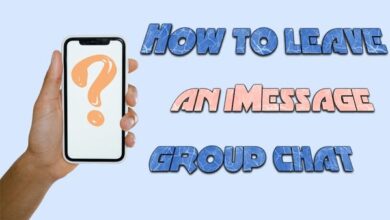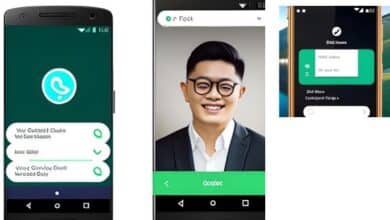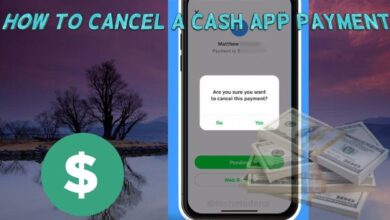How to Lock WhatsApp With Face ID or Fingerprint on iPhone and Android

In the digital age, privacy and security have become paramount. As we increasingly rely on mobile applications for communication, ensuring these platforms are secure is crucial. One such widely-used application is WhatsApp. With its user-friendly interface and robust features, it has become a go-to for many. But how can we enhance its security? The answer is simple: Lock WhatsApp with Face ID or Fingerprint.
This feature, available on both iPhone and Android devices, adds an extra layer of protection to your personal and professional conversations. By requiring biometric authentication to access the app, it ensures that your chats remain private, even if your phone falls into the wrong hands.
In this article, we will guide you through the simple steps to activate this feature on your device. Whether you’re an iPhone user utilizing Face ID or Touch ID, or an Android user employing fingerprint authentication, we’ve got you covered.
Remember, securing your digital communication is not just about protecting your messages—it’s about safeguarding your peace of mind. So, let’s dive in and learn how to lock WhatsApp with Face ID or Fingerprint, and take a step towards enhanced digital security.
Importance of Locking WhatsApp
In an era where digital communication is a significant part of our daily lives, the security of our personal and professional conversations has become a top priority. WhatsApp, being one of the most popular messaging apps globally, holds a vast amount of sensitive data. This makes it a potential target for cyber threats, making it crucial to understand the importance of locking WhatsApp.
Locking WhatsApp with Face ID or Fingerprint is not just about preventing unauthorized access to your messages. It’s about protecting your digital identity. With the increasing number of cybercrimes, such as identity theft and data breaches, the security of your WhatsApp account is more important than ever. By locking WhatsApp, you add an extra layer of security that can keep your sensitive information safe.
Moreover, in case your phone gets stolen or you leave it unattended, the person who gets access to it will not be able to read your private conversations or misuse your WhatsApp account if it’s locked with Face ID or Fingerprint. This feature ensures that even if your phone’s lock is bypassed, your WhatsApp data remains secure.
Furthermore, this feature is also beneficial for maintaining privacy in situations where people often share devices, like families with a common tablet. It ensures that your messages remain private and that nobody else can impersonate you on your device.
Locking WhatsApp with Face ID or Fingerprint is an easy and effective way to enhance the security of your personal and professional communications. It acts as a strong deterrent against potential intruders and provides peace of mind knowing that your conversations are safe.
Lock WhatsApp on iPhone
WhatsApp’s security features extend beyond end-to-end encryption. One such feature is the ability to lock WhatsApp using Face ID or Touch ID on your iPhone. This feature adds an extra layer of security, ensuring that only you can access your WhatsApp chats.
Here’s a step-by-step guide on how to lock WhatsApp with Face ID or Touch ID on your iPhone:
A. Locking WhatsApp with Face ID
- Open WhatsApp and tap on the ‘Settings’ tab at the bottom right of the screen.
- In the ‘Settings’ menu, tap on ‘Account’.
- In the ‘Account’ menu, tap on ‘Privacy’.
- Scroll down in the ‘Privacy’ menu to find the ‘Screen Lock’ option and tap on it.
- Turn on the ‘Require Face ID’ option. You will need to scan your face to confirm this action.
- Select the time duration for Face ID. You can choose from ‘Immediately’, ‘After 1 minute’, ‘After 15 minutes’, or ‘After 1 hour’. This determines how long WhatsApp can be in the background before Face ID is required again.
B. Locking WhatsApp with Touch ID
- Open WhatsApp and tap on the ‘Settings’ tab at the bottom right of the screen.
- In the ‘Settings’ menu, tap on ‘Account’.
- In the ‘Account’ menu, tap on ‘Privacy’.
- Scroll down in the ‘Privacy’ menu to find the ‘Screen Lock’ option and tap on it.
- Turn on the ‘Require Touch ID’ option. You will need to scan your fingerprint to confirm this action.
- Select the time duration for Touch ID. You can choose from ‘Immediately’, ‘After 1 minute’, ‘After 15 minutes’, or ‘After 1 hour’. This determines how long WhatsApp can be in the background before Touch ID is required again.
Remember, enabling Face ID or Touch ID for WhatsApp only adds to the security of the app. It does not affect the way you receive calls or notifications. It also does not prevent anyone from replying to your messages from notifications or answering calls if your phone is unlocked.
Lock WhatsApp on Android
WhatsApp’s security features are not limited to iPhone users. Android users can also lock their WhatsApp using the fingerprint feature. This feature adds an extra layer of security, ensuring that only you can access your WhatsApp chats.
Here’s a step-by-step guide on how to lock WhatsApp with a fingerprint on your Android device:
- Open the WhatsApp app on your Android phone.
- Tap on the three-dot menu at the top right of the screen and then choose ‘Settings’.
- In the ‘Settings’ menu, tap on ‘Account’.
- In the ‘Account’ menu, tap on ‘Privacy’.
- At the bottom of the ‘Privacy’ menu, tap ‘Fingerprint Lock’.
- On the ‘Fingerprint Lock’ screen, turn on ‘Unlock with Fingerprint’ by swiping the button to the right. You’ll need to confirm your fingerprint by touching the sensor with one of the fingers you have registered with the phone.
- Choose how quickly the app requires your fingerprint to re-enter the app if you close it. You can choose ‘Immediately’, ‘After 1 minute’, or ‘After 30 minutes’.
Remember, enabling the fingerprint lock for WhatsApp only adds to the security of the app. It does not affect the way you receive calls or notifications. It also does not prevent anyone from replying to your messages from notifications or answering calls if your phone is unlocked.
Troubleshooting Common Issues
While setting up the fingerprint lock on WhatsApp is generally a straightforward process, users may occasionally encounter issues. Here are some common problems and their solutions:
- WhatsApp doesn’t recognize the fingerprint: This could be due to a variety of reasons, such as a dirty or wet fingerprint scanner, or a change in your fingerprint due to a cut or injury. To resolve this issue, you can try cleaning the scanner or re-registering your fingerprint on your device.
- Unable to access WhatsApp due to a damaged screen or injured finger: If you’re using a phone with an in-display fingerprint sensor and the screen gets damaged, or if the registered finger is injured, you might not be able to unlock WhatsApp. In such cases, you can bypass the fingerprint lock by going to your phone’s settings, searching for ‘Fingerprint’, and removing all added fingerprints. This will allow you to access WhatsApp without the fingerprint lock.
- Fingerprint lock option not available: Ensure that your phone has a fingerprint scanner and that it is set up properly in your phone’s settings. Also, make sure that you have the latest version of WhatsApp, as this feature is only available on Android 6.0 and above, and on iPhones with Touch ID or Face ID.
Remember, the fingerprint lock feature is primarily aimed at securing your messages. You will still be able to take audio and video calls even when WhatsApp is locked. If you continue to face issues, consider reaching out to WhatsApp support or your device’s customer service.
- How to Blur Background in WhatsApp Video Calls on iPhone and Android
- How to Show Profile Picture Instead of Video in Zoom Meeting
- How To Post Voice Notes As WhatsApp Status on iPhone and Android
FAQ
Can I use Face ID for WhatsApp on Android?
No, Face ID is a feature specific to Apple devices. However, some Android devices, like Samsung and Huawei phones, have their own versions of facial recognition. For WhatsApp, Android users can use the built-in fingerprint lock feature.
How do I lock my WhatsApp on Android?
Open WhatsApp and tap the three-dot menu at the top right corner. Select “Settings” > “Account” > “Privacy”. Scroll down and select “Fingerprint lock”. Turn on the “unlock with fingerprint scanner” option, verify your fingerprint, and select the time duration for the fingerprint lock.
Can you put a lock on WhatsApp iPhone?
Yes, you can lock WhatsApp on your iPhone using Face ID or Touch ID. Go to “Settings” > “Account” > “Privacy” > “Screen Lock”. Toggle on “Require Face ID / Require Touch ID” and select the time duration for Face ID or Touch ID to be required.
How do I put face lock on WhatsApp?
If you’re using an iPhone, you can enable Face ID for WhatsApp in the “Screen Lock” settings. For Android, you would need a device that supports facial recognition, and the process would be similar to setting up a fingerprint lock.
How do I lock my WhatsApp with fingerprint on Android?
Open WhatsApp and go to “Settings” > “Account” > “Privacy”. Scroll down and select “Fingerprint lock”. Turn on the “unlock with fingerprint scanner” option, verify your fingerprint, and select the time duration for the fingerprint lock.
Can I password protect WhatsApp?
WhatsApp does not natively support password protection. However, you can secure your chats using device authentication methods like fingerprint, Face ID, or your phone’s passcode.
How can I lock my WhatsApp with fingerprint?
You can lock WhatsApp using your device’s fingerprint scanner. The option is available under “Settings” > “Account” > “Privacy” > “Fingerprint lock” in WhatsApp.
Which Android device has Face ID?
While Face ID is a feature specific to Apple, some Android devices like Samsung and Huawei phones have their own versions of facial recognition.
Conclusion
In conclusion, the ability to lock WhatsApp with Face ID or Fingerprint is a powerful tool for enhancing the security of your digital communications. It provides an additional layer of protection that helps keep your personal and professional conversations private.
This feature, available on both iPhone and Android devices, is easy to set up and use. Whether you’re an iPhone user utilizing Face ID or Touch ID, or an Android user employing fingerprint authentication, you can secure your WhatsApp chats with just a few simple steps.
However, like any technology, it’s not without its potential issues. We’ve discussed some common problems and their solutions, but remember, if you continue to face difficulties, don’t hesitate to reach out to WhatsApp support or your device’s customer service.
Securing your digital communication is not just about protecting your messages—it’s about safeguarding your peace of mind. So, take a step towards enhanced digital security today and lock your WhatsApp with Face ID or Fingerprint. Your privacy is worth it.