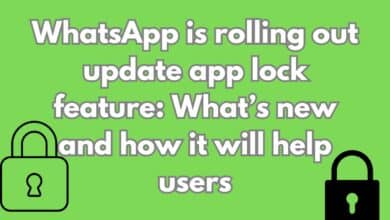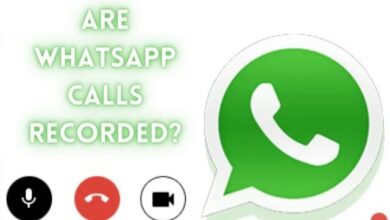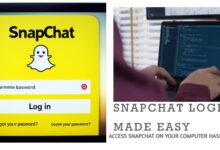How to Fix WhatsApp Not Working on Wear OS

In the era of smart technology, our reliance on applications like WhatsApp is more significant than ever. Especially when it comes to wearable technology like Wear OS, having access to such apps right on our wrist is a convenience we’ve grown accustomed to. But what happens when this convenience is disrupted? What if you encounter the issue of WhatsApp not working on Wear OS?
This problem can be frustrating, to say the least. It can hinder your ability to stay connected, respond to important messages promptly, or simply keep up with your social circles. But worry not! This article is here to help you navigate through this issue and find effective solutions.
Now, we will delve into the common reasons why WhatsApp may not work on Wear OS and provide detailed steps to troubleshoot and resolve these issues. Whether you’re a tech-savvy individual or a beginner in the world of wearable technology, this guide is designed to assist everyone.
Remember, technology is here to make our lives easier, not harder. So, let’s dive in and explore how to fix the issue of WhatsApp not working on Wear OS. By the end of this article, you’ll be well-equipped to handle this problem and ensure a smooth, uninterrupted experience with WhatsApp on your Wear OS device. Stay tuned!
Understanding WhatsApp Not Working on Wear OS Issue
When it comes to using WhatsApp on Wear OS, there can be a variety of reasons why you might encounter issues. It’s important to understand these potential problems to effectively troubleshoot and resolve them.
One of the most common issues is the incompatibility of your smartwatch with the Wear OS version. WhatsApp is compatible with Wear OS version 3.0 and upward. Popular models like the Samsung Galaxy Watch 4, Galaxy Watch 5, Pixel Watch, and Fossil Gen 6 are known to support WhatsApp.
Another common issue is related to notifications. If you don’t link your phone after installing WhatsApp on your smartwatch, your watch won’t receive notifications. Moreover, if you have linked your device and are still having issues with notifications, it could be due to misconfigured settings.
Sometimes, the problem could be as simple as not having the latest WhatsApp beta. Enrolling in the WhatsApp beta program can give you access to the Wear OS version.
Lastly, internet connectivity can also cause issues with WhatsApp on Wear OS. If your smartwatch isn’t connected to a stable internet connection, it might disrupt the functioning of WhatsApp.
Understanding these common issues is the first step towards resolving them. Now, we will delve into general troubleshooting steps that can help you fix the issue of WhatsApp not working on your Wear OS device. Stay tuned!
General Troubleshooting Steps for WhatsApp Not Working on Wear OS
When you encounter the issue of WhatsApp not working on Wear OS, there are several general troubleshooting steps you can take.
1. Restart Your Device
The first and simplest step is to restart your Wear OS device. This can often resolve minor software glitches and can be done by pressing and holding the power button on your smartwatch and selecting ‘Restart’.
2. Check Your Internet Connection
WhatsApp requires an active internet connection to function properly. You can ensure this in three ways:
- Connect your watch directly to a Wi-Fi network.
- Keep your watch connected to your phone via Bluetooth.
- If your watch supports SIM card connectivity, ensure that you have an active data pack.
3. Update Your System Software
Keeping your Wear OS device updated is crucial for the smooth functioning of apps like WhatsApp. You can check for updates by going to ‘Settings’ > ‘System’ > ‘System updates’ on your smartwatch.
4. Update WhatsApp
To have the best experience, it is recommended to use the latest version of WhatsApp on your Wear OS watch. You can do this by opening the ‘Settings’ app on your watch, going to ‘System’, and selecting ‘System updates’.
5. Check App Compatibility
Ensure your smartwatch is running Wear OS 3 or above as the official WhatsApp application for Wear OS is only supported on smartwatches running on Wear OS 3 and above.
6. Join the WhatsApp Beta Program
WhatsApp for Wear OS is only available to beta users as of now. So, if you want to get your hands on it right now, you have to be enrolled in the beta program.
7. Re-link WhatsApp with Your Phone
If installation is successful but issues persist, unlink and pair WhatsApp on your Wear OS smartwatch with your phone. This resolves setup-related errors.
These general troubleshooting steps can help resolve common issues with WhatsApp on Wear OS. However, if the problem persists, you may need to delve deeper into specific fixes, which we will explore next. Stay tuned!
Specific Fixes for WhatsApp on Wear OS
If the general troubleshooting steps didn’t resolve the issue of WhatsApp not working on Wear OS, you might need to try some specific fixes.
1. Disable Do Not Disturb (DND) on Your Wear OS Watch
When DND is enabled, some Wear OS watches continue to show notifications silently without any vibration or screen flash. But, some watches might completely skip showing notifications in DND. In such cases, it’s a good idea to disable DND on your watch to keep getting notifications. You can disable DND on Wear OS smartwatches by dragging down the notification panel and toggling the DND button.
2. Check Notification Settings on Your Wear OS Watch
If you can’t see WhatsApp notifications on your watch, you must check whether notifications for WhatsApp are enabled directly on your watch. Here’s how you can do that:
- Open Settings on your watch and go to ‘Apps & notifications’. Then tap on App notifications.
- Search for WhatsApp from the list of apps. Tap on it.
- Ensure that the toggle for WhatsApp is enabled.
3. Re-Install WhatsApp on Your Smartwatch
A fresh install of the WhatsApp application on your watch will help you reset all settings in one go. This can also fix any random conflicts that may have been suspending notifications on your watch. Here are the steps to do that:
- Open the Settings app on your watch. Go to ‘Apps & notifications’ and tap on App info.
- Search for WhatsApp from the list of apps. Tap on it.
- Now, select Uninstall. This will delete WhatsApp from your smartwatch.
- Open the Google Play Store on your smartphone and search and open WhatsApp.
- Click on the install button next to the name of your watch. WhatsApp will get re-installed on your smartwatch.
4. Disable Power Saver on Your Watch
Your watch may suspend WhatsApp from the background to save battery if the power saver setting is enabled. Hence, you will not receive any messages or notifications on your watch. You can disable the Power Saver from the Battery section of the Settings app on your Wear OS watch.
5. Clear WhatsApp App Data on Wear OS
For a fresh start, clear the app data on your smartwatch. Navigate to Settings > Apps > WhatsApp > Clear data. On some devices, uninstalling and reinstalling WhatsApp may be necessary.
These specific fixes are designed to address more complex issues that might be causing WhatsApp to not work on your Wear OS device. If these steps still don’t resolve the issue, it might be time to contact WhatsApp or your device’s customer support for further assistance.
- How to Save WhatsApp Audio on iPhone, Android, and Web
- How to Print WhatsApp Chat on iPhone and Android
Preventive Measures
To ensure a smooth and uninterrupted experience with WhatsApp on your Wear OS device, it’s important to take some preventive measures.
1. Keep Your Smartwatch Updated
Ensure your smartwatch is running on Wear OS 3 or above. Regularly check for system updates and install them promptly. This not only ensures compatibility with WhatsApp but also enhances the overall performance of your device.
2. Update WhatsApp Regularly
To have the best experience, it is recommended to use the latest version of WhatsApp on your Wear OS watch. Regular updates often include bug fixes and new features that can improve the app’s functionality.
3. Maintain a Stable Internet Connection
Confirm that your Wear OS watch is connected to the internet through Wi-Fi, Bluetooth pairing with your phone, or a SIM card with an active data plan. A stable internet connection is crucial for the proper functioning of WhatsApp.
4. Regularly Check App Settings
Regularly check the app settings on your smartwatch to ensure that notifications for WhatsApp are enabled. Also, make sure that the Power Saver setting is disabled to prevent the app from being suspended in the background.
5. Join the WhatsApp Beta Program
Enroll in the WhatsApp beta program to access the Wear OS version. This ensures you’re using the latest features and fixes.
By following these preventive measures, you can avoid many common issues with WhatsApp on your Wear OS device.
Frequently Asked Questions (FAQs)
How can I use WhatsApp in Wear OS?
You can use WhatsApp on your Wear OS smartwatch by downloading the app from the Google Play Store on your watch. After installation, open WhatsApp on your watch, and you’ll see an eight-character code. Enter this code on your phone’s WhatsApp to link the two.
Why is my smartwatch not showing WhatsApp notifications?
If your smartwatch isn’t showing WhatsApp notifications, ensure that notifications for WhatsApp are enabled on your watch. Also, make sure that your smartwatch software is updated, and your smartphone is paired and connected with your smartwatch.
Why is Wear OS not working?
Issues with Wear OS can arise due to bugs, compatibility issues, or usability problems. Common solutions include rebooting your smartwatch, clearing the Google Play Services cache, adjusting screen brightness, changing the watch face, and turning off irrelevant notifications.
How do I connect my WhatsApp to my smartwatch?
To connect WhatsApp to your smartwatch, install the WhatsApp app on your smartwatch from the Google Play Store. Open the app on your watch to see an eight-character code. Enter this code on your phone’s WhatsApp to link the devices.
How do I use WhatsApp on my Fossil Gen 5?
The process of using WhatsApp on a Fossil Gen 5 is similar to other Wear OS watches. Install the WhatsApp app on your watch, open it to see an eight-character code, and enter this code on your phone’s WhatsApp.
What watches are compatible with WhatsApp?
Many smartwatches are compatible with WhatsApp, including those running Wear OS like the Samsung Galaxy Watch 3, Fossil Gen 6, Google Pixel Watch, and others.
Can I get WhatsApp on my Galaxy watch?
Yes, you can install WhatsApp on your Galaxy Watch from the Google Play Store. After installation, open the app on your watch, and you’ll see an eight-character code. Enter this code on your phone’s WhatsApp to link the devices.
How do I get notifications on Wear OS?
To get notifications on Wear OS, ensure that notifications are enabled for the apps you want to receive notifications from. Go to Settings > Apps and notifications > Notifications > Show All > select the app > On.
Do all Android apps work on Wear OS?
Not all Android apps work on Wear OS. However, many Android apps have Wear OS versions that can be installed on your smartwatch. You can check if an app is available for your watch in the Google Play Store.
How do I get text messages on Wear OS?
To get text messages on Wear OS, ensure that your messaging app is installed on your watch and that notifications are enabled. You can read and reply to messages directly from your watch.
Conclusion: Overcoming WhatsApp Issues on Wear OS
In this guide, we’ve explored various solutions to the issue of WhatsApp not working on Wear OS. From understanding the common issues to general troubleshooting steps, specific fixes, and preventive measures, we’ve covered a wide range of strategies to help you ensure a smooth WhatsApp experience on your Wear OS device.
Remember, technology is meant to make our lives easier, not harder. While encountering issues like this can be frustrating, it’s important to remember that most tech problems have a solution. With the right knowledge and a little patience, you can overcome these challenges and continue to enjoy the convenience of having WhatsApp right on your wrist.
We hope this guide has been helpful in resolving any issues you’ve been facing with WhatsApp on your Wear OS device. Keep this guide handy for future reference and feel free to share it with others who might find it useful. Remember, the key to troubleshooting is understanding the problem, staying patient, and methodically applying solutions. Happy troubleshooting!