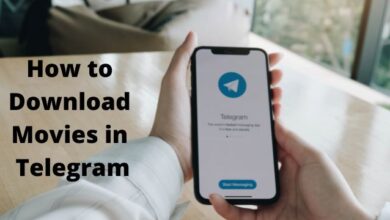You can unsend an email in Gmail, here’s how
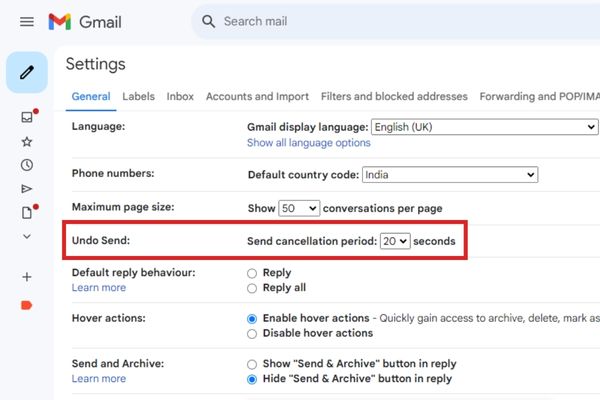
I accidentally included the wrong attachment in my message, but thanks to the ability to unsend an email in Gmail within the 30-second window, I quickly corrected my mistake before it reached the recipient.
So, you’ve hit that “Send” button on Gmail and immediately regretted it? Don’t worry, we’ve all been there. Fortunately, Gmail offers a lifeline in the form of the “Undo Send” feature. In this guide, we’ll walk you through the process of rescuing your email from the digital abyss. Keep reading to discover how to become a master of the Gmail undo magic.
Understanding the Undo Send Feature
The Undo Send function is like a safety net for Gmail users. By default, Gmail gives you a mere five seconds to recall your email. It’s that small box that pops up in the bottom corner of your screen, often missed in the rush of sending emails. But fear not, you can extend this timeframe and save yourself from email-related mishaps.
Unsending from a Desktop
- Act Fast: To unsend an email from your desktop, keep an eagle eye on the tiny popup that appears in the bottom corner of your inbox immediately after sending.
- Click Undo: In that fleeting moment, click “Undo.” Your email will magically reappear in a message draft window.
- Make Edits (Optional): Take this opportunity to fix any typos or edit details before resending.
- Click Send: Once you’re satisfied with the changes, hit “Send” again, and your email will be on its way, sans the previous blunders.
Unsending from the Mobile App
- Similar Steps: Unsending an email using the mobile app follows a similar process.
- Tap Undo: When the box appears at the bottom of your screen, tap “Undo” to whisk your email back to the draft stage.
- Review and Resend: Take a moment to review your email in the draft, make any necessary changes, and hit “Send” once again.
Adjusting the Undo Send Timeframe
Let’s face it; five seconds is barely enough time to reconsider. Gmail understands this, so they’ve graciously provided an option to extend your undo timeframe. Here’s how:
- Access Settings: Log in to Gmail, click on the cog-shaped Settings icon, and then select “See all settings.”
- General Tab: Navigate to the General tab.
- Undo Send Section: Click on the dropdown arrow in the Undo Send section.
- Select Timeframe: Choose your preferred timeframe – 5, 10, 20, or the maximum of 30 seconds.
- Click Save Changes: Don’t forget to save your changes. Keep in mind that a longer undo window means a slight delay in email delivery.
FAQs on Unsending Emails
Does deleting an email unsend it?
Unfortunately, no. Once that five-second window passes, there’s no way to unsend it, even if you delete the original email in your inbox.
Can I delete a sent email?
You can delete a copy of the email in your Sent folder, but it won’t remove it from the recipient’s inbox. The only true unsend option is the “Undo Send” feature.
Why can’t I unsend an email in Gmail?
There are two key limitations:
- Clicking “View message” in the popup after sending or navigating away forfeits your chance to unsend.
- The default five-second limit can be extended to a maximum of 30 seconds for those who need a little more decision-making time.
Can I undo a sent email after the set timeframe?
Unfortunately, once the chosen undo timeframe elapses, there’s no way to recall the email. It’s crucial to act swiftly within the selected time limit.
Does the Undo Send feature work for all types of emails, including attachments?
Yes, the Undo Send feature works for both regular emails and those with attachments. The process is the same, regardless of the content of your email.
What happens if I have multiple email accounts linked to Gmail?
The Undo Send feature applies to the specific Gmail account from which the email was sent. If you have multiple accounts, make sure you’re in the correct account when attempting to unsend an email.
Can I undo the sending of an email from the Gmail mobile app on different devices?
Yes, the Undo Send feature is synchronized across devices. If you send an email from the mobile app and want to undo it, you can access the same feature on your desktop within the set timeframe.
Does unsending an email notify the recipient?
No, the recipient won’t be notified when you unsend an email. The process is discreet, and they won’t be aware that you initially attempted to send them an email.
Are there any restrictions on the type of emails I can unsend?
Generally, you can unsend any type of email, whether it’s a personal message, a professional communication, or a group email. The Undo Send feature is versatile and works across various email scenarios.
Can I use Undo Send for emails sent via third-party email clients integrated with Gmail?
The Undo Send feature primarily works within the Gmail interface. While it might work for emails sent through third-party clients, it’s recommended to use the Gmail interface for optimal functionality.
What if I mistakenly click on “View message” in the popup?
Clicking on “View message” after sending the email cancels the undo option. To ensure you can still unsend the email, resist the temptation to view the message immediately and go straight for the “Undo” option.
Can I undo an email that’s part of a conversation thread?
Yes, whether your email is part of an existing thread or a new message, the Undo Send feature applies. The key is to act quickly after sending to recall the email successfully.
Conclusion
In the fast-paced world of emails, mistakes happen. Fortunately, Gmail’s “Undo Send” feature is here to save the day. By mastering these simple steps, you can confidently navigate the digital landscape, avoiding email mishaps and maintaining your professional composure. So, next time you find yourself in an email bind, remember: it’s never too late to hit “Undo.”