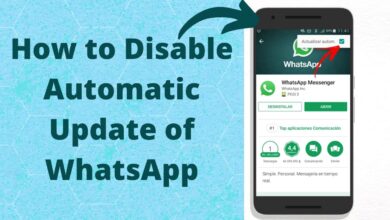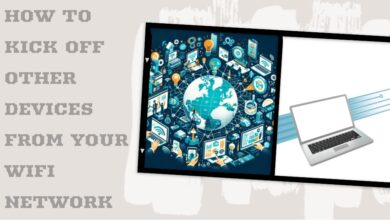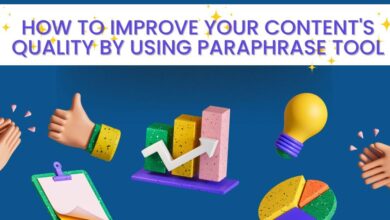How to Fix Dual WhatsApp Contacts Not Showing Issue
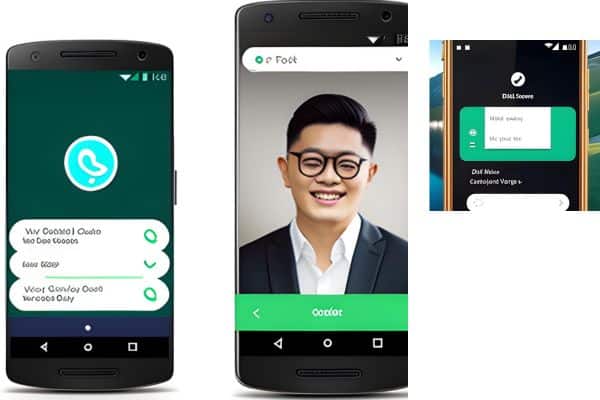
If you’re experiencing the frustrating issue of dual WhatsApp contacts not showing, follow these troubleshooting steps to resolve the problem and ensure your contacts appear correctly in both instances.
Dual WhatsApp accounts have become increasingly popular among smartphone users who need to manage multiple numbers or separate personal and professional communications. However, some users encounter a frustrating issue where their contacts fail to appear correctly in their dual WhatsApp setup. In this article, we will explore various troubleshooting steps to help you resolve the problem of dual WhatsApp contacts not showing.
Ways to Fix Dual WhatsApp Contacts Not Showing Issue
Update WhatsApp:
Ensure that both instances of WhatsApp on your device are up to date. Developers often release updates to address bugs and improve compatibility, so updating the app may fix the issue. Visit your device’s app store (e.g., Google Play Store or Apple App Store) and check for any available updates for WhatsApp.
Sync Contacts:
- Verify that your contacts are correctly synced with both WhatsApp accounts. To do this:
- Open the phone’s settings and navigate to “Accounts” or “Users & Accounts.”
- Locate and select the account associated with the dual WhatsApp that is experiencing the issue.
- Enable contact synchronization for that account. If it’s already enabled, disable it and re-enable it again.
Grant App Permissions:
WhatsApp requires certain permissions to access your contacts. Make sure both instances of WhatsApp have the necessary permissions granted to them:
- Go to your device’s settings and select “Apps” or “Application Manager.”
- Find the respective WhatsApp application from the list and tap on it.
- Navigate to the “Permissions” section and ensure that “Contacts” permission is enabled.
Clear WhatsApp Cache:
Sometimes, the cache files stored by WhatsApp can cause issues. Clearing the cache may resolve the problem:
- Open your device’s settings and go to “Apps” or “Application Manager.”
- Locate the WhatsApp application and tap on it.
- Choose the “Storage” option and select “Clear Cache.”
Reinstall WhatsApp:
If the problem persists, try uninstalling and reinstalling both instances of WhatsApp on your device:
- Go to your device’s settings and select “Apps” or “Application Manager.”
- Find WhatsApp in the list and uninstall it.
- Visit the app store and reinstall WhatsApp for both numbers.
Contact WhatsApp Support:
If none of the above steps work, it’s advisable to reach out to WhatsApp’s official support channels. Provide them with specific details about the issue you’re facing, including your device model, operating system version, and any other relevant information. WhatsApp support can assist you with further troubleshooting steps or provide insights into any known issues related to dual WhatsApp accounts.
FAQ
Q: Why are my dual WhatsApp contacts not showing?
A: There can be several reasons for this issue: outdated WhatsApp versions, incorrect contact synchronization, insufficient app permissions, cached data conflicts, or software glitches.
Q: How can I update my WhatsApp applications?
A: To update WhatsApp: go to your device’s app store (such as Google Play Store or Apple App Store) and search for WhatsApp. If an update is available, click on the “Update” button next to the app to install the latest version.
Q: How do I sync contacts with dual WhatsApp accounts?
A: To sync contacts with dual WhatsApp accounts:
- Open your device’s settings and navigate to “Accounts” or “Users & Accounts.”
- Locate and select the account associated with the dual WhatsApp that is experiencing the issue.
- Enable contact synchronization for that account. If it’s already enabled, disable it and re-enable it again.
Q: What permissions does WhatsApp need to access contacts?
A: WhatsApp requires the “Contacts” permission to access your contacts. To grant the necessary permissions:
- Go to your device’s settings and select “Apps” or “Application Manager.”
- Find the respective WhatsApp application from the list and tap on it.
- Navigate to the “Permissions” section and ensure that the “Contacts” permission is enabled.
Q: How do I clear the WhatsApp cache?
A: To clear the WhatsApp cache:
- Open your device’s settings and go to “Apps” or “Application Manager.”
- Locate the WhatsApp application and press on it.
- Select the “Storage” option and select “Clear Cache.”
Q: Should I reinstall WhatsApp to fix the issue?
A: Reinstalling WhatsApp can often resolve the problem. To reinstall WhatsApp:
- Go to your device’s settings and select “Apps” or “Application Manager.”
- Find WhatsApp in the list and uninstall it.
- Visit the app store and reinstall WhatsApp for both numbers.
Q: What should I do if none of the solutions work?
A: If the issue persists, it is recommended to contact WhatsApp support. Provide them with specific details about the problem, including your device model, operating system version, and any other relevant information. WhatsApp support can provide further assistance or information about any known issues related to dual WhatsApp accounts.
- How to solve whatsapp not responding Issues
- How to share your WhatsApp Status directly on Facebook & other apps
- WhatsApp to Introduce Individual Chat Lock Feature for Enhanced Privacy and Security
- How to fix download failed in whatsapp
Conclusion:
The problem of dual WhatsApp contacts not showing can be frustrating, but with the troubleshooting steps outlined in this article, you should be able to resolve the issue. Remember to keep your WhatsApp applications updated, sync your contacts correctly, grant the necessary permissions, clear the cache if needed, and consider reinstalling the app as a last resort. If the problem persists, don’t hesitate to contact WhatsApp support for further assistance.