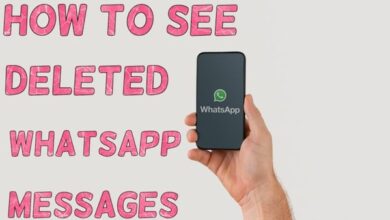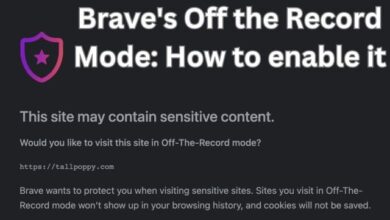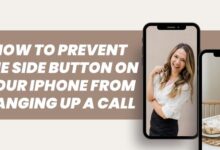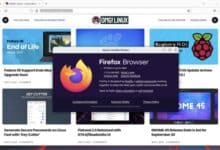How to set up Fortnite XCloud to play on iOS and Android devices

I use Fortnite XCloud to play the game on my iOS device, allowing me to enjoy the game anywhere, anytime. Fortnite, the popular competitive shooter game, is now accessible to a wider audience through Microsoft’s Xbox Cloud Gaming service. Whether you have a PC or mobile device, this collaboration between Epic Games and Microsoft opens up new possibilities for experiencing Fortnite, especially for those facing hardware limitations or platform restrictions. We’ll cover steps to play Fortnite on Xbox Cloud Gaming, giving you the freedom to enjoy the game wherever you are.
Setting up Fortnite XCloud to play on iOS and Android devices is relatively straightforward. Follow the steps below to get started:
How to set up Fortnite XCloud to play For iOS Devices:
- On your iOS device, open the Safari web browser and visit the Xbox Cloud Gaming website.
- Sign in with your Xbox Live account credentials.
- Once signed in, you will be presented with a collection of available games. Scroll or search for Fortnite.
- Tap on the “Play” button next to Fortnite to launch the game.
- You will be prompted to add the Xbox Cloud Gaming web app to your home screen. Tap the share button at the bottom center of the Safari browser, then select “Add to Home Screen.”
- A shortcut to the Xbox Cloud Gaming web app will be added to your home screen. Tap on the shortcut to launch Fortnite whenever you want to play.
How to set up Fortnite XCloud to play For Android Devices:
- On your Android device, open the Google Chrome web browser and visit the Xbox Cloud Gaming website.
- Sign in with your Xbox Live account credentials.
- Once signed in, you will see a collection of available games. Scroll or search for Fortnite.
- Tap on the “Play” button next to Fortnite to launch the game.
- If prompted, allow installation from unknown sources in your device settings to download and install the Xbox Cloud Gaming app.
- Once installed, open the Xbox Cloud Gaming app and sign in with your Xbox Live account.
- Select Fortnite from the list of available games and start playing.
Note: It’s important to ensure that your iOS or Android device meets the minimum system requirements for Fortnite XCloud to ensure a smooth gaming experience.
Linking Your Epic Games Account with Xbox Account:
- For players without an Epic Games account, visit the Epic Games login page and choose “Sign in with Xbox Live.”
- If you already have an Epic Games account, go to the connections page on the Epic Games website to link your Xbox Live account.
Accessing Xbox Cloud Gaming:
- Visit the Xbox Cloud Gaming website and log in using your Xbox Live account credentials.
- On the Xbox Cloud Gaming homepage, locate Fortnite and select it. If you don’t see it, use the search function.
- Click the “Play” button to launch Fortnite. Note that no Xbox Game Pass or Xbox Live subscription is required for playing Fortnite on XCloud.
How to Set Up Xbox Cloud Gaming Quick Access (Mobile Only):
- To have quicker access to Fortnite on your mobile device, consider adding Xbox Cloud Gaming to your home screen.
- For Apple users, tap the share button and select “Add to Home Screen.”
- Android users can achieve this by selecting the three dots in the top corner of Google Chrome, then choosing “Add to Home screen” from the drop-down menu.
FAQ
Q: What is Xbox Cloud Gaming?
A: Xbox Cloud Gaming is a service provided by Microsoft that allows you to stream and play a selection of games, including Fortnite, on compatible devices such as PCs and mobile devices. It utilizes cloud technology to deliver the gaming experience without the need for powerful hardware.
Q: Do I need an Xbox Live or Xbox Game Pass subscription to play Fortnite on Xbox Cloud Gaming?
A: No, you do not need an Xbox Live or Xbox Game Pass subscription to play Fortnite on Xbox Cloud Gaming. Fortnite is available as a free-to-play title on XCloud, allowing you to enjoy the game without any additional fees.
Q: Can I play Fortnite on Apple devices using Xbox Cloud Gaming?
A: Yes, playing Fortnite on Apple devices is possible through Xbox Cloud Gaming. Since Fortnite is not available natively on Apple devices, XCloud provides a workaround to access and play the game on iOS devices.
Q: How do I set up Xbox Cloud Gaming to play Fortnite?
A: To play Fortnite on Xbox Cloud Gaming, follow these steps:
Link your Epic Games account with an Xbox Account.
Visit the Xbox Cloud Gaming website and log in with your Xbox Live account.
Select Fortnite from the Xbox Cloud Gaming homepage or search for it if necessary.
Launch the game and start playing. You can skip the setup process on subsequent sessions.
Q: Can I add Xbox Cloud Gaming to my mobile device’s home screen for quicker access?
A: Yes, you can add Xbox Cloud Gaming to your mobile device’s home screen for quicker access. For Apple devices, use the share button and select “Add to Home Screen.” Android users can tap the three dots in the top corner of Google Chrome, then choose “Add to Home screen” from the drop-down menu.
Q: Is there any latency when playing Fortnite on Xbox Cloud Gaming?
A: Yes, since Xbox Cloud Gaming relies on streaming, there may be some latency or delay in gameplay compared to playing on a local device. However, despite potential latency, Xbox Cloud Gaming provides a viable option for playing Fortnite, especially on platforms where the game is not available natively.
Q: Can I play Fortnite on Xbox Cloud Gaming using a PC?
A: Yes, you can play Fortnite on Xbox Cloud Gaming using a PC. Simply visit the Xbox Cloud Gaming website, log in with your Xbox Live account, and select Fortnite to start playing.
Q: Are there any additional costs associated with playing Fortnite on Xbox Cloud Gaming?
A: No, playing Fortnite on Xbox Cloud Gaming does not require any additional costs. The game is free-to-play, and Xbox Cloud Gaming does not require an Xbox Live or Xbox Game Pass subscription to access and enjoy Fortnite.
Q: Can I use Xbox Cloud Gaming to play other games besides Fortnite?
A: Yes, Xbox Cloud Gaming offers a selection of games beyond Fortnite. You can explore and play other titles available through the service, depending on your subscription or the games included in the Xbox Game Pass library.
Q: Is Xbox Cloud Gaming available worldwide?
A: Xbox Cloud Gaming is gradually expanding its availability to different regions. However, the availability may vary depending on your location. Check the official Xbox website or the Xbox Cloud Gaming app for the latest information on availability in your region.
- How to download Fortnite on your Android?
- Fortnite Account Bans: Can You Get Unbanned and How to Resolve Them
- How to Fix Fortnite Crashing on PC and Enjoy Smooth Gameplay
- How to Update Fortnite on Nintendo Switch in 2023: A Step-by-Step Guide
- Apple Developer Program Refunds: Changes and Procedures for Beta Testers
Conclusion:
Thanks to the collaboration between Epic Games and Microsoft’s Xbox Cloud Gaming service, Fortnite enthusiasts can now enjoy the game on various devices, regardless of hardware capabilities or platform limitations. By linking your Epic Games and Xbox accounts, logging in to Xbox Cloud Gaming, and selecting Fortnite, you can jump into the game and embark on thrilling battles from anywhere. Embrace the flexibility and accessibility that Xbox Cloud Gaming offers, and get ready to conquer the Fortnite world, even if it means occasional latency challenges. Just remember to balance your gaming adventures with other responsibilities!