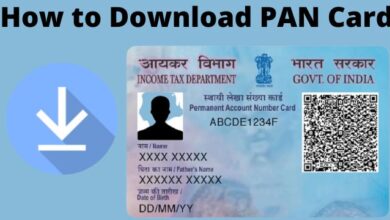How to Update Fortnite on Nintendo Switch in 2023: A Step-by-Step Guide
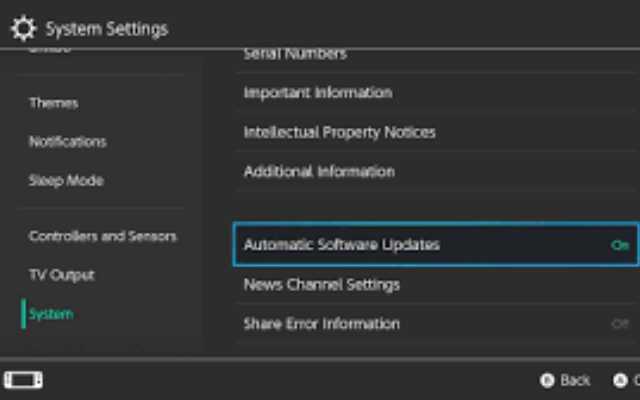
To ensure you have the latest features and improvements, follow this guide on how to update Fortnite on Nintendo Switch. Fortnite is a popular battle royale game that is available on multiple gaming platforms, including the Nintendo Switch. To ensure that you have the best gaming experience and access to all the latest features and content, it’s essential to keep your game updated. In this article, we’ll guide you on how to update Fortnite on Nintendo Switch.
How to Update Fortnite on Nintendo Switch:
Automatic Updates
By default, Fortnite on Nintendo Switch is set to automatic updates. When a new update is available, the game will automatically download and install the update in the background while the console is in sleep mode or while the game is not running.
However, if you have disabled automatic updates, you can still manually update Fortnite on your Nintendo Switch.
Manual Updates
To manually update Fortnite on your Nintendo Switch, follow these steps:
Step 1: From the Switch Home menu, select Fortnite to open the game.
Step 2: When you’re in the game’s main menu, press the “+” button on your Joy-Con controller.
Step 3: This will open the Options menu. Scroll down and select “Software Update.”
Step 4: The console will check for updates, and if there is a new update available, you’ll be prompted to download and install it. Follow the on-screen instructions to complete the update.
Troubleshooting
If you’re having trouble updating Fortnite on your Nintendo Switch, try the following troubleshooting steps:
Step 1: Check your internet connection. Ensure that your console is connected to the internet, and the connection is stable.
Step 2: Restart the console. Try restarting your Nintendo Switch and launching Fortnite again to see if the update starts downloading.
Step 3: Check for storage space. Ensure that your console has enough storage space available to download and install the update.
Frequently Asked Questions
Here are some frequently asked questions about updating Fortnite on Nintendo Switch:
Q: Why is Fortnite not updating on my Nintendo Switch?
A: This could be due to various reasons such as a poor internet connection, not enough storage space, or a software issue. Try the troubleshooting steps mentioned above to resolve the issue.
Q: How long does it take to update Fortnite on Nintendo Switch?
A: The time it takes to update Fortnite on Nintendo Switch depends on the size of the update, the speed of your internet connection, and the storage space available on your console.
Q: Can I still play Fortnite while it’s updating on Nintendo Switch?
A: No, you cannot play Fortnite while the game is updating on Nintendo Switch.
Q: Will updating Fortnite on Nintendo Switch delete my progress?
A: No, updating Fortnite on Nintendo Switch will not delete your progress.
- 10 Best Accessories For Your New Nintendo Switch OLED Edition
- 5 best Support Conversations in Fire Emblem Engage
- How to download mine craft 1.20?
- How to Change Your Nickname on Your Nintendo Switch
- How to Fix Fortnite Crashing on PC and Enjoy Smooth Gameplay
In conclusion,
Keeping your Fortnite game updated on Nintendo Switch is essential to ensure the best gaming experience and access to all the latest features and content. By following the steps mentioned above and considering the frequently asked questions, you’ll be well on your way to updating Fortnite on your Nintendo Switch.

![How to Watch Fetch TV in Canada? [2022] - 12 Watch Fetch TV](https://techmodena.com/wp-content/uploads/2022/10/Watch-Fetch-TV-390x220.jpg)