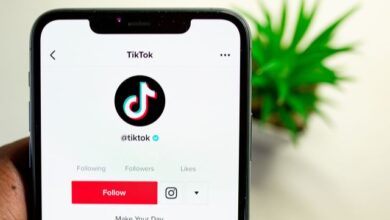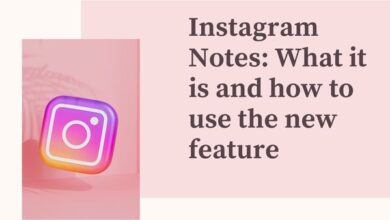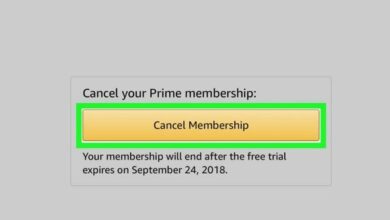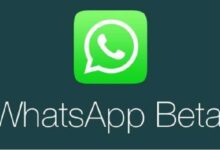How to download Fortnite on your Android?
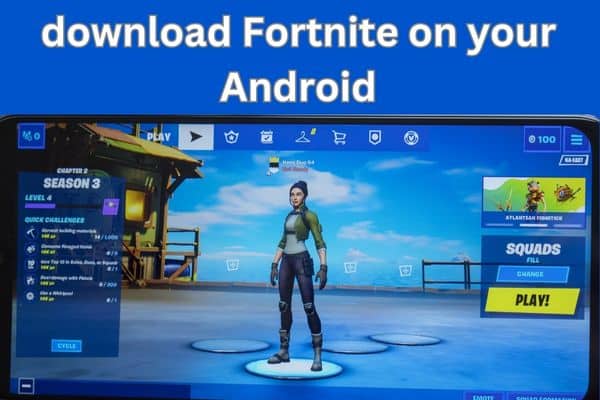
Learn how to download Fortnite on your Android with this easy guide. Follow steps and start playing Fortnite on your Android device today.
Fortnite immensely popular battle royale game, offers thrilling gameplay and exciting challenges. While Fortnite is widely available on various platforms, downloading fortnite on Android devices requires a slightly different process.
Download Fortnite on your Android
Prepare Your Android Device:
Before downloading Fortnite, ensure that your Android device meets the minimum requirements for optimal performance. Check for sufficient storage space, a stable internet connection, and compatibility with the game.
Enable Installation from Unknown Sources:
Since Fortnite is not available on the Google Play Store, you will need to enable installation from unknown sources in your device settings. Navigate to “Settings,” select “Security,” and enable the “Unknown Sources” option. This will allow you to install applications from sources other than the Play Store.
Visit the Epic Games Website:
Using your device’s browser: go to the official Epic Games website to download Fortnite for Android.
Download the Fortnite Installer:
On the Epic Games website: tap on the “Get it on the Epic Games App” button. This will download the Fortnite Installer, which is necessary to install the game on your device.
Install the Fortnite Installer:
Locate the downloaded Fortnite Installer APK file in your device’s notification panel or “Downloads” folder. Tap on the file to initiate the installation process. Follow on-screen prompts to install the Fortnite Installer on your device.
Launch the Fortnite Installer:
Once the installation is complete locate the Fortnite Installer app on your device and open it. The Fortnite Installer will guide you through the remaining steps to download the actual Fortnite game onto your device.
Download Fortnite:
Within the Fortnite Installer: tap on “Install” to begin downloading the game. The size of the download may vary, so ensure you have a stable internet connection and enough storage space on your device.
Complete the Installation:
Once the download is finished the Fortnite Installer will automatically install the game on your Android device. This process may take a few minutes.
Launch Fortnite and Sign In:
After the installation locate the Fortnite app on your device and launch it. Sign in with your existing Fortnite account or create a new account if you’re a new player. You are now ready to dive into the Fortnite world and enjoy the action-packed gameplay on your Android device.
How to download Fortnite on different Android devices
To download Fortnite on your Android device, you have a few options depending on the platform and service you prefer:
- Download from the Epic Games App: On your non-Samsung Android phone or tablet, you can download the Epic Games App by clicking on the “Download the App from Epic Games” button above. Once you have the Epic Games App installed, you’ll be able to download and play Fortnite.
- Xbox Cloud Gaming: If you’re using an Android phone or tablet, you can play Fortnite through cloud gaming via Xbox Cloud Gaming. Visit Xbox’s support website for more information and to check the supported controllers.
- NVIDIA GeForce NOW: Android phone and tablet users can also play Fortnite through cloud gaming via NVIDIA GeForce NOW. Visit the GeForce NOW system requirements page to learn more and check the supported controllers.
- Amazon Luna: Another option for Android phone and tablet users is to play Fortnite through cloud gaming via Amazon Luna. Visit the Amazon Luna Getting Started page for more information and the list of supported controllers.
Note: Fortnite is a high-fidelity game with specific device requirements. It is compatible with devices running 64-bit Android on an ARM64 processor, Android OS 8.0 or higher, a minimum of 4GB of RAM, and specific GPUs like Adreno 530 or higher, Mali-G71 MP20 or Mali-G72 MP12 or higher. Make sure your device meets these specifications.
You can also play Fortnite on Android with a controller. The supported controllers vary depending on whether you’re playing natively, through Xbox Cloud Gaming, or through GeForce NOW. Bluetooth controllers like Steelseries Stratus XL, Gamevice, Sony DualShock 4 Wireless Controller, Xbox Wireless Controller, Razer Raiju Mobile, Razer Junglecat and Moto Gamepad are supported for native Android gameplay. Check the respective support websites for Xbox, GeForce NOW and Amazon Luna to see the supported controllers for cloud gaming.
Voice chat is available in Fortnite on Android devices but please note that Bluetooth headsets cannot be used for voice chat on mobile devices. They can still be used for audio output. If your device allows it, you can use the device’s microphone for voice chat while using Bluetooth headsets for audio output.
When playing Fortnite from the Epic Games App or through cloud gaming, you’ll be playing with players across all platforms and you can party up with your friends regardless of the platform they’re on.
Lastly, it’s important to mention that you’ll be playing the current Season of Fortnite if you launch the game from the Epic Games App or through cloud gaming. Enjoy your Fortnite gaming experience on Android!
FAQ
Q1: Can I download Fortnite directly from the Google Play Store?
A1: No, Fortnite is not available for download on the Google Play Store. You will need to follow a different process to download it on your Android device.
Q2: Why is Fortnite not on the Google Play Store for Android?
A2: Epic Games, the developer of Fortnite, opted to distribute the game through its own channels to have more control over updates and revenue sharing.
Q3: How do I enable installation from unknown sources on my Android device?
A3: To enable installation from unknown sources: go to your device’s “Settings,” select “Security” or “Privacy,” and enable the “Unknown Sources” option. This allows you to install applications from sources other than the Google Play Store.
Q4: Is it safe to download Fortnite from the official Epic Games website?
A4: Yes, it is safe to download Fortnite from the official Epic Games website. Ensure you visit the official website (www.epicgames.com/fortnite/en-US/mobile/android/get-started) to download the game and avoid any unofficial sources.
Q5: What is the Fortnite Installer, and why do I need it?
A5: The Fortnite Installer is an application provided by Epic Games that facilitates the installation of Fortnite on your Android device. It is necessary to download and install the Fortnite Installer first to proceed with the game installation.
Q6: Can I install Fortnite on any Android device?
A6: Fortnite has specific hardware requirements and not all Android devices are compatible. Ensure your device meets the minimum requirements, such as sufficient storage space, RAM, and a compatible operating system version, as specified by Epic Games.
Q7: How long does it take to download Fortnite on Android?
A7: The download time for Fortnite on Android can vary depending on your internet connection speed and the size of the game. It is recommended to have a stable and fast internet connection to expedite the download process.
Q8: Do I need a Fortnite account to download the game on my Android device?
A8: Yes, you need a Fortnite account to download and play the game on your Android device. You can either sign in with your existing Fortnite account or create a new account if you are a new player.
Q9: Can I download Fortnite on multiple Android devices using the same account?
A9: Yes, you can download and play Fortnite on multiple Android devices using the same Fortnite account. Simply sign in to your account on each device to access your game progress and content.
Q10: What if I encounter issues during the installation or download process?
A10: If you encounter any issues during the installation or download process, you can visit the official Epic Games support website or community forums for assistance. They provide troubleshooting guides and solutions for common problems.
- Fortnite Account Bans: Can You Get Unbanned and How to Resolve Them
- How to Fix Fortnite Crashing on PC and Enjoy Smooth Gameplay
- How to Update Fortnite on Nintendo Switch in 2023: A Step-by-Step Guide
Conclusion:
Downloading Fortnite on your Android device allows you to join the millions of players worldwide and experience the excitement of the battle royale phenomenon on the go. By following these step-by-step instructions, you can easily download and install Fortnite, enabling you to jump into thrilling battles, build structures, and showcase your skills. Get ready to conquer the virtual battlefield and emerge as the last player standing in the world of Fortnite.