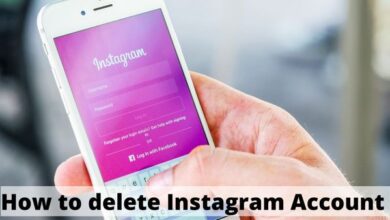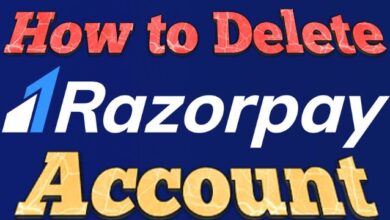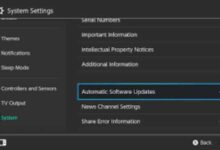How to Set Up and Use Dual Monitors for Increased Productivity

How to Set Up and Use Dual Monitors for Increased Productivity: In today’s world, productivity is everything. With the increasing amount of tasks that need to be accomplished in a limited amount of time, having a dual-monitor setup can drastically improve productivity. Whether you’re a professional graphic designer, a video editor, or just someone who wants to multitask efficiently, setting up dual monitors can be a great option. Here’s how you can set up and use dual monitors for increased productivity.
How to Set Up and Use Dual Monitors for Increased Productivity
Step 1: Check Your Computer’s Graphics Card
Before you begin setting up dual monitors, make sure your computer’s graphics card supports it. Most modern graphics cards support dual monitors, but it’s always best to check first. You can do this by going to your computer’s manufacturer website or by checking the documentation that came with your computer.
Step 2: Choose Your Monitors
When it comes to choosing your monitors, you can either use two identical monitors or mix and match different models. If you’re looking for a seamless experience, two identical monitors are the way to go. If you’re not too picky about the difference in size or resolution, you can mix and match different models.
Step 3: Connect Your Monitors
Once you’ve chosen your monitors, it’s time to connect them to your computer. Most modern computers come with multiple video outputs, so connecting your monitors is usually a straightforward process. If you have a desktop computer, you can simply connect the monitors to the graphics card. If you have a laptop, you may need to use an external adapter to connect the monitors.
Step 4: Adjust Your Display Settings
Once your monitors are connected, you’ll need to adjust your display settings. This will allow you to choose how your desktop is displayed across your monitors. You can choose to duplicate your desktop, extend it across both monitors, or display different content on each monitor. To adjust your display settings, go to your computer’s control panel and select the “Display” option.
Step 5: Use Your Dual Monitors
Now that your dual monitors are set up and configured, it’s time to use them. With dual monitors, you can have multiple windows open at the same time, making it easier to multitask. For example, you can have your email open on one screen while you work on a document on the other. This can save time and increase productivity.
- 10 Best Gaming Monitors for Competitive eSports Players
- How to Choose the Right Monitor for Your PC: A Guide for Gamers
- What is monitor ghosting and how to fix it?
Conclusion
Setting up dual monitors can be a great way to increase productivity. With the ability to have multiple windows open at the same time, you can work more efficiently and save time. By following these simple steps, you can set up and use dual monitors with ease. So why not give it a try and see how it can improve your productivity?