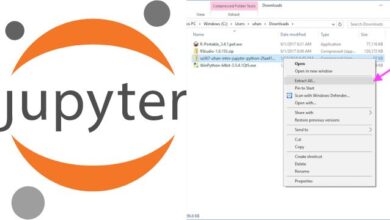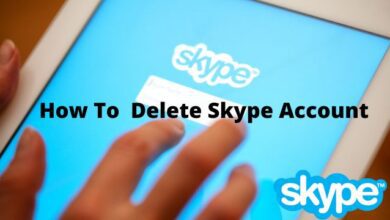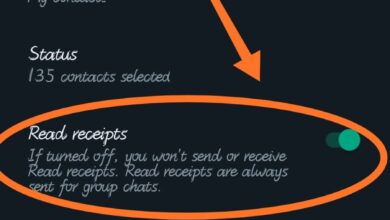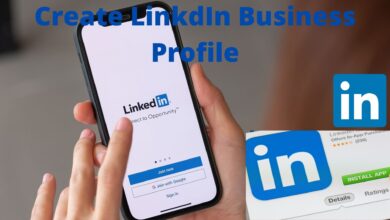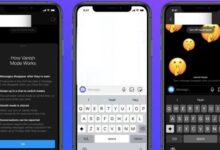How to fix queued email in gmail
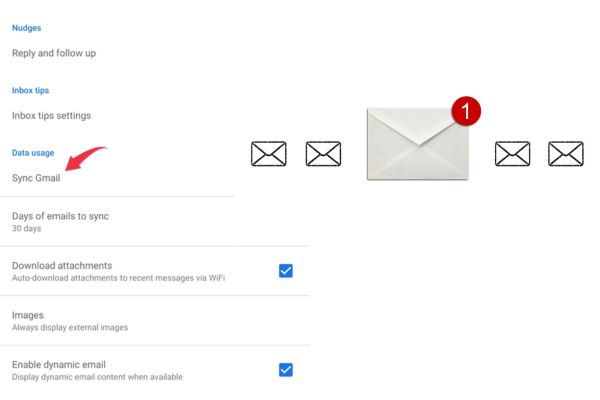
Here is How to fix queued email in gmail. Despite its robust and reliable services, Gmail users may sometimes encounter issues with queued email messages. This occurs when emails fail to send, and they remain in the queue without any apparent reason. Users who depend on Gmail for their communication needs may find this frustrating. However, there are several solutions to fix queued email in Gmail.
Causes of Queued Emails in Gmail:
Several factors can lead to queued emails in Gmail. Here are some common causes:
Poor Internet Connectivity: Poor internet connectivity can cause email messages to remain queued in Gmail. Your emails could not get out if you have a bad internet connection or none at all.
Email Size: Large email attachments may take a long time to upload and send. If the size of your email message is too large, it may remain queued in Gmail.
Server Issues: Gmail servers may experience issues that cause email messages to remain queued. This can happen due to server maintenance or upgrades.
Outdated Browser: An outdated or unsupported browser can cause issues with Gmail. Gmail may not function properly if your browser is out of date, resulting in email messages staying in the queue.
Incorrect Gmail Settings: Incorrect Gmail settings can prevent email messages from being sent. If your Gmail settings are not configured correctly, your emails may remain queued.
Fixing Queued Emails in Gmail:
Now that we are aware of the typical reasons for Gmail’s queued emails, let’s look at solutions. Here are some solutions to resolve queued email in Gmail:
Solution 1: Check Internet Connection
The first step to resolving queued email in Gmail is to check your internet connection. Check you have a stable internet connection and that it is working correctly. You can do this by opening a browser and visiting a website or using a speed test tool. If your internet connection is unstable or broken: try restarting your router or modem..
Solution 2: Reduce Email Size
Large email attachments can cause email messages to remain queued in Gmail. If your email message is too big try compressing your files or putting them on a cloud storage platform like Google Drive or Dropbox. As a result, sending your email message will be quicker and simpler.
Solution 3: Check Gmail Server Status
Sometimes Gmail servers may experience issues that cause email messages to remain queued. To check if there are any server issues you can visit the Google Workspace Status Dashboard. This page provides real-time status updates on Gmail and other Google Workspace products.
Solution 4: Update Browser
An outdated or unsupported browser can cause issues with Gmail, leading to queued emails. Check your browser is up to date by visiting the browser’s website and checking for any available updates. If your current browser is no longer supported, think about moving to one that is more contemporary that is supported, such Chrome, Firefox, or Edge.
Solution 5: Check Gmail Settings
Incorrect Gmail settings can cause email messages to remain queued. Check your Gmail settings to ensure that they are configured correctly. To do this: sign into your Gmail account, click the gear symbol, and then choose “Settings.” You can then check and modify your settings as necessary from there.
Solution 6: Clear Browser Cache and Cookies
Clearing your browser cache and cookies can help fix queued email in Gmail. Your browser’s cache and cookies can build up over time and interfere with Gmail. Clearing them can improve Gmail’s performance and help send queued email messages. To clear your cache and cookies: go to browser’s settings and then select “Clear browsing data.”
Solution 7: Disable Browser Extensions
Browser extensions can cause issues with Gmail, leading to queued emails. If you have any browser extensions enabled, try disabling them and see if that resolves the issue. You can do this by going to your browser settings and selecting “Extensions.” From there, you can disable any extensions that may be causing issues with Gmail.
Solution 8: Disable Antivirus or Firewall
Sometimes antivirus or firewall software can interfere with Gmail and cause email messages to remain queued. See if the problem is fixed by temporarily disabling your antivirus or firewall programme. If this works, you may need to add Gmail to your antivirus or firewall’s whitelist to prevent it from blocking Gmail in the future.
Solution 9: Use Incognito Mode
Using incognito mode in your browser can help fix queued email in Gmail. Incognito mode disables browser extensions, cache, and cookies, allowing you to access Gmail without any interference from these factors. To use incognito mode, open your browser and press Ctrl+Shift+N (Windows) or Command+Shift+N (Mac).
Solution 10: Contact Gmail Support
If none of the above method work, you can contact Gmail support for more. To contact Gmail support: pick “Help” from the menu that appears when you click the “?” icon in your Gmail account. From there, you can look up articles about your problem or get help from Gmail support by calling them.
FAQ
Q: What is queued email in Gmail?
A: Queued email in Gmail refers to emails that are stuck in the “Outbox” or “Sent” folder and have not been successfully sent or received by the recipient.
Q: What causes queued email in Gmail?
A: Queued email in Gmail can be caused by a variety of factors, including poor internet connection, large email file size, Gmail server issues, outdated browser or Gmail settings, browser cache and cookies, browser extensions, antivirus or firewall software, and more.
Q: How do I check Gmail server status?
A: By visiting the G Suite Status Dashboard or entering “Gmail server status” into the Google search box, you can check the status of the Gmail server.
Q: How do I reduce email file size?
A: You can reduce email file size by compressing any large attachments or images included in the email, or by sending the email in multiple smaller parts.
Q: How do I clear browser cache and cookies?
A: You can clear your browser’s cache and cookies: Go to settings page. Then press on “Clear browsing data” or “Clear cache and cookies.” You can then decide which data to clear and for how long.
Q: What should I do if none of the solutions work?
A: If none of the solutions work, you can contact Gmail support for further assistance. To contact Gmail support: open your Gmail account and click the “?” icon before choosing “Help.” From there, you can look up articles about your problem or get help from Gmail support by calling them.
- How to unsend an email on iPhone?
- How to use email marketing to grow your business or personal brand
- How to connect your email address to the Windows 11 Mail app
- YouTube Warns Users of Fake ‘Policy Change’ Phishing Email Scam
- How to delete mail app on mac
Conclusion:
Queued email messages in Gmail can be frustrating, but there are several solutions to fix them. Checking your internet connection, reducing email size, checking Gmail server status, updating your browser, reviewing Gmail settings, clearing browser cache and cookies, disabling browser extensions and antivirus or firewall, using incognito mode, and contacting Gmail support are all viable solutions.