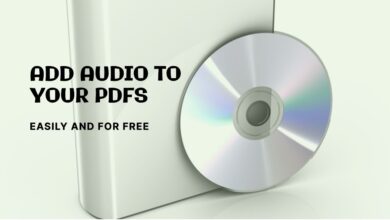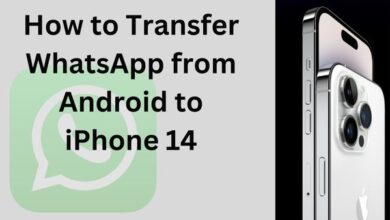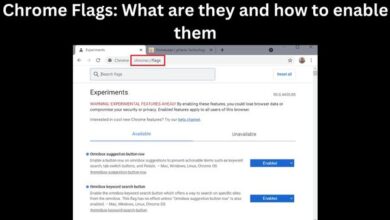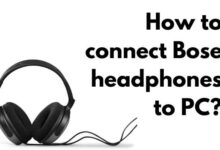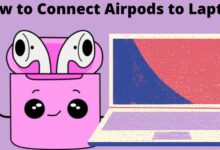How to Enable and Use Split Screen in Microsoft Edge
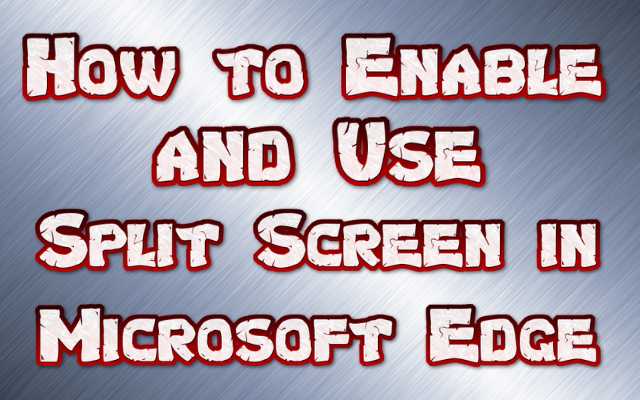
Here is How to Enable and Use Split Screen in Microsoft Edge. Split screen is a useful feature in Microsoft Edge that allows you to have two websites or web pages open and displayed side by side on your screen. This makes it easier to compare information, work on multiple tasks at once, or simply keep an eye on multiple pages at the same time.
What is Split Screen in Microsoft Edge
Split screen is a feature in Microsoft Edge, the web browser from Microsoft, that allows you to display two websites or web pages side by side on the same screen. This allows you to easily compare information, work on multiple tasks at once, or keep an eye on multiple pages without having to switch between tabs or windows. With split screen in Microsoft Edge, you can resize the two windows to your preferred size and interact with both of them simultaneously. This feature is available in Microsoft Edge versions 87 and later.
How to Enable and Use Split Screen in Microsoft Edge
To enable and use split screen in Microsoft Edge, follow these steps:
- Open the Microsoft Edge browser and navigate to the website or web page you want to display in split screen.
- Right-click on the tab and select “Duplicate Tab”. This will open a duplicate of the current tab in a new window.
- Drag the new window to the side of the screen where you want to display it.
- To adjust the size of the split screen, hover your mouse over the divider between the two windows and drag it to the desired size.
- You can now interact with both windows simultaneously.
Note: This feature is available in Microsoft Edge versions 87 and later.
- Benefits of Microsoft Office 365 Migration
- Microsoft Excel tips you can use to inch closer to mastery
- Snapchat Finally Comes to Microsoft Store for PC Users: How It Works
Conclusion
Split screen is a valuable feature in Microsoft Edge that can improve your browsing experience by allowing you to view multiple web pages side by side on the same screen. With split screen, you can easily compare information, work on multiple tasks, or keep an eye on multiple pages without having to switch between tabs or windows.
This feature is available in Microsoft Edge versions 87 and later and can be enabled by duplicating a tab and dragging it to the side of the screen. With split screen, you can make the most of your screen space and enhance your productivity.