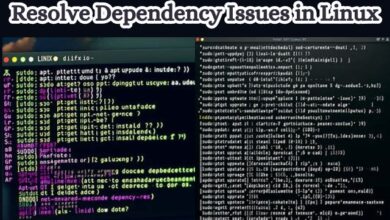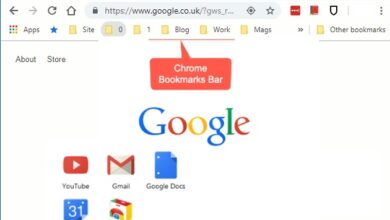How to delete Message on Twitch
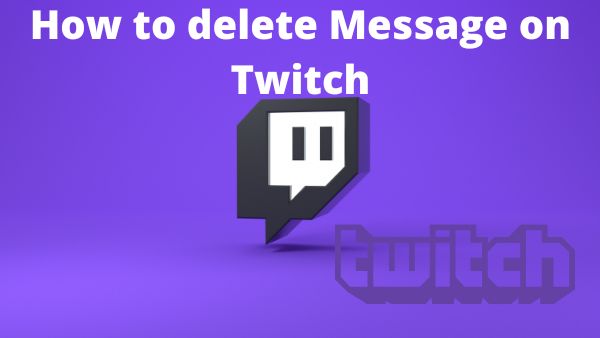
How to delete Message on Twitch- There may be instances when, as a streamer or moderator in a channel, a user says something in chat that you don’t agree with. You might not want to time them out or ban them, but you should just delete that message.
How to Delete Message on Twitch
Follow these steps to delete a twitch message
- Go to your creator dashboard by clicking on your profile symbol.
- Go to your chat settings by tapping on the cogwheel next to the conversation button at the bottom of the chat after selecting stream manager.
- Enable “Show Mod Icons.”
- Next, enter the chat and choose the message you wish to remove by clicking the trashcan icon next to the sender’s name.
- The chat message will be immediately deleted.
The streamer and the moderators can still access the message if they click the “click to show>” button even if nobody in the chat will be able to see it. This is helpful if you intend to report the user or if you want to explain to the streamer as a moderator why you deleted a particular message.
It should be mentioned that the only way to erase a single message from the Twitch chat is through the Twitch site. The ability to delete a single message is not available in streaming applications like Streamlabs and OBS. at least not at this time.
On these systems, you can time out the person who is being rude in chat instead. Anything a user has written in the chat up to that point will be deleted if they time out.
How to time someone out on Twitch?
The following are the steps to timeout a user on Twitch:
The streamer or one of the moderators will enter “/timeout [username] [duration] [reason]” into the Twitch chat. (without the enclosing brackets or quotation marks).
The user will time out after pressing the enter key for the amount of time selected.
It should be noted that while entering a length and a reason is optional, you must use the “/timeout” command followed by the username. The default timeout is 600 seconds if you opt to omit a timeframe.
What time intervals you wish to utilise for the timeout are also up to you. For instance, you might enter “1m” for the period to ban someone for 1 minute if you wanted to time them out.
The default period is two seconds, but other options include minutes, hours, days, and even weeks. Someone can actually be off work for a full week!
But for you to time them out for a full week, they would have had to be a really lousy actor.
You should also be aware that on Twitch, a person can only be timed out for a maximum of two weeks (or 1,209,600 seconds.). If you don’t want someone to be on your channel for longer than two weeks, you will simply have to ban them.
As I have said, if you time someone out, everything they have typed in the conversation will be deleted. Because of this, if you only want to delete a few chat messages but don’t necessarily want to time out the user, you can simply time them out for one second (“1s”).
As a result, even though technically it is a timeout, their messages won’t be removed for very long, allowing them to continue chatting.
By clicking the clock icon next to the person’s username, you can time out that user in chat in a different, less usual fashion. Once more, you must select “Show Mod Icons” for the clock icon to show up. Clicking it, however, will immediately time out a user for 600 seconds (10 minutes).
How To Untimeout Someone On Twitch
Use these steps to untimeout a user on Twitch:
The streamer or one of the moderators will enter “/untimeout [username]” into the Twitch chat (without the quotation marks or brackets).
Once the user presses enter, the timer is reset and they are able to continue chatting.
It’s vital to understand that “untiming” a user, or eliminating their timeout, does not bring back any of their past chat messages. Everything a person has typed in chat up to that point is deleted once you have timed them out.
How To Delete Twitch Chat
Follow these procedures to clear the entire chat on Twitch:
- Entering the Twitch chat is required for the streamer or mod.
- Enter the command “/clear” (without the marks) in the Twitch chat.
- The chat for that stream will be cleared of any messages.
As you can see, choosing this is somewhat of a nuclear option because it will completely delete the chat for that stream. Although a little pushy, this may be the best method to retake control and reset your chat to 0 if you feel like it has gotten out of hand.
Put the chat in emote only mode as another option if the whole thing is acting up. This limits the language that can be used in your chat to emotes. In my essay here, I go through how to enable emote only chat and some of the benefits and drawbacks of utilizing it.
Can You Delete Your Own Messages On Twitch?
Even while you can remove your Twitch chat messages, doing so will only prevent them from showing up in your personal chat box. The messages you had sent and deleted will still be visible to the streamer and everyone else in the Twitch chat.
This is how you would do it if you wanted to remove your Twitch chat messages so that you would no longer see them.
How to Delete Your Own Twitch Messages
Follow these procedures to clear your own Twitch message:
- The cogwheel is next to the chat button at the bottom of the chat box. Click on it.
- Press “Clear My Chat” now.
- Your chat box will be cleared of everything you and everyone else has typed up to that point, but broadcasters and other conversation participants can still see the deleted messages.
How To Twitch Ban Someone
The steps below can be used to ban someone on Twitch:
- The Twitch chat must be entered by a streamer or mod.
- Enter the username, followed by “/ban” (without the quotation marks).
- Until they are unbanned, the user will no longer be able to access your channel.
- How to deactivate your Twitter account
- How to delete Instagram Account in 2022
- How to Unban Someone on Twitch
How To Unban Someone On Twitch
To unban someone on Twitch, follow these steps:
- The Twitch chat must be entered by a streamer or mod.
- After entering the username and the command “/unban” (without the quotation marks), the ban will be lifted.
- The user’s channel prohibition will now be lifted.