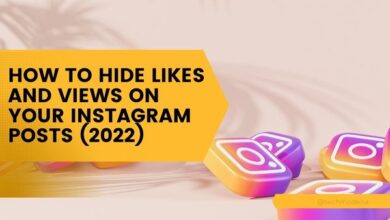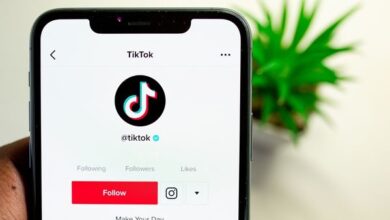How to create apple developer account
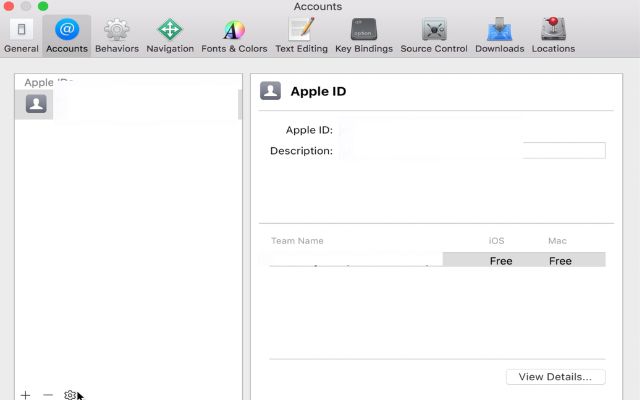
Learn how to create Apple Developer Account and start publishing your iOS apps on the App Store. An Apple Developer Account is necessary for publishing and managing iOS apps on the Apple App Store. The process of creating an Apple Developer Account involves enrolling in the Apple Developer Program. Here’s a step-by-step guide to help you enroll in the program and create your account:
How to create apple developer account
Step 1: Create an Apple ID
To begin, you need to have an Apple ID. If you don’t have:
- Go to the Apple Developer website and click on “Account.”
- Proceed to create an Apple ID by providing the required details, such as your first and last name, country, birthday, email ID, and password.
- Complete the security queries and finalize the creation of your Apple ID.
Step 2: Set up Two-Factor Authentication
The next step is to enable two-factor authentication, which is recommended for enhanced security. Here’s how you can set up Two-Factor Authentication:
If you have an iPhone or iPad:
- Open “Settings” and tap on your username at the top.
- Select “Password & Security” and then Press on “Two-Factor Authentication.”
- Turn on two-factor authentication.
If you have an Apple computer:
- Open the Apple menu and Select “System Preferences.”
- Open “iCloud” and click on “Account Details.”
- Click on “Security” and then select “Two-Factor Authentication.”
- Turn on two-factor authentication.
If you don’t have an Apple device, you can contact Apple’s support team for assistance with setting up two-factor authentication.
After setting up two-factor authentication, sign in to your Apple ID account using your Apple ID and password to proceed further.
Step 3: Join the Apple Developer Program
Once you’re signed in, you’ll see an option to “Join the Apple Developer Program.” Follow these steps to complete the enrollment process:
- Click on “Join the Apple Developer Program.”
- Read the provided information and submit your enrollment.
- Choose the appropriate account type based on your entity and business requirements:
- Type 1: Individual – This type is suitable for sole proprietors or apps associated with individual branding. It allows a single primary login, and the individual’s first and last name will be displayed on the App Store.
- Type 2: Organization – This category is recommended for businesses and organizations. It offers multiple logins with customized permissions and allows the organization’s name to be displayed on the App Store, giving it a more professional appeal.
Note: Enrolling as an organization requires a D-U-N-S (Dun and Bradstreet) number. If you already have one, proceed with the enrollment process. Otherwise, obtain a D-U-N-S number before continuing.
Step 4: Enter Profile Details
In this step, provide basic information about yourself and your business:
- Verify your email address.
- Enter your name and country location.
- Select the appropriate account or entity type based on the previous step.
- Click on “Start Your Enrollment” to proceed.
Check you provide accurate and relevant information to avoid any issues in the future.
Step 5: Enter Contact Details
Next, enter your contact details and sign up for the agreement:
- Go to the “Your Information” page and provide the requested details.
- Enter your legal name and phone number.
- Provide your business address, including the postal code.
- Read through the Apple Developer Program License Agreement.
- Check the box to agree to the terms and press on “Continue.”
Step 6: Verify Account Information
You’ll be redirected to a page where you need to verify your account information. Click on “Continue” once you’re ready to proceed.
Step 7: Purchase Automatic Renewal (Optional)
To continue your enrollment, you have the option to purchase automatic renewal for the Apple Developer Program. Follow these steps if you wish to enable auto-renewal:
- Read the membership and renewal terms on the Automatic Renewal page.
- Check the box to activate automatic renewal.
- Click on “Continue” to complete the process. You can modify the auto-renewal settings or opt-out at any time through your account settings.
Step 8: Sign in with your Apple ID
After verifying your account details and renewal preferences, sign in to your account using your Apple ID and password.
Step 9: Enter Billing Information and Make Payment
On the billing and payment page, enter the required information:
- Enter the billing contact information.
- Provide the billing address.
- Set up the payment method using a debit card, credit card, or PayPal.
- Review the order total and click on “Continue” to confirm and make the payment.
Provide the necessary information on the subsequent pages and complete the process of creating your developer account. You should receive a confirmation email from Apple regarding the successful creation of your account within 24 hours.
Step 10: Proceed to List Your Fully Built App
Congratulations! Your enrollment process is now complete.Using your Developer Account, you can now add your fulfilled applications to the software Store. Access your App Store Connect account and submit an app store listing under the “My Apps” section.
With these steps, you are now eligible to publish apps on the Apple App Store. Create your app and make it available to iOS users.
To convert your WordPress website to an app without coding, sign up for AppMySite. Publish premium native apps for Android and iOS users and stay ahead of your competitors.
- What’s the Fuss About Full-Stack Developers?
- How to Enable Developer Mode on Excel
- How to Enable Developer Mode in Telegram
- How To Unlock Developer Options In Android 12 And Access Powerful Hidden Features
Conclusion
Creating an Apple Developer Account is crucial for publishing and managing iOS apps on the Apple App Store. By these steps for creating an Apple ID, setting up two-factor authentication, joining the Apple Developer Program, providing profile and contact details, and completing the payment process, you can successfully enroll and gain access to the App Store Connect platform. This allows you to list your fully built app and reach iOS users worldwide.