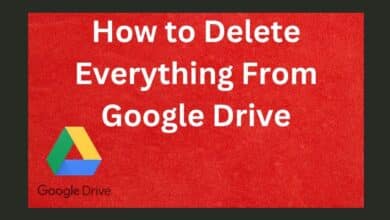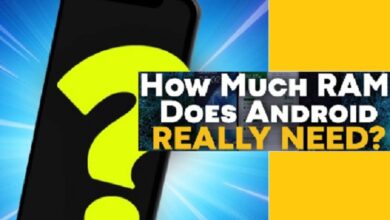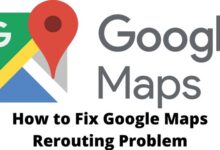How to Create a QR Code in Windows, Android, or iOS
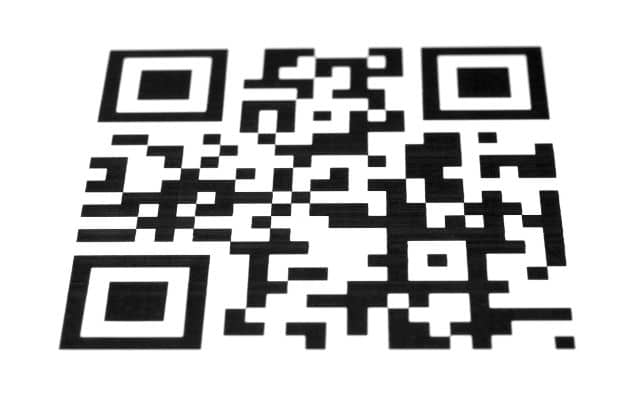
Create a QR code effortlessly using your preferred browser on Windows, Android, or iOS, and unlock a world of convenient information sharing. QR codes, or Quick Response Codes, have become increasingly popular for their ability to store various types of information that can be scanned quickly by smartphones or other devices with cameras. Whether you want to share a website URL, contact details, or a coupon code, creating a QR code has never been easier. In this article, we’ll explore how to crete QR codes directly from different web browsers on Windows, Android, and iOS devices.
How to Create a QR Code in Windows, Android, or iOS
How to create a QR Code in Windows
- Open the Chrome browser on your Windows computer.
- Navigate to the website or page that you want to create a QR code for.
- Press the page with a right-click and choose “Create QR code for this page.
- The QR code will be instantly generated and displayed in the browser window.
- You can now save the QR code as an image or share it with others through various means.
How to Create a QR Code on Android Devices
- Your Android device should now be running the Chrome browser.
- Navigate to the website or page you wish to generate a QR code for.
- In the browser’s upper right corner, touch the three vertical dots.
- Choosing “Share” is followed by selecting “Create QR Code.”
- The QR code will be created and presented on your screen.
- You have the option to save the QR code as an image or share it with others.
How to Create a QR Code on iOS Devices
- Your iOS device’s Safari browser should be open.
- Go to the website or page you want to create a QR code for.
- Tap on the share button, located in the bottom right corner of the browser.
- Select “Create QR Code” from the list of options.
- The created QR code will appear on your screen.
- You can save the QR code as an image or share it with others.
Other Browsers
Most modern browsers come equipped with a built-in QR code generator, making it a straightforward process to create a QR code. However, if your browser lacks this feature, don’t worry – numerous third-party websites and apps offer free and paid QR code generators that you can use with ease.
Tips for Creating Effective QR Codes
Clarity and Scannability: Ensure your QR code is clear, crisp, and easy to scan by avoiding blurry or pixelated images.
Color Scheme: Use a high-contrast color scheme to make your QR code stand out and improve its scannability.
Size Matters: Keep your QR code compact enough to fit in a convenient location without sacrificing its scannability.
Testing: Always test your QR code with multiple devices and scanning apps to ensure it works flawlessly before sharing it with others.
Frequently Asked Questions about Creating QR Codes from Different Browsers
Q. What are QR codes?
A: QR codes, or Quick Response Codes, are a type of two-dimensional barcode that can store various types of information, such as website URLs, contact details, or product information. They can be quickly scanned by smartphones or other devices with cameras.
Q. How do I create a QR code in Windows using Chrome?
A: To create a QR code in Windows using Chrome, follow these steps:
- Open the Chrome browser.
- Navigate to the website or page you want to create a QR code for.
- Select the page with your right mouse button and choose “Create QR code for this page.”
- The QR code will be generated and displayed in the browser.
- You can save the QR code as an image or share it with others.
Q. Can I create QR codes on Android devices?
A: Yes, you can create QR codes on Android devices using the Chrome browser. To create a QR code from a webpage, simply go to that page, hit the three vertical dots in the top right corner, select “Share,” and finally click “Create QR Code.”
Q. How do I generate a QR code on iOS devices using Safari?
A: To generate a QR code on iOS devices using Safari, follow these steps:
- Open the Safari browser.
- Go to the website or page you want to create a QR code for.
- In the lower right corner, press the share icon.
- Choose “Create QR Code” from the list of possibilities.
- The created QR code will appear on your screen.
- You can save the QR code as an image or share it with others.
Q. Are there QR code generators available for other web browsers?
A: Most modern web browsers come equipped with a built-in QR code generator, making it easy to create QR codes directly from the browser. However, if your browser doesn’t have this feature, you can use third-party websites or apps that offer free and paid QR code generator tools.
Q. What are some tips for creating effective QR codes?
A: Here are some tips for creating effective QR codes:
Ensure the QR code is clear and easy to scan.
Use a high-contrast color scheme for better visibility.
Keep the QR code size small enough to fit conveniently.
Test the QR code with different devices and scanning apps to ensure it works properly.
Q. How can I use QR codes once I’ve created them?
A: Once you’ve created a QR code, you can use it to share information quickly and easily. You can print the QR code on posters, flyers, or business cards, or share it online through social media, emails, or websites. When someone scans the QR code with their smartphone, they will be redirected to the website or page specified in the QR code.
Q. Can QR codes be used for tracking website traffic?
A: Yes, QR codes can be used to track website traffic. By generating unique QR codes for different marketing campaigns or locations, you can analyze the number of scans and gauge the success of each campaign or location.
Q. Are QR codes secure to use?
A: QR codes themselves are generally safe to use. However, it’s essential to be cautious when scanning QR codes from unknown or untrusted sources, as they may lead to malicious websites or content. Always ensure the source of the QR code is trustworthy before scanning.
Q: Can I create QR codes for personal use, like sharing contact details?
A: Yes, you can create QR codes for personal use, such as sharing contact details, social media profiles, or personal website URLs. QR codes are versatile and can be used for both personal and business purposes.
- Turn Your Windows PC Into a Distributed Transcoding Powerhouse With Tdarr
- How To Fix Touchpad Gestures Not Working In Windows
- Is Split Screen Not Working on Windows 11? Here’s What to Do
Conclusion
Creating QR codes from different web browsers on Windows, Android, and iOS devices is a simple and convenient way to share various types of information quickly. Whether you’re sharing contact details, URLs, or promotional codes, QR codes offer an efficient and engaging method for communication. Just remember to follow the provided tips to ensure your QR codes are scannable and effective. So, start using QR codes today and enhance your information-sharing experience!