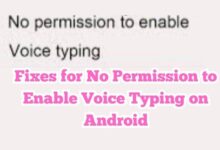Turn Your Windows PC Into a Distributed Transcoding Powerhouse With Tdarr
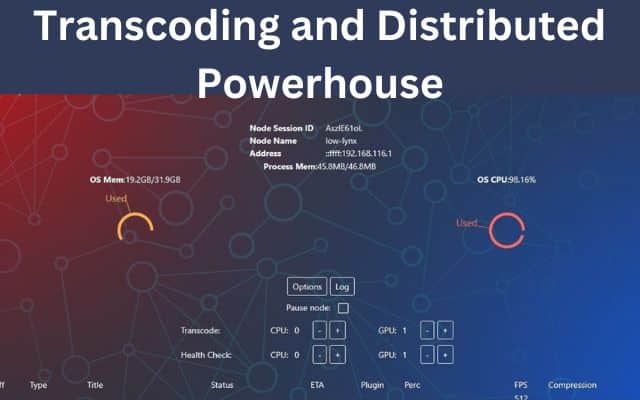
Turn Your PC Into a Transcoding Powerhouse with Tdarr with simple steps:
- Install Tdarr on your computer.
- Configure Tdarr for distributed transcoding using multiple computers.
- Add your media files to Tdarr effortlessly by drag-and-drop.
- Start the transcoding process with a simple click.
- Enjoy your media files in the desired formats, resolutions, and codecs on any supported device.
Additional Tips:
- Transcode multiple files simultaneously to speed up the process.
- Organize your media with file renaming and metadata addition.
- Safeguard your media files with Tdarr’s backup feature.”
Tdarr, a free and open-source tool, offers a versatile solution to transcode media files efficiently. It not only converts files to different formats but also provides the ability to rename files, add metadata, and create a distributed transcoding network using multiple computers. This article will guide you through the process of setting up Tdarr on your Windows PC and using it to create a powerful distributed transcoding system.
Installing Tdarr on your Computer
To begin the journey with Tdarr, you’ll first need to install the application on your Windows PC. Simply download the latest release from the official Tdarr website and run the installer. Follow the on-screen instructions, and soon, Tdarr will be up and running on your system, ready to take on your media files.
Configuring Tdarr for Distributed Transcoding
One of the standout features of Tdarr is its ability to utilize multiple computers for transcoding tasks simultaneously. To enable this, you’ll need to create a configuration file that specifies the computers you want to involve in the transcoding process. Detailed instructions for creating this file can be found in the Tdarr documentation, which will help you set up your distributed transcoding network efficiently.
Adding Media Files to Tdarr
With Tdarr installed and configured, it’s time to add your media files to the application. Fortunately, Tdarr makes this process user-friendly. By simply dragging and dropping your media files into the Tdarr interface, the application will automatically scan and catalog them in your library, ready for transcoding.
Initiating the Transcoding Process
Once your media files are added to the Tdarr library, you’re ready to kickstart the transcoding process. A straightforward click on the “Start Transcoding” button in the Tdarr interface will set the wheels in motion. Tdarr will utilize the specified computers from your configuration file to process the transcoding tasks, converting your media files to the formats, resolutions, and codecs you desire.
Benefits of Tdarr and Additional Tips
Using Tdarr comes with several benefits that enhance your media management experience:
- Speed and Efficiency: Leveraging multiple computers for transcoding tasks can significantly expedite the process, saving you valuable time.
- File Organization: Tdarr’s file renaming and metadata addition features facilitate better file organization and easier access to your media collection.
- Disaster Recovery: With Tdarr, you can create backups of your media files, safeguarding them against potential disasters or data loss.
Frequently Asked Questions (FAQ) about Distributed Transcoding Powerhouse With Tdarr
Q. What is Tdarr?
Tdarr is a free and open-source media transcoding tool that allows users to convert media files to different formats, resolutions, and codecs. It also provides features like file renaming and metadata addition to organize and enhance the media library.
Q. How can I install Tdarr on my Windows PC?
To install Tdarr on your Windows PC, you can download the latest release from the official Tdarr website. Once downloaded, run the installer and follow the on-screen instructions to complete the installation process.
Q. How do I configure Tdarr for distributed transcoding?
To set up a distributed transcoding network using Tdarr: you’ll need to create a configuration file. This file will specify the computers you want to utilize for transcoding tasks. More information on creating the configuration file can be found in the Tdarr documentation.
Q. Can Tdarr transcode multiple files simultaneously?
Yes, Tdarr has the capability to transcode multiple files simultaneously, which significantly speeds up the transcoding process and improves overall efficiency.
Q. How do I add my media files to Tdarr?
Adding media files to Tdarr is a straightforward process. Simply drag and drop your media files into the Tdarr interface, and the application will automatically scan and add them to your library for transcoding.
Q. Can Tdarr be used for more than just transcoding media files?
Yes, aside from transcoding, Tdarr offers additional features like file renaming and metadata addition. These features help in organizing your media library and making it easier to find and access your media files.
Q. Does Tdarr support creating backups of media files?
Yes, Tdarr can be used to create backups of your media files, providing a safeguard against potential disasters or data loss.
Q. Is Tdarr compatible with other operating systems apart from Windows?
Yes, Tdarr is compatible with other operating systems apart from Windows. It can be installed on macOS and Linux. Tdarr can also be run in a Docker container, which means that it can be run on any operating system that supports Docker.
Here are the system requirements for Tdarr:
- Operating system: Windows, macOS, or Linux.
- CPU: Intel or AMD processor with at least 2 cores.
- RAM: 4 GB or more.
- Disk space: 10 GB or more.
If you want to use Tdarr to transcode media files using hardware acceleration, you will need a computer with a compatible GPU. Tdarr supports hardware acceleration for NVIDIA, AMD, and Intel GPUs.
Q. Is Tdarr free to use?
Yes, Tdarr is completely free and open-source, allowing users to access and use its features without any cost.
Q. What media formats, resolutions, and codecs does Tdarr support for transcoding?
Tdarr supports a wide range of media formats, resolutions, and codecs, making it versatile enough to handle most common media file types. You can customize the transcoding settings to suit your specific needs.
Q. How do I monitor the progress of transcoding tasks in Tdarr?
Tdarr provides an interface that allows you to monitor the progress of transcoding tasks. You can keep track of each file’s status and the overall progress of the transcoding process.
- How To Fix Touchpad Gestures Not Working In Windows
- Is Split Screen Not Working on Windows 11? Here’s What to Do
- How to enable Windows Copilot in Windows 11 previews
- Exploring the Powerhouse of NOVA88: A Deep Dive That Will Blow Your Mind!
Conclusion
Tdarr empowers Windows PC users to convert media files effortlessly, offering a range of features to enhance the media management experience. By utilizing a distributed transcoding network, you can maximize the efficiency of the transcoding process. With Tdarr’s user-friendly interface, file renaming, metadata addition, and backup capabilities, managing your media collection becomes a seamless and enjoyable task. Embrace the power of Tdarr, and transform your Windows PC into a distributed transcoding powerhouse.