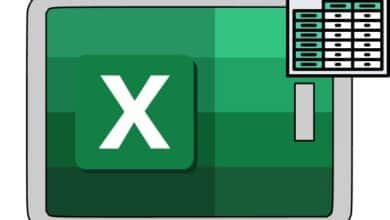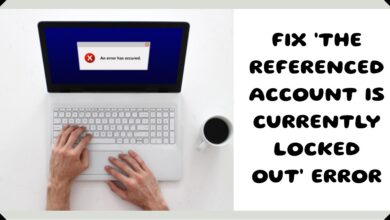How to Fix Google Pay Not Working
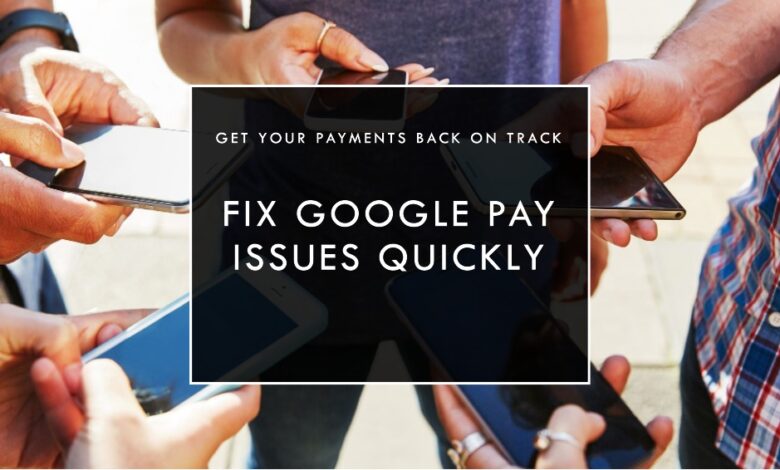
Have you ever been in a situation where you’re trying to make a quick payment using Google Pay, but it just doesn’t work? Need to fix Google Pay not working on your phone so you can smoothly make digital transactions. You’re not alone. Google Pay, a widely used digital wallet, sometimes encounters issues that can disrupt our day-to-day transactions.
This article aims to guide you through common problems and their solutions, helping you navigate the world of Google Pay with ease. Whether it’s setup issues, transaction troubles, or Tap to Pay concerns, we’ve got you covered. Let’s dive in and get those digital payments flowing smoothly again.
Google Pay App Setup Issues
In the digital age, setting up an app should be as easy as pie. But sometimes, we hit a few bumps. Here’s how to troubleshoot some common Google Pay setup issues:
- Can’t Verify Phone Number: Make sure you’re entering the correct number and that it’s connected to your device. If you’re still having trouble, try clearing the app’s cache and data.
- Enterprise Accounts Not Supported: Google Pay doesn’t support G Suite or Google Workspace accounts. You’ll need to use a personal Google account to set up Google Pay.
- Rooted Device Issues: For security reasons, Google Pay might not work on rooted devices. If your device is rooted, consider unrooting it or using a different device.
- Too Many Accounts: If you’ve created too many accounts on your device, Google Pay might stop working. Try removing some accounts.
Remember, these are just general solutions. The exact steps might vary depending on your device and the specific issue you’re facing. Stay tuned for more tips on how to keep your Google Pay running smoothly.
Problems Sending or Receiving Money
Sometimes, sending or receiving money via Google Pay can be a bit tricky. Here are some common Google Pay Not Working issues and their solutions:
- Check for an Active Internet Connection: Google Pay requires a stable internet connection to function properly. Make sure your device is connected to Wi-Fi or mobile data.
- Verify Your Bank Account: Ensure that you have a valid bank account linked to your Google Pay. If not, you’ll need to add one.
- Update Google Pay App: An outdated app can cause functionality issues. Make sure your Google Pay app is updated to the latest version.
- Multiple UPI IDs: If you have added more than one UPI ID, make sure you’re using the correct one for your transactions.
- Recipient’s Google Pay Status: Check if the recipient is able to receive money through Google Pay. They might have issues with their app or bank account.
- Bank-Related Issues: Sometimes, the problem might be on your bank’s end. Check if your bank is experiencing any outages or maintenance.
Remember, these are general solutions and the exact steps might vary depending on your specific issue.
Issues with Tap to Pay Transactions
Tap to Pay is a convenient feature of Google Pay that allows you to make payments just by tapping your phone at the point of sale. However, it can sometimes run into issues. Here’s how to troubleshoot:
- Check NFC Settings: Tap to Pay uses Near Field Communication (NFC) technology. Make sure NFC is enabled on your device.
- Supported Devices and Locations: Not all devices or locations support Tap to Pay. Check if your device and the location you’re trying to use support this feature.
- Screen Lock: For security reasons, you need to have a screen lock set up on your device to use Tap to Pay.
- Update Google Pay: Ensure your Google Pay app is updated to the latest version.
Contacting Google Pay Support
If you’ve tried everything and Google Pay is still not working, it might be time to reach out to Google Pay Support. Here’s how:
- Google Pay Help Center: Visit the Google Pay Help Center online. It has a wealth of resources and troubleshooting guides.
- Contact Form: Use the contact form in the Google Pay app. Navigate to ‘Help & Feedback’ in the app menu to find it.
- Phone or Chat Support: Depending on your region, you may be able to contact Google Pay Support via phone or chat.
Remember to provide as much information as possible about your issue. This will help the support team assist you more effectively.
Preventive Measures
Prevention is better than cure, and this holds true for Google Pay issues as well. Here are some tips to avoid common problems:
- Keep the App Updated: Regularly update your Google Pay app to the latest version. This ensures you have the latest features and bug fixes.
- Check Internet Connection: Always ensure you have a stable internet connection before initiating a transaction.
- Verify Bank Details: Regularly check and update your bank details linked with Google Pay.
- Secure Your Device: Use screen locks and other security features on your device to protect your Google Pay account.
By following these preventive measures, you can ensure a smoother experience with Google Pay.
- Some users can’t redeem Google Play credits right now
- Can’t use google play balance for in app purchases
- Why my Transaction Declined but the Amount Deducted
Conclusion
We’ve covered a lot of ground in this article, from setting up Google Pay to troubleshooting common issues and reaching out to support. Remember, while Google Pay is a robust and convenient digital wallet, like any technology, it can sometimes run into issues.
But with the right knowledge and resources, these issues can be resolved quickly and easily. We hope this guide has been helpful in navigating the world of Google Pay. Keep exploring its features and enjoy seamless digital transactions.