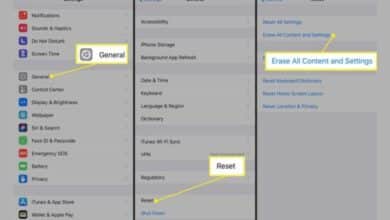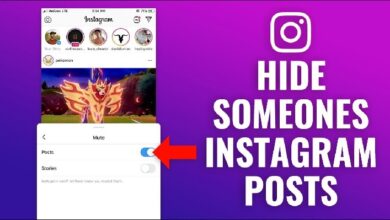How to clean up your computer and free up storage space

Here is How to clean up your computer and free up storage space. If you’re like most people, your computer is probably your go-to device for work, entertainment, and communication. However, as you store more and more files on your computer over time, it can start to slow down and run out of storage space. Fortunately, there are many ways to clean up your computer and free up space, which can help improve its performance and keep it running smoothly.
In this article, we’ll walk you through some of the best methods for cleaning up your computer and freeing up storage space.
How to clean up your computer and free up storage space
- Delete old and unnecessary files
The first step in cleaning up your computer is to get rid of any files that you no longer need. This includes old documents, pictures, videos, and any other files that are taking up space on your hard drive. To do this, you can manually go through your files and delete what you no longer need. Alternatively, you can use software like CCleaner or Duplicate File Finder to automatically find and delete duplicate and unnecessary files.
- Uninstall unused programs
Another way to free up space on your computer is to uninstall programs that you no longer use or need. To do this, go to your computer’s control panel and click on “Programs and Features.” From there, you can select the programs you want to uninstall and click “Uninstall.” This will remove the program from your computer and free up storage space.
- Clean up temporary files
Temporary files, such as those created by your web browser or system updates, can accumulate on your computer and take up valuable storage space. To clean up temporary files, you can use the built-in Disk Cleanup tool on your computer. To access it, go to your computer’s File Explorer and right-click on your hard drive. From there, select “Properties” and then click on “Disk Cleanup.” This tool will scan your computer for temporary files and give you the option to delete them.
- Clear your browser cache
Your web browser stores temporary files and data, such as images, cookies, and website data, in a cache on your computer. Over time, this cache can take up a lot of storage space. To clear your browser cache, go to your browser’s settings and select “Clear browsing data” or “Clear cache.” This will remove all of the temporary files and data stored in your browser cache.
- Move files to an external hard drive
If you have large files, such as videos or pictures, that you want to keep but don’t use regularly, consider moving them to an external hard drive. This will free up storage space on your computer without having to delete the files entirely. You can also use cloud storage services like Dropbox or Google Drive to store files online instead of on your computer.
- Disable startup programs
When you start up your computer, certain programs may automatically start up as well. This can slow down your computer’s performance and take up valuable resources. To disable startup programs, go to your computer’s Task Manager and click on the “Startup” tab. From there, you can select the programs you don’t want to start up automatically and click “Disable.”
- How to set up a virtual private network (VPN) on your computer or smartphone
- How to update the BIOS on your computer
- What to do with old computers
- How to Fix a Computer Screen with Lines: Troubleshooting Tips
Conclusion
By following these tips, you can clean up your computer and free up valuable storage space. Not only will this help improve your computer’s performance, but it will also make it easier to find the files and programs you need. Remember to regularly perform these steps to keep your computer running smoothly and efficiently.