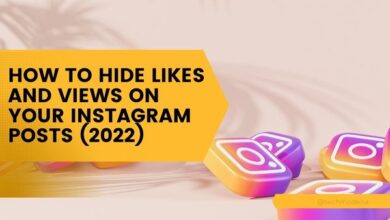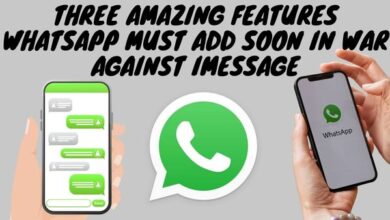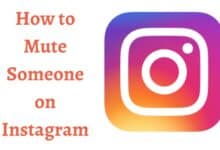How to Fix a Computer Screen with Lines: Troubleshooting Tips

Learn how to fix a computer screen with lines using our step-by-step guide. If you facing vertical, horizontal, or diagonal lines, we’ll help you troubleshoot and solve the issue. Computer screens with lines can be a common issue that affects the functionality and usability of your computer. Lines on the screen can vary in:-
- Size,
- Shape,
- Color
- Can appear vertically or horizontally
These lines can be caused by a variety of factors, ranging from outdated or faulty graphics card drivers to loose cables or hardware issues. Here are some of the best solutions for fixing a computer screen with lines. Troubleshooting tips for both horizontal and vertical lines.
Why my computer has these lines?
There are several reasons why your computer may have lines on the screen.
Faulty graphics card: Lines or other visual issues on the screen could be caused by a broken or unreliable graphics card.
Loose or damaged cable: A loose or damaged cable can cause interference in the signal between your computer and monitor, resulting in lines on the screen.
Outdated or corrupted graphics driver: An outdated or corrupted graphics driver can cause issues with your display, including lines on the screen.
Overheating: The graphics card may become damaged if your computer is overheating. It could lead to screen stuttering.
Physical damage: If your computer has been dropped or otherwise physically damaged, it can cause damage to the screen or other internal components, resulting in lines on the screen.
These are some of reasons for this.
Fixing a Computer Screen with Lines
Update Your Graphics Card Drivers
Outdated or faulty graphics card drivers are a common cause of lines on a computer screen. Graphics card drivers are essential software components that help your computer communicate with your graphics card. If your graphics card drivers are outdated or corrupted, your computer may display lines on the screen.
Upgrade your graphics card drivers to the most recent version. Follow these steps:
- Search the manufacturer’s website for the most recent graphics card driver.
- Save the driver to your computer after downloading it.
- Double-click the downloaded file, then adhere to the setup directions.
- Restart your computer after the installation is finished to see if the lines on the screen have vanished.
Updating your graphics card drivers can help fix both horizontal and vertical lines on your computer screen.
Check Your Cables
Loose or damaged cables can also cause lines on a computer screen. Cables that are not securely plugged in or are damaged can cause interference with your computer’s signal, resulting in lines on your screen.
To fix this issue, check all the cables connected to your computer and monitor and ensure they are securely plugged in. Make sure to get new cables if any of the ones you have are damaged.
Checking your cables can help fix both horizontal and vertical lines on your computer screen.
Adjust Your Monitor Settings
Incorrect monitor settings can also cause lines on a computer screen. You can adjust the monitor’s settings to help solve the issue. These are the steps:
- Right-click on screen and select “Display settings.”
- Click on “Advanced display settings.”
- Click on “Display adapter properties for Display 1.”
- Click on the “Monitor” tab.
- Change the refresh rate to a higher or lower value and check if the lines on the screen disappear.
Adjusting your monitor settings can help fix horizontal lines on your computer screen.
Run a Virus Scan
Lines on your computer screen can be caused by malware and viruses interfering with your computer’s graphics drivers or display settings. You should scan your computer for viruses to resolve this problem. To check your system and get rid of any malware or viruses that are the problem, use a reliable antivirus programme.
Running a virus scan can help fix both horizontal and vertical lines on your computer screen.
Hardware Issues
If none of the above methods work, the lines on your computer screen may be caused by hardware issues. In this case, you may need to replace the hardware that is causing the problem, such as your graphics card or monitor.
Replacing hardware can help fix both horizontal and vertical lines on your computer screen.
- How to clean up your computer and free up storage space
- How to update the BIOS on your computer
- 10 Methods to Speed-up Your Computer Performance
Conclusion:
Lines on a computer screen can be a frustrating issue that affects your computer’s performance and usability. However, with the methods outlined in this article, you can effectively troubleshoot horizontal and vertical lines on your computer screen. Remember to update your graphics card drivers, check your cables, adjust your monitor settings, run a virus scan, and replace hardware if necessary. With these tips, you’ll be able to fix a computer screen with lines and get your computer running smoothly again.
FAQ
Q: How to fix a computer screen with lines caused by graphics card drivers?
A: Outdated or faulty graphics card drivers can cause lines on a computer screen. To fix this issue, you can update your graphics card drivers to the latest version by going to the manufacturer’s website, downloading the driver, and following the installation instructions. Once the installation is complete, restart your computer and check if the lines on the screen have disappeared.
Q: How to fix a computer screen with horizontal lines?
A: Horizontal lines on a computer screen can be caused by loose cables, outdated graphics card drivers, or hardware issues. To fix this issue, you can check all the cables connected to your computer and monitor and ensure they are securely plugged in. You can also update your graphics card drivers to the latest version or replace any hardware that may be causing the problem.
Q: How to fix a computer screen with vertical lines?
A: Vertical lines on a computer screen can be caused by outdated graphics card drivers, loose cables, or hardware issues. To fix this issue, you can update your graphics card drivers to the latest version, check all the cables connected to your computer and monitor and ensure they are securely plugged in, or replace any hardware that may be causing the problem.
Q: How to fix a computer screen with green lines?
A: Green lines on a computer screen can be caused by a faulty graphics card, loose cables, or hardware issues. To fix this issue, you can try updating your graphics card drivers to the latest version, checking all the cables connected to your computer and monitor, or replacing any hardware that may be causing the problem.
Q: How to troubleshoot lines on a computer screen?
A: To troubleshoot lines on a computer screen, you can try updating your graphics card drivers to the latest version, checking all the cables connected to your computer and monitor, adjusting your monitor settings, running a virus scan, or replacing any hardware that may be causing the problem.
Q: What causes lines on a computer screen and how to fix them?
A: Lines on a computer screen can be caused by outdated or faulty graphics card drivers, loose cables, incorrect monitor settings, viruses or malware, or hardware issues. To fix these issues, you can update your graphics card drivers, check your cables, adjust your monitor settings, run a virus scan, or replace any hardware that may be causing the problem.
Q: How can I fix monitor screen lines?
A: If you are experiencing lines on your monitor, try checking your cables, adjusting your resolution, updating your graphics driver, resetting your monitor settings, or replacing your graphics card or monitor.
Q: How can I fix green lines on my monitor?
A: Green lines on your monitor can be caused by a variety of issues, including outdated or corrupted graphics drivers, loose or damaged cables, or a failing graphics card. Try updating your graphics driver, checking your cables, or replacing your graphics card to resolve the issue.
Q: What causes lines on a monitor and how can I fix them?
A: Lines on a monitor can be caused by several factors, including loose or damaged cables, incorrect resolution settings, outdated or corrupted graphics drivers, a failing graphics card, or software issues. Try adjusting your resolution, updating your graphics driver, checking your cables, resetting your monitor settings, or replacing your graphics card or monitor.
Q: How can I fix horizontal lines on my monitor?
A: To fix horizontal lines on your monitor, try adjusting your resolution, checking your cables, updating your graphics driver, resetting your monitor settings, or adjusting your monitor’s refresh rate.
Q: How can I fix vertical lines on my monitor?
A: To fix vertical lines on your monitor, try adjusting your resolution, checking your cables, updating your graphics driver, resetting your monitor settings, or adjusting your monitor’s refresh rate.
Q: How can I troubleshoot lines on my monitor screen?
A: To troubleshoot lines on your monitor screen, try checking your cables, adjusting your resolution, updating your graphics driver, resetting your monitor settings, or replacing your graphics card or monitor.
Q: What are the steps to fix lines on a monitor?
A: The steps to fix lines on a monitor may vary depending on the cause of the issue. Some potential solutions include checking your cables, adjusting your resolution, updating your graphics driver, resetting your monitor settings, or replacing your graphics card or monitor.
Q: What are some solutions for fixing lines on a monitor screen?
A: Some solutions for fixing lines on a monitor screen include checking your cables, adjusting your resolution, updating your graphics driver, resetting your monitor settings, or replacing your graphics card or monitor.
Q: How can I fix lines on a monitor caused by cables?
A: To fix lines on a monitor caused by cables, try checking all cables to ensure they are securely connected and not frayed or damaged.
Q: How can I fix lines on a monitor caused by viruses or malware?
A: Lines on a monitor are not typically caused by viruses or malware. If you suspect your computer may be infected, try running a virus scan using reputable antivirus software.
Q: How can I replace hardware to fix lines on a computer screen?
A: To replace hardware to fix lines on a computer screen, first identify the faulty hardware component. Once you have identified the component, purchase a replacement part and install it in your computer. Check which component is causing the issue consult for technician.