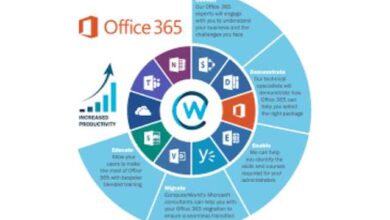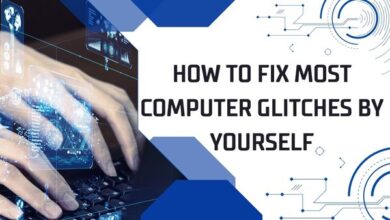How to Clean Computer and Laptop Screens for a Clear Display

To enjoy a crisp and clear display, it’s essential to regularly clean computer and laptop screens. Our computers and laptops have become essential tools in our daily lives. We use them for work, entertainment, and staying connected with others. But over time, these screens can become smudged, dirty, and covered in dust, making it difficult to enjoy a clear and vibrant display. Cleaning your computer and laptop screens is a simple yet important task that can greatly improve your viewing experience. In this article, we will guide you through the steps to clean your computer and laptop screens effectively, ensuring that you get the most out of your devices.
Why Cleaning Your Computer and Laptop Screens Is Important
Before we delve into the cleaning process, it’s essential to understand why keeping your screens clean is crucial. Here are some reasons to keep your computer and laptop screens free of dirt and smudges:
- Improved Visual Clarity: A clean screen provides better visual clarity, making it easier to read text and view images or videos.
- Prolonged Screen Lifespan: Dust and dirt particles can scratch your screen, potentially leading to permanent damage. Regular cleaning can help extend your screen’s lifespan.
- Health Benefits: Dirty screens can be a breeding ground for germs and bacteria. Keeping your screens clean contributes to a healthier environment, especially if multiple people use the same device.
- Enhanced Aesthetics: Clean screens simply look better. A sparkling screen can make your device appear more attractive and inviting.
Materials You’ll Need
Before we start cleaning, gather the necessary materials. You don’t need anything fancy or expensive; most of these items can be found around your home:
- Microfiber Cloth: A soft, lint-free microfiber cloth is the best choice for cleaning screens as it won’t scratch the surface.
- Distilled Water: Distilled water is a safe and effective cleaning agent that won’t leave mineral deposits on your screen.
- Isopropyl Alcohol (Optional): If your screen has stubborn smudges or stains, you can mix a solution of 50% distilled water and 50% isopropyl alcohol in a spray bottle.
- Compressed Air (Optional): Compressed air can help remove loose dust and debris from your screen and keyboard.
- Cotton Swabs (Optional): For cleaning hard-to-reach areas and corners.
Cleaning Your Computer and Laptop Screens Step by Step
Now that you’ve gathered your materials, let’s go through the process of cleaning your computer and laptop screens. Follow these steps to ensure a clear display:
Step 1: Power Off Your Device
Before you start cleaning your screen, turn off your computer or laptop and unplug it from the power source. This is essential for your safety and to prevent any damage to your device.
Step 2: Remove Loose Dust and Debris
If your screen is covered in loose dust and debris, it’s a good idea to remove these particles before you start using any cleaning agents. You can do this by using compressed air. Hold the can upright and use short bursts to blow away the dust. Be sure to keep a safe distance from the screen to prevent any damage.
Step 3: Prepare the Cleaning Solution (If Needed)
If your screen has stubborn smudges or stains, you can prepare a cleaning solution by mixing equal parts distilled water and isopropyl alcohol in a spray bottle. Make sure the solution is well-mixed.
Step 4: Dampen the Microfiber Cloth
For most routine cleaning, dampening the microfiber cloth with distilled water should be sufficient. You can either spray the water directly onto the cloth or use a spray bottle to mist the screen lightly.
Step 5: Wipe the Screen Gently
Gently wipe the screen in a vertical or horizontal motion, applying minimal pressure. Avoid using circular motions, as they can create streaks. Start from one corner and work your way across the entire screen. Be careful not to press too hard, as excessive pressure can damage the screen.
Step 6: Pay Attention to Edges and Corners
The edges and corners of your screen can accumulate more dirt and smudges. Use cotton swabs dampened with the cleaning solution (if needed) to clean these areas thoroughly.
Step 7: Dry the Screen
After cleaning, use a dry part of the microfiber cloth to wipe the screen again, removing any excess moisture. Make sure your screen is completely dry before turning your device back on.
Step 8: Reconnect and Power On
Once you’re sure the screen is dry, reconnect your computer or laptop and power it on. You should now have a clean and clear display.
Additional Tips for Screen Cleaning
To ensure you get the best results when cleaning your computer and laptop screens, consider these additional tips:
- Regular Cleaning: Make screen cleaning a regular part of your device maintenance routine. The more often you clean your screen, the easier it will be to keep it in pristine condition.
- Avoid Harsh Chemicals: Never use harsh cleaning chemicals like ammonia or bleach, as they can damage the screen’s protective coating.
- Be Gentle: Always handle your screens with care. Excessive pressure or rough materials can cause scratches or other damage.
- Remove Screen Protectors: If you have a screen protector, follow the manufacturer’s instructions for cleaning. Some protectors may require special care.
- Cleaning Keyboards: While you’re at it, consider cleaning your keyboard, as a clean workspace can help prevent the accumulation of dust and debris on your screen.
When learning about laptop care, don’t forget to explore “Laptop Keyboard Care: A Guide to Keeping It Clean and Functional,” an informative anchor that complements your knowledge of maintaining clean computer and laptop screens.
Conclusion: Clean Computer and Laptop Screens
A clean computer or laptop screen can greatly enhance your overall computing experience. By following these simple steps and using the right materials, you can maintain a clear and vibrant display while prolonging the life of your screen. Regular screen cleaning is a small but important part of device maintenance that ensures you enjoy the best performance from your computer or laptop. So, take a few minutes to clean your screen, and you’ll be rewarded with a brighter and clearer view of the digital world.