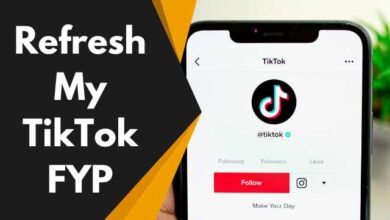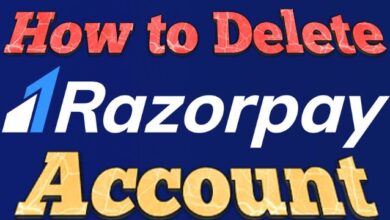How to Retrieve Deleted Text Messages on Android: 4 Methods for Message Recovery
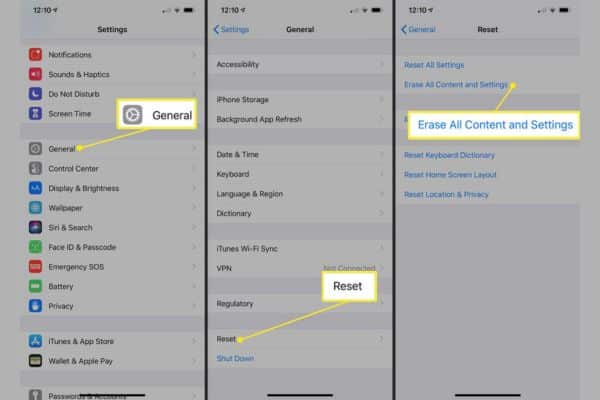
Here is How to Retrieve Deleted Text Messages on Android: 4 Methods for Message Recovery. Text messaging has become one of most popular ways to communicate in today’s life. People use it for personal and professional communication alike. It’s not uncommon for users to accidentally delete important text messages. Users often wonder if they can retrieve those deleted messages.
How to Retrieve Deleted Text Messages on Android:
Method 1: Check the Backup
Most Android phones come with built-in backup features that automatically backup your phone’s data to the cloud. If you had turned on the backup feature before deleting your text messages- you might be able to retrieve them.
To check if your phone has a backup- go to your phone’s settings- then to System > Backup. If your phone has a backup- you’ll see the date and time of the last backup. If the backup was done before you deleted the text messages- you can restore the backup to retrieve the messages.
Method 2: Use Data Recovery Software
If you don’t have a backup or if the backup doesn’t have the deleted text messages- you can use data recovery software to retrieve them. There are several data recovery software available for Android phones. One of the most popular- EaseUS MobiSaver. Here’s how to use these:
Step 1: Download and Install EaseUS MobiSaver
Download and install EaseUS MobiSaver on your computer.
Step 2: Connect Your Phone
Connect your phone to your computer using a USB cable. Make sure that USB debugging is enabled on your phone.
Step 3: Launch EaseUS MobiSaver
Launch EaseUS MobiSaver on your computer
Select the type of data you want to recover.
Step 4: Scan Your Phone
Scan your phone for deleted text messages. The software will scan your phone’s internal storage and SD card for deleted messages.
Step 5: Preview and Recover Deleted Messages
After the scan is complete- you’ll see a list of deleted messages. Select the messages you want to recover and click on the Recover button.
Method 3: Contact Your Service Provider
If the above methods don’t work, you can contact your service provider. They may be able to retrieve your deleted text messages from their servers. However- this method is not guaranteed to work and may incur additional charges.
Method 4: Use Google Drive
Google Drive is a cloud storage service that allows you to store your phone’s data in the cloud. If you had turned on Google Drive backup before deleting your text messages, you might be able to retrieve them. Here’s how to do this:
Step 1: Open Google Drive
Open Google Drive on your phone.
Step 2: Tap on the Hamburger Menu
Tap on the hamburger menu (three horizontal lines).
Step 3: Go to Settings
Go to Settings > Backup and reset.
Step 4: Check If Backup
Is Turned On Check if backup is turned on. If it is- your text messages should be backed up to Google Drive. You can restore the backup to retrieve the messages.
FAQ
Q: How do I check if my Android phone has a backup of my text messages?
A: Open your Android phone’s settings- then select System > copy to see whether there is a copy of your text messages. Date and time of most recent backup will be displayed if your phone has one.
Q: What if my phone doesn’t have a backup of my deleted text messages?
A: If your phone doesn’t have a backup of your deleted text messages- you can use data recovery software to retrieve them. There are several data recovery software available for Android phones.
Q: How do I use data recovery software to retrieve deleted text messages on my Android phone?
A: To use data recovery software to retrieve deleted text messages on your Android phone- you need to download and install a data recovery software such as EaseUS MobiSaver. Connect your phone to your computer- launch the software, and scan your phone for deleted messages. After the scan is complete- select the messages you want to recover and click on the Recover button.
Q: Can I retrieve deleted text messages from my service provider?
A: It’s possible to retrieve deleted text messages from your service provider- but it’s not guaranteed to work and may incur additional charges. You can contact your service provider to inquire about this option.
Q: Can I retrieve deleted text messages from Google Drive?
A: If you had turned on Google Drive backup before deleting your text messages- you might be able to retrieve them. Open Google Drive on your phone- go to Settings > Backup and reset, and check if backup is turned on. If it is- your text messages should be backed up to Google Drive. You can restore the backup to retrieve the messages.
- How To Get Your Deleted Messages Back On iPhone And iPad?
- Google Messages to redesign voice recorder user interface: Know-more
- How to filter unread messages on whatsapp
Conclusion:
Losing important text messages can be frustrating- but there are several ways to retrieve them. In this article- we looked at four methods to retrieve deleted text messages on Android: checking the backup- using data recovery software, contacting your service provider, and using Google Drive. We hope that this article has helped you retrieve your deleted text messages.