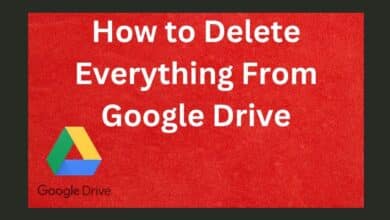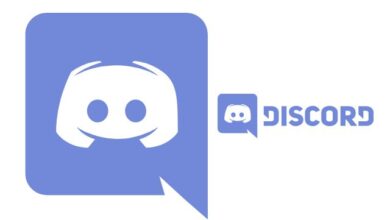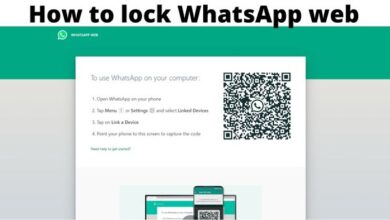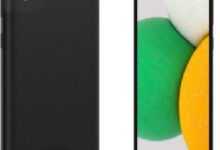How to block websites on Android
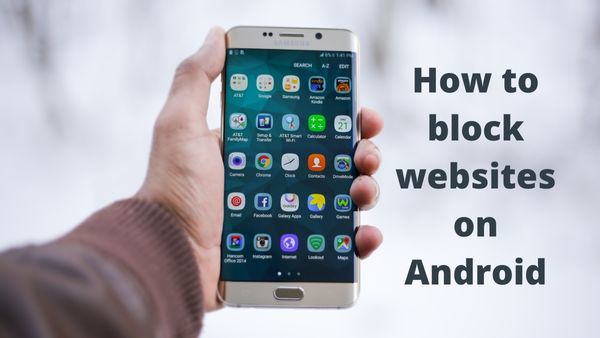
How to block websites on Android- Blocking a few websites is the best option whether you want to keep your kids safe or stop yourself from delaying.
Android devices must have parental controls and the capability to block websites if you’re buying a smartphone or tablet for your children. You can stop using social media by using website filtering, or you can stay away from distracting stuff while working. Regardless of the cause, we are glad to help. The best ways to block websites on Android are listed below.
How to block websites on Android
Use browser add-ons
Most Android phones come with the Chrome browser by default, but it doesn’t provide a straightforward option to block websites. Although not many do, some do, including Mozilla Firefox, and they make it simple with an add-on. Utilize the Google Play Store to download Firefox. The Leechblock add-on is all that is required after that to block websites.
Start the Firefox app, select Add-ons from the menu by tapping on the three vertical dots in the bottom right corner. Locate LeechBlock NG and click the + button when it appears on the list of suggested browser extensions. The Add-ons area is where you may discover the extension. To begin adding websites you want to block, tap Settings.
You can set up blocks for terms or up to 30 sites to block as well as add individual website domains. A set of websites can be blocked, as well as the time and duration for stopping them. You’ll have to do a lot of manual labour and it initially appears hard, but you can block anything you want.
You may need to take a few more steps if you primarily use this add-on to shield your youngster from objectionable content. On your device, you should disable or delete any additional browsers just in case. Going to your phone will allow you to do that. Apps in Settings.
Chrome and the browsers provided by phone manufacturers are usually preinstalled on most handsets. Utilizing the search feature, locate them and remove them.
Using an app, block websites
You can always rely on apps if the prior method seems a little too complicated. There are many programs that will work, but we’ll mostly concentrate on ones that don’t require rooting your device.
Google Family Link
Google Family Link need to be one of your first options if you wish to keep an eye on your kid’s internet activities and shield them from unsuitable websites. On Chrome, you may block websites, and on Google Play, you can restrict access to particular apps as well as mature content.
You can use BlockSite if your main objective is to prevent yourself from procrastinating by banning websites. The application will walk you through the process of restricting websites and apps with an intuitive, clear interface. The scheduling of blocks and its work mode, which will help you remain productive, are what really set it apart.
With password protection, BlockSite can be locked and even synced between desktop and mobile devices. With the ability to instantly block all adult websites, it can also be used to shield children from inappropriate content. Many of its capabilities, such as unrestricted site filtering, are hidden behind a paywall. Nevertheless, the cost is reasonable.
Antivirus programmes with integrated parental controls are the best option if you want to combine online protection with parental controls. Trend Micro’s mobile antivirus is an excellent choice, but parental controls are a premium function that comes at a cost of an annual subscription.
Finally, we advise downloading the Kaspersky SafeKids app if you are unclear whether the app mentioned above is right for you.
You can’t go wrong with antivirus programmes that include parental controls if you wish to combine internet security with them. Although Trend Micro’s mobile antivirus is a good alternative, parental controls are a premium function that comes with a yearly subscription charge.
Last but not least, if you’re not sure if the aforementioned app is right for you, we suggest downloading the Kaspersky SafeKids app.
Use a firewall to block websites
A firewall can be used to restrict websites on Android if you want to take things a step further. There are solutions that don’t require rooting your phone, but the majority do. One of the best has a moniker that tells everything: NoRoot Firewall. You may build filters depending on domain names, IP addresses, as well as hostnames with this tool’s simple interface and minimum permission requirements. Even individual application connections can be managed.
- Go to the Global tab at the bottom of the programme after opening it.
- Select “New Pre-filter” by tapping on it.
- If you wish to block the website on both connections, check the boxes next to the Wi-Fi and data icons.
- On Android, type the URL of the website you want to block.
- Select * and then hit OK on the Port tab.
- Re-enter the Home tab and click Start.
One word of caution: because the software does not yet support IPv6, 5G/LTE connections may not be possible.
Filter inappropriate content with OpenDNS
One of the better solutions is OpenDNS if you want something which will handle the labor-intensive tasks for you. Especially tech-savvy kids will struggle to find a workaround for this service’s effective content filtering. How does it function? You utilize your internet company’s DNS server by default while using Wi-Fi, but you can change it to OpenDNS. All objectionable content will be immediately filtered out.
On some Android phones, you can utilize simply heading to Settings > Wi-Fi > Advanced options > Change DNS settings without having to download any additional apps. But those gadgets are the exception, not the rule. Wi-Fi Settings should be downloaded and installed as your initial action because of this. Click Apply after entering these values in the DNS1 and DNS2 boxes.
- DNS 1: 208.67.222.123
- DNS 2: 208.67.220.123
However, there are several drawbacks to using OpenDNS. Since it does not require mobile data, it is useful at home but useless while you’re out and about. However, it will work wonders if you primarily give your youngster access to smartphone or tablet while they are at home.
People May Ask
On my phone, can I ban a website?
Using an app firewall is one of the simplest ways to restrict a website on an Android device. You might be able to restrict access to some websites on your device by configuring a firewall programme like NoRoot Firewall. By preventing your phone from accessing those pages, this works.
How can I block a webpage on Chrome for Android?
Block websites in Android’s Google Chrome
- Open your Android’s Google Chrome app.
- To block a website, visit it.
- Go to the Info icon by tapping the vertical 3-dot menu to the right of the address bar.
Click on Site Settings. - By tapping a setting to change the permissions, you can limit media, pop-up windows, and other things.
How do I block websites on my phone without an app?
Type “block site extension” into the search bar of your Chrome browser. Select the ‘Block Site – Website Blocker for ChromeTM’ link. Click “Add to Chrome” in the blue box. When a pop-up window appears, you should select “Add extension.”
Without an app, how can I block websites on my Android?
- By changing the host file, you can block websites.
- Use a firewall to block websites.
- Use an antivirus to block websites.
- Use browsers that prioritise privacy to block websites.
- Use VPN’s Threat Protection tool to block websites.
Is it possible to block a website?
BlockSite does exactly what it promises to do: it blocks websites for you. It is a free browser extension for Chrome and Firefox as well as an app for Android and iOS. You can get usage statistics about how you use your devices, block websites individually or in groups, sync blocks between mobile and desktop, and do a lot more things.