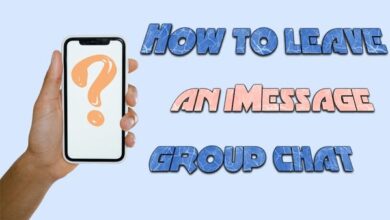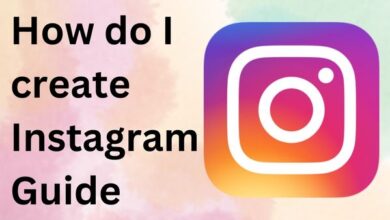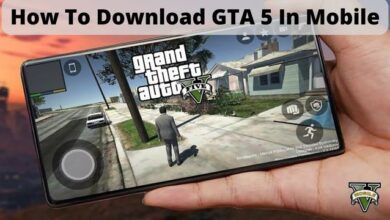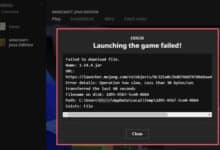How to enter safe mode on Android devices

The majority of the time, app crashes are not a significant concern. However, if you experience them more frequently than the majority of people, it could indicate a more serious issue. The last thing you need is a crash if you’re trying to execute a crucial payment or communicate important documents with your team. Here’s how to boot your Android device into safe mode so you can possibly identify the problem.
We’ll explain safe mode to you and show you how to use it. On a separate page, we explain how to exit safe mode, but we also include a shortcut at the end. Let’s start now.
What is safe mode for Android?
Safe mode on Android devices- Safe mode is a boot mode in Android devices where the operating system loads with only essential apps and services. It is designed to help troubleshoot and resolve issues with the device. When in safe mode, the device will not run any third-party apps, allowing the user to identify if a third-party app is causing problems on the device. To exit safe mode, simply restart the device normally.
Why might you enter safe mode?
There are several reasons why you might enter safe mode on an Android device. Yes, here are some of the main reasons:
- Troubleshoot problems with apps: If an app is causing problems or crashing on the device, booting into safe mode can help determine if the app is the cause.
- Uninstall problematic apps: If an app cannot be uninstalled in normal mode, booting into safe mode can allow the app to be uninstalled.
- Resolve system errors: If the device is having issues due to a system error, booting into safe mode can help resolve the problem.
- Remove malware: If the device has been infected with malware, booting into safe mode can be a helpful step in removing it.
- Fix boot issues: If the device is unable to boot properly, entering safe mode can help diagnose the problem and potentially fix it.
In general, safe mode is a useful tool for resolving issues with your Android device.
How do you enter safe mode?
The process to enter safe mode on an Android device may vary depending on the specific device and Android version, but here’s a general guide:
- Turn off the device: Press and hold the power button until the “Power off” option appears. Tap “Power off” and then tap “OK” to confirm.
- Restart the device: Press and hold the power button until the device restarts.
- Boot into safe mode: When the device vibrates, release the power button and immediately press and hold the volume down button. Keep holding the volume down button until the device finishes restarting.
- Confirm safe mode: You should see “Safe mode” at the bottom of the screen, indicating that the device has successfully booted into safe mode.
Note: The exact steps may vary depending on the Android version and the device manufacturer, so it may be helpful to check the device’s manual or support page for more specific instructions.
- How to Sync Multiple Google Drive Accounts – MultCloud?
- How to Completely Disable Google Discover on Android
- Dangerous Android malware apps discovered on Google Play
Enter safe mode with device buttons
Here’s a general guide to enter safe mode using device buttons on an Android device:
- Turn off the device: Press and hold the power button until the “Power off” option appears. Tap “Power off” and then tap “OK” to confirm.
- Restart the device: Press and hold the power button until the device restarts.
- Boot into safe mode: When the device vibrates, release the power button and immediately press and hold the volume down button. Keep holding the volume down button until the device finishes restarting.
- Confirm safe mode: You should see “Safe mode” at the bottom of the screen, indicating that the device has successfully booted into safe mode.
Note: The exact steps may vary depending on the Android version and the device manufacturer, so it may be helpful to check the device’s manual or support page for more specific instructions.
How can you exit safe mode?
It’s time to fix your phone once you’ve finished your safe mode journey. Rebooting out of safe mode should be your first priority. Although we’ve included a link to our guide above, simply restarting your phone will allow you to exit safe mode. You can feel free to restart it using your preferred way because it should reboot as usual.
Additionally, certain Android skins include a quicker exit from safe mode. The top menu may display a message that reads, “Safe mode is on — Tap here to turn safe mode off.” When you tap the notification, your phone will exit safe mode and restart.
There you have it, a brief tutorial on how to boot an Android phone or tablet into safe mode. Hopefully that has resolved your problems, but if not, it could be time to consult a specialist.