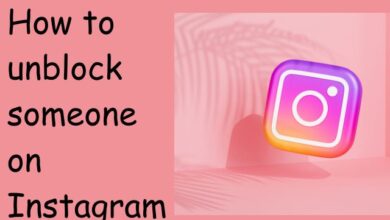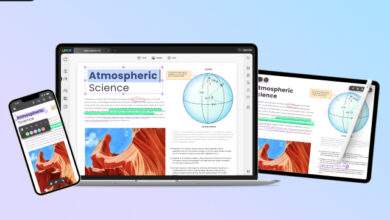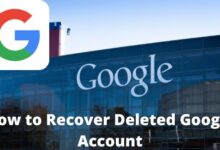Slow Laptop? How do I clean my laptop to make it Faster

Slow Laptop? How do I clean my laptop to make it Faster- Cleaning a laptop refers to the process of removing unnecessary files and programs, clearing out the cache, and deleting temporary files that can slow down the performance of the laptop. Keeping a laptop clean is important for maintaining its overall performance and can help improve its speed, storage capacity, and battery life. It also helps in protecting the laptop from malware and viruses.
Regular cleaning of a laptop includes uninstalling unnecessary programs, clearing out the downloads folder, deleting temporary files, removing unwanted browser extensions, running disk defragment and anti-virus and anti-malware scans, and cleaning up the startup. Additionally, it also includes checking for hardware issues such as cleaning the cooling fans checking the battery health, and replacing if needed.
Cleaning a laptop can be done manually by following the steps mentioned above or by using third-party tools such as CCleaner, CleanMyPC, Glary Utilities, Auslogics Disk Defrag, and Wise Disk Cleaner.
It’s important to note that regular cleaning and maintenance of a laptop can help extend its lifespan and keep it running smoothly.
How do I clean my laptop to make it Faster?
Here are some steps you can take to clean your laptop and improve its performance:
Uninstall unnecessary programs: Go to the control panel and remove any programs that you no longer use.
Clear out your downloads folder: Over time, your downloads folder can become cluttered with old files that you no longer need. Delete these files to free up space on your hard drive.
Delete temporary files: Go to the start menu, type “disk cleanup” and select the program. This will delete temporary files, internet files, and other unnecessary files.
Remove unwanted browser extensions: Remove any browser extensions that you no longer use.
Disk Defragment: Disk Defragment will reorganize your files so your computer can access them more quickly.
Run anti-virus and anti-malware scans: Use an anti-virus and anti-malware program to scan your computer for any malware or viruses that may be slowing it down.
Clean up your startup: Go to the task manager and disable any unnecessary programs that start up automatically when you turn on your computer.
Check for hardware issues: Make sure all your hardware is functioning properly, such as cleaning your laptop’s cooling fans, checking battery health, and replacing if needed.
Does cleaning my laptop improve performance?
Cleaning your laptop can help improve performance in several ways:
- More storage space: By removing unnecessary files and programs, you can free up space on your hard drive, which can improve the performance of your laptop.
- Faster boot times: When your laptop has too many programs running at startup, it can take longer for the operating system to load. By removing unnecessary programs, you can reduce the number of programs running at startup and improve boot times.
- Reduced system resource usage: By removing unnecessary programs, you can also reduce the amount of system resources (such as memory and processing power) that are being used. This can improve overall performance and speed.
- Better cooling: Dust and debris can accumulate in the fans and cooling system of a laptop, which can cause it to overheat. By cleaning the cooling system, you can improve the laptop’s cooling efficiency, which can help prevent overheating and improve performance.
- Protection from malware and viruses: By regularly running anti-virus and anti-malware scans, you can remove any malware or viruses that may be slowing down your laptop and also protect your personal information.
By regularly cleaning your laptop and keeping it organized, you can help keep it running smoothly and maintain optimal performance. Keep in mind that regular maintenance is key to keep your laptop running well.
How does it affect performance?
There are several ways in which a cluttered and dirty laptop can affect performance. Some of the most common include:
- Slower boot times: When your laptop has too many programs running at startup, it can take longer for the operating system to load. This can slow down the time it takes for your laptop to be ready for use.
- Reduced storage space: When your hard drive is cluttered with unnecessary files and programs, it can fill up quickly, leaving less room for new files and programs. This can lead to slower performance and even crashes.
- Reduced system resources: When your computer is cluttered with unnecessary programs, it can consume more system resources, such as memory and processing power. This can slow down the overall performance of your laptop.
- Overheating: Dust and debris can accumulate in the fans and cooling system of a laptop, which can cause it to overheat. Overheating can lead to slow performance, system crashes, and even permanent damage to your laptop’s hardware.
- Malware and Virus: When your computer is infected with malware or virus, it can slow down the performance of your laptop, cause crashes and even steal your personal information.
By regularly cleaning your laptop, you can help keep it running smoothly and maintain optimal performance.
Is there any other to clean my laptop
In addition to the steps I previously mentioned, there are a few other things you can do to clean your laptop and improve performance:
- Use a disk cleaning tool: There are several disk cleaning tools available that can help you remove unwanted files and programs from your laptop. Some popular options include CCleaner and CleanMyPC.
- Use a disk optimizer: Disk optimization tools can help defragment your hard drive and make it run more efficiently. Some popular options include Auslogics Disk Defrag and Wise Disk Cleaner.
- Clean the keyboard and screen: Use a microfiber cloth to gently wipe down the keyboard and screen of your laptop. This will help remove dust and other debris that can accumulate over time.
- Check for updates: Make sure your operating system, drivers, and programs are up to date. This can help improve performance and fix any bugs that may be causing problems.
- Check your internet connection: Make sure your internet connection is stable and fast. A slow internet connection can cause your laptop to run slowly, especially when you are trying to load web pages or streaming videos.
- Schedule regular maintenance: Regularly cleaning your laptop and keeping it organized can help prevent performance issues from arising in the first place.
By following these steps, you can help your laptop run faster and more efficiently. Keep in mind that regular maintenance is key to keep your laptop running smoothly.
How do I clear chache on laptop?
Here are the steps to clear cache on a Windows laptop:
- Press the Windows key + R on your keyboard to open the Run dialog box.
- Type “temp” and press Enter. This will open the temporary files folder on your computer.
- Press the Ctrl + A keys on your keyboard to select all of the files in the folder.
- Press the Delete key on your keyboard to delete all of the selected files.
- Close the temporary files folder.
- Press the Windows key + R on your keyboard to open the Run dialog box again.
- Type “prefetch” and press Enter. This will open the prefetch folder on your computer.
- Press the Ctrl + A keys on your keyboard to select all of the files in the folder.
- Press the Delete key on your keyboard to delete all of the selected files.
- Close the prefetch folder.
Alternatively, You can also use the built-in Disk Cleanup tool to clear cache and other temporary files on your Windows laptop.
- Press the Windows key + R on your keyboard to open the Run dialog box.
- Type “cleanmgr” and press Enter.
- Select the drive you want to clean and click OK.
- Check the box next to “Temporary files” and any other items you want to delete and click OK.
By clearing the cache, you can help free up space on your hard drive and improve the overall performance of your laptop.
- How to transfer photos and videos to your iPhone
- How to Update your iPhone
- How to connect iPhone to a TV in 2023
Is there any 3rd party for a regular clean-up?
There are several third-party tools available for regular cleaning and maintenance of your laptop. Some popular options include:
- CCleaner: CCleaner is a popular system cleaning tool that can remove unwanted files, clean your registry, and improve system performance. It also includes a disk cleaner and a registry cleaner.
- CleanMyPC: CleanMyPC is a comprehensive cleaning tool that can remove unnecessary files, clean your registry, and optimize your system. It also includes a disk cleaner, a registry cleaner, and an uninstaller.
- Glary Utilities: Glary Utilities is a collection of system tools and utilities to fix, speed up, maintain, and protect your PC. It allows you to clean common system junk files, as well as invalid registry entries and Internet traces.
- Auslogics Disk Defrag: Auslogics Disk Defrag is a disk optimization tool that can defragment your hard drive and make it run more efficiently. It is designed to improve the speed of your computer by rearranging files on your disk.
- Wise Disk Cleaner: Wise Disk Cleaner is a free disk utility designed to help you keep your disk clean by deleting unnecessary files. It can delete Internet history, cookies, cache, and temporary files.
It’s important to keep in mind that when using third-party tools, you should always research the software and ensure it comes from a reputable source. Some software might be harmful and could steal or damage your data or even cause system malfunction.