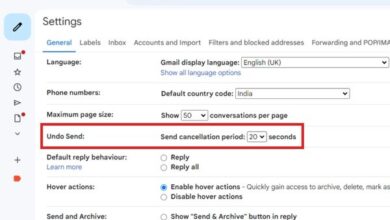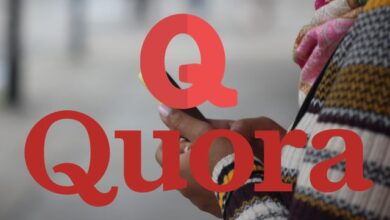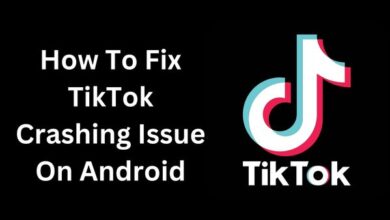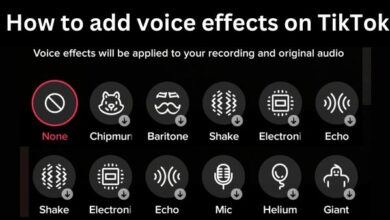How to connect iPhone to a TV in 2023

How to connect iPhone to a TV- Connecting your iPhone to a TV allows you to mirror or stream content from your device to a larger screen. There are several ways to connect your iPhone to a TV, including using a wired connection, a wireless connection, or using an Apple TV. In this article, we will discuss the different methods of connecting your iPhone to a TV, and the steps you need to take to do so.
How to connect iPhone to a TV
One way to connect your iPhone to a TV is by using a wired connection with a Lightning Digital AV Adapter. This adapter allows you to connect your iPhone to a TV with an HDMI cable. Here are the steps:
- Connect the Lightning Digital AV Adapter to your iPhone’s Lightning port.
- Connect one end of an HDMI cable to the adapter and the other end to the HDMI port on your TV.
- Change the input on your TV to the HDMI port the cable is connected to.
- Wait for the connection to be established and your iPhone’s screen will be mirrored on the TV.
This method allows you to mirror your iPhone’s screen on a TV, and it works for all iPhones that have a lightning port and support iOS 10 or later. It’s important to note that this method will only mirror the content on your iPhone, you will not be able to control the content being played on the TV with your iPhone.
Another way to connect your iPhone to a TV is by using a wireless connection with an Apple TV. An Apple TV is a streaming device that allows you to connect your iPhone to a TV wirelessly. Here are the steps:
- Make sure that your iPhone and Apple TV are connected to the same Wi-Fi network.
- On your iPhone, swipe up from the bottom of the screen to access the Control Center.
- Tap “Screen Mirroring” and select your Apple TV from the list of available devices.
- Wait for the connection to be established and your iPhone’s screen will be mirrored on the TV.
This method allows you to wirelessly mirror your iPhone’s screen on a TV and also allows you to control the content being played on the TV with your iPhone.
Please note that the steps might slightly vary depends on the version of your iPhone, Apple TV and the apps you are using.
A third way to connect your iPhone to a TV is by using a wireless connection with a Chromecast. A Chromecast is a streaming device that allows you to connect your iPhone to a TV wirelessly. Here are the steps:
- Make sure that your iPhone and Chromecast are connected to the same Wi-Fi network.
- On your iPhone, open the app that you want to stream to your TV. The app must have Chromecast support.
- Tap on the Cast icon (usually looks like a rectangle with Wi-Fi symbol) in the app.
- Select your Chromecast device from the list of available devices.
- Wait for the connection to be established and your iPhone’s screen will be mirrored on the TV.
This method allows you to wirelessly mirror your iPhone’s screen on a TV and also allows you to control the content being played on the TV with your iPhone.
Additionally, there are also other methods such as DLNA, AirPlay 2 and Miracast, which are other wireless standards that allows you to stream content from your iPhone to your TV, but they are not as widely supported as Chromecast or Apple TV.
It’s important to note that the quality of the streaming experience may vary depending on the strength of your Wi-Fi connection and the capabilities of your TV and streaming device. Also, not all apps and content may be compatible with all streaming devices.
In summary, there are several ways to connect your iPhone to a TV, including using a wired connection, a wireless connection with an Apple TV or Chromecast, or using other wireless standards like DLNA, Airplay 2 or Miracast. Each method has its own set of steps and considerations, and it’s important to choose the one that works best for you depending on the type of TV you have and the apps you want to use.
- How to switch iPhone to Android
- How to remove an Apple ID from an iPhone
- How to record your iPhone screen
How to Connect your Chromecast to the same wireless network as your iPhone or iPad
- Open the Google TV app on your iPhone or iPad.
- To watch movies or TV shows, select Library.
- Pick a movie or TV show.
- Cast by tapping.
- Simply choose your Chromecast from the list.
- Click Play on your phone.
- Click Cast Cast and then Stop casting to unplug from your Chromecast.
Using a tablet or phone to cast videos
Connect your Chromecast to the same wireless network as your smartphone or tablet.
- Open Google Play Movies & TV Play Movies on your smartphone or tablet.
- Click Library, followed by Movies or TV Shows, at the bottom.
- Pick a film or TV programme.
- Cast by tapping.
- From the list, choose your Chromecast.
- Click “Play.”
Advice: You can pause, rewind, or fast-forward your movie using the app or the notifications on your device.
Disconnect to your TV.
- Click Cast Cast on your smartphone or tablet.
- From the list, choose your Chromecast.