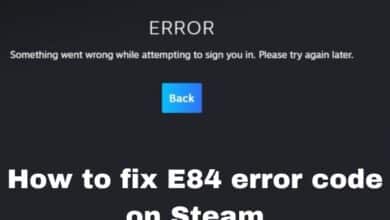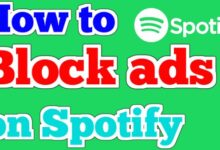How to transfer photos and videos to your iPhone

There are several ways to transfer photos and videos to your iPhone. Depending on the number of photos and videos, you can use different methods such as using iCloud, iTunes, or third-party apps. In this article, we will discuss the different methods of transferring photos and videos to your iPhone and the steps you need to take to do so.
How to transfer photos and videos to your iPhone
Method 1: Transfer photos and videos to your iPhone is by using iCloud
One of the ways to transfer photos and videos to your iPhone is by using iCloud. Here are the steps:
- On your computer, open a web browser and go to iCloud.com.
- Sign in with your Apple ID.
- Click on “Photos.”
- Click on the “Upload” button and select the photos or videos you want to transfer.
- Wait for the upload to complete.
- On your iPhone, go to “Settings” > “Your Name” > “iCloud”
- Turn on “iCloud Photos.”
- Wait for the photos and videos to download to your iPhone.
This method allows you to transfer photos and videos from your computer to your iPhone by uploading them to iCloud and then downloading them to your iPhone. This method is great if you have a lot of photos and videos and you want to save space on your iPhone.
Method 2: Transfer photos and videos to your iPhone is by using iTunes
Another way to transfer photos and videos to your iPhone is by using iTunes. Here are the steps:
- Connect your iPhone to your computer using a USB cable.
- Open iTunes on your computer.
- Click on the “Device” button and select your iPhone.
- Click on “Photos” and check the box for “Sync Photos.”
- Select the folder or album that contains the photos or videos you want to transfer.
- Click on “Apply” to start the transfer.
- Wait for the transfer to complete.
This method allows you to transfer photos and videos from your computer to your iPhone by using iTunes. This method is great if you have a few photos and videos and you don’t want to use iCloud.
You can also transfer photos and videos to your iPhone by using third-party apps such as Dropbox, Google Photos, or Microsoft OneDrive. These apps allow you to upload your photos and videos to the cloud and then download them to your iPhone.
Please note that the steps might slightly vary depends on the version of your iPhone and the apps you are using.
Other Method : Transfer photos and videos to your iPhone by using AirDrop
Another way to transfer photos and videos to your iPhone is by using AirDrop. AirDrop is a built-in feature on iPhone, iPad, and Mac devices that allows you to transfer files wirelessly. Here are the steps:
- On your Mac or PC, make sure that Wi-Fi and Bluetooth are turned on.
- On your iPhone, go to “Control Center” by swiping down from the top-right corner of the screen on iPhone X or later, or swiping up from the bottom of the screen on other models.
- On the Control Center, tap on “AirDrop” and select “Everyone” or “Contacts Only.”
- On your Mac or PC, open a Finder window, and click on “AirDrop” in the left sidebar.
- Drag the photos or videos you want to transfer to your iPhone.
- On your iPhone, tap “Accept” when prompted to receive the files.
This method allows you to transfer photos and videos wirelessly from your Mac or PC to your iPhone. It’s a quick and easy way to transfer files, especially if you’re in the same room as the other device.
It’s important to note that AirDrop only works between Apple devices, and the devices need to be in close proximity to each other to transfer files. Also, the transfer speed may vary depending on the number of files, the size of the files, and the quality of your Wi-Fi network.
In summary, there are several ways to transfer photos and videos to your iPhone, including using iCloud, iTunes, third-party apps, and AirDrop. Each method has its own set of steps and considerations, and it’s important to choose the one that works best for you depending on the number of files, the size of the files, and the quality of your Wi-Fi network.
If you have any other question related to transferring photos and videos to your iPhone, please let me know, I’d be happy to help. Some additional information that may be useful includes:
- If you’re having trouble transferring photos and videos to your iPhone, make sure that your iPhone is updated to the latest version of iOS, and that your Mac or PC is running the latest version of iTunes or macOS.
- If you’re using iCloud or iTunes to transfer photos and videos, make sure that you have enough storage space in iCloud or on your computer to complete the transfer.
- If you’re using third-party apps to transfer photos and videos, make sure that you have the latest version of the app installed on both your computer and your iPhone.
- If you’re using AirDrop to transfer photos and videos, make sure that both devices are signed in to iCloud and that Wi-Fi and Bluetooth are turned on.
- If you’re having trouble transferring large video files, try compressing the files before you transfer them.
- If you’re having trouble transferring photos and videos to your iPhone, please let me know, I’ll try my best to help you troubleshoot the issue.
Please let me know if there’s anything else I can help you with.
- How to Update your iPhone
- How to connect iPhone to a TV in 2023
- How to switch iPhone to Android
- How to Delete Everything From Google Drive
- How to Sync Multiple Google Drive Accounts – MultCloud?
Conclusion
In conclusion, transferring photos and videos to your iPhone is a simple process that can be done through different methods such as using iCloud, iTunes, third-party apps, and AirDrop. Each method has its own set of steps and considerations, and it’s important to understand them before proceeding.
Using iCloud or third-party apps allows you to transfer a large number of photos and videos and save space on your iPhone, while using iTunes or AirDrop is better for a smaller number of files and for quick and easy transfer.
It’s important to choose the method that works best for you depending on the number of files, the size of the files, and the quality of your Wi-Fi network. It’s also important to note that before transferring make sure to backup your iPhone, as it will help you to restore the photos and videos in case you lose them.