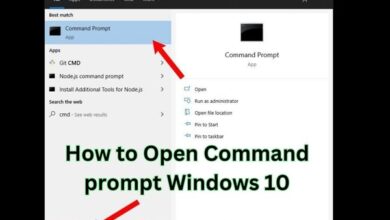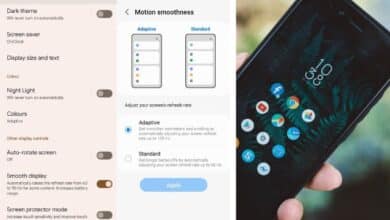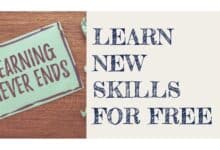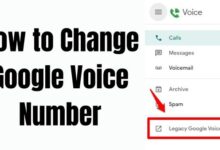Facebook marketplace messages: How to see and check it

Learn how to check and see Facebook Marketplace messages easily. Stay updated on your conversations with buyers and sellers and never miss any important message again.
One of Facebook’s most distinctive features is perhaps the Facebook Marketplace. It enables Facebook users to trade goods with people who live nearby. As a component of the larger Facebook ecosystem, Marketplace makes it simple for buyers and sellers to communicate.
If you’re looking through listings on the Facebook Marketplace, you could see a “Send” button close to the bottom. By default, pressing this button will send the seller a pre-formatted message asking if they are still accepting offers for the item they have advertised, “Hi, is this still available?”
Facebook maintains a separate “Marketplace inbox” where you may access all of the communications exchanged between buyers and sellers at any time. It can be challenging to locate this inbox, though, if you don’t know where to look.
In this article, we’ll explain how to use Facebook’s mobile apps for Android and iOS as well as desktop and laptop computers to view Facebook Marketplace messages.
How to View Marketplace Messages in the Facebook Mobile App
If you prefer to use the Facebook mobile app to access Facebook Marketplace, viewing your Marketplace messages is just as easy. Here’s a step-by-step guide:
- Open the Facebook mobile app on your phone and make sure you are logged in.
- Tap on the Marketplace icon, which looks like a storefront, at the bottom of the screen.
- Tap on the three horizontal lines in the top right corner of the screen to open the Marketplace menu.
- Tap on “Messages” in the menu to view your Marketplace messages.
- If you have any unread messages, they will appear at the top of the screen in bold letters. Tap on the conversation that you want to view to open it.
- If you do not have any unread messages, you can still access your Facebook Marketplace messages by tapping on “See All” located at the bottom of the screen. This will take you to a page where you can see all of your Facebook Marketplace conversations.
- Once you open a conversation, you will see the chat window where you can type and receive messages. You can also send photos and stickers using the same options as in the desktop version.
- To mark a conversation as unread, swipe left on the conversation and tap on the “Mark as Unread” option.
- To archive a conversation, swipe left on the conversation and tap on the “Archive” option.
- To delete a conversation, swipe left on the conversation and tap on the “Delete” option.
- To manage your notifications, tap on the three horizontal lines in the top right corner of the screen, then tap on “Settings & Privacy” > “Settings” > “Notifications” > “Marketplace” to customize your notification preferences.
How to See Marketplace Messages in the Facebook Messenger Mobile App
If you prefer to use the Facebook Messenger mobile app to view your Facebook Marketplace messages, here’s a step-by-step guide:
- Open the Facebook Messenger app on your phone and make sure you are logged in.
- Tap on the search bar at the top of the screen and type “Marketplace” into the search field.
- Select “Marketplace” from the search results.
- Once you are on the Marketplace screen, you should see all of your conversations with buyers and sellers.
- To view a conversation, simply tap on the conversation that you want to open.
- Once you open a conversation, you will see the chat window where you can type and receive messages. You can also send photos and stickers using the same options as in the desktop version.
- To mark a conversation as unread, swipe left on the conversation and tap on the “Mark as Unread” option.
- To archive a conversation, swipe left on the conversation and tap on the “Archive” option.
- To delete a conversation, swipe left on the conversation and tap on the “Delete” option.
- To manage your notifications, tap on your profile picture in the top left corner of the screen, then tap on “Notifications & Sounds” > “Marketplace” to customize your notification preferences.
How to View Marketplace Messages on Facebook on PC
If you want to view your Facebook Marketplace messages on a PC, here are the steps to follow:
- Open Facebook on your preferred web browser and log in to your account.
- Click on the Marketplace icon, which looks like a storefront, in the left-hand menu.
- Once you are on the Marketplace page, you should see all of your conversations with buyers and sellers.
- To view a conversation, simply click on the conversation that you want to open.
- Once you open a conversation, you will see the chat window where you can type and receive messages. You can also send photos and stickers using the options in the chat window.
- To mark a conversation as unread, hover your mouse over the conversation and click on the three dots that appear on the right-hand side. Then, click on the “Mark as Unread” option.
- To archive a conversation, hover your mouse over the conversation and click on the three dots that appear on the right-hand side. Then, click on the “Archive” option.
- To delete a conversation, hover your mouse over the conversation and click on the three dots that appear on the right-hand side. Then, click on the “Delete” option.
- To manage your notifications, click on the settings icon located in the top right-hand corner of the screen. Then, click on “Settings & Privacy” > “Settings” > “Notifications” > “Marketplace” to customize your notification preferences.
Accessing Your Facebook Marketplace Messages
The first step in seeing your Facebook Marketplace messages is to ensure that you are logged into your Facebook account. Once you are logged in, navigate to the Facebook Marketplace icon located in the left-hand menu on the Facebook homepage. Click on the icon to open Facebook Marketplace.
Once you have opened Facebook Marketplace, click on the messages icon located in the top right-hand corner of the screen. The messages icon looks like an envelope with a blue circle around it. Clicking on this icon will take you to your Facebook Marketplace messages.
If you have any unread messages, they will appear at the top of the screen in bold letters. To view the messages, click on the conversation that you want to view. The conversation will open, and you will be able to read and respond to the messages.
If you do not have any unread messages, you can still access your Facebook Marketplace messages by clicking on the messages icon and then selecting “See All” located at the bottom of the drop-down menu. This will take you to a page where you can see all of your Facebook Marketplace conversations.
Understanding Your Facebook Marketplace Messages
When you open a Facebook Marketplace conversation, you will see a chat window where you can type and receive messages. The chat window will also show the name and profile picture of the person that you are chatting with. Additionally, you will be able to see the item that you are discussing in the conversation.
At the bottom of the chat window, you will see several options. The first option is the ability to type a message. You can type your message in the text box located at the bottom of the chat window and then press “Enter” to send the message.
The second option is to send a photo. To send a photo, click on the camera icon located to the left of the message box. This will open up your photo gallery, and you can select the photo that you want to send.
The third option is to send a sticker. To send a sticker, click on the smiley face icon located to the right of the message box. This will open up a selection of stickers that you can choose from.
Finally, the fourth option is to report the conversation. If you feel that the conversation is inappropriate or goes against Facebook’s community standards, you can report the conversation by clicking on the three dots located in the top right-hand corner of the chat window and selecting “Report.”
Marking a Facebook Marketplace Conversation as Unread
If you want to mark a Facebook Marketplace conversation as unread, you can do so by clicking on the conversation and then clicking on the three dots located in the top right-hand corner of the chat window. From there, select “Mark as Unread.” This will mark the conversation as unread, and you will receive a notification the next time that you log into Facebook.
Archiving a Facebook Marketplace Conversation
If you want to archive a Facebook Marketplace conversation, you can do so by clicking on the conversation and then clicking on the three dots located in the top right-hand corner of the chat window. From there, select “Archive.” This will move the conversation to your archived messages folder, and you can access it again by clicking on the messages icon and selecting “Archived.”
Deleting a Facebook Marketplace Conversation
If you want to delete a Facebook Marketplace conversation, you can do so by clicking on the conversation and then clicking on the three dots located in the top right-hand corner of the chat window. From there, select “Delete Conversation.” This will permanently delete the conversation, and it will no longer appear in your Facebook Marketplace messages.
Managing Your Facebook Marketplace Notifications
Facebook Marketplace also allows you to manage your notifications. Notifications can be helpful, as they will let you know when you have a new message or when someone has made an offer on one of your items. However, they can also be overwhelming, so it’s important to know how to manage them.
To manage your Facebook Marketplace notifications, click on the messages icon located in the top right-hand corner of the screen. From there, click on the three dots located in the top right-hand corner of the chat window and select “Notification Settings.”
This will take you to the notification settings page, where you can customize your notification preferences. You can choose to receive notifications for new messages, offers, or when an item is sold. You can also choose to turn off notifications completely if you find them to be overwhelming.
FAQ
Q: What is Facebook Marketplace?
A: Facebook Marketplace is a platform where users can buy and sell goods and services within their local community.
Q: How do I access Facebook Marketplace?
A: You can access Facebook Marketplace on your Facebook app or through the Facebook website.
Q: How do I view my Facebook Marketplace messages?
A: To view your Facebook Marketplace messages, open the Facebook app or website and click on the Marketplace icon. From there, click on the Messages tab to view all your conversations with buyers and sellers.
Q: What if I can’t see my Marketplace messages?
A: If you can’t see your Marketplace messages, make sure that you’re logged in to the right Facebook account and that your app or website is up to date. You may also need to check your message requests folder in case the conversation has been filtered there.
Q: How can I manage my Marketplace messages efficiently?
A: To manage your Marketplace messages efficiently, you can mark conversations as read, archive or delete them, and use the search function to find specific messages or buyers/sellers.
Q: Can I report inappropriate messages or users on Facebook Marketplace?
A: Yes, you can report inappropriate messages or users on Facebook Marketplace by clicking on the “…” icon in the top right corner of the conversation and selecting “Report.”
- How to turn off live caption on facebook
- How to delete pictures on facebook
- How to hide photos on facebook
- Facebook Fixes Bug That Sent Friend Requests to Every Profile User Viewed
- How to lock your facebook profile on Android, iphone and Desktop
Conclusion
Facebook Marketplace is a great way to buy and sell items in your local community. Being able to access your Facebook Marketplace messages is essential to successfully navigating the feature. By following the steps outlined in this article, you will be able to see your Facebook Marketplace messages, understand the chat window, and manage your notifications. Happy buying and selling!