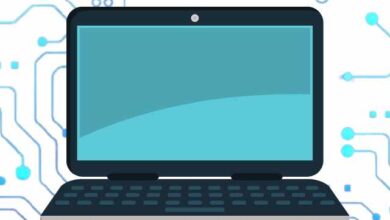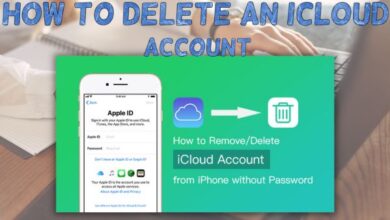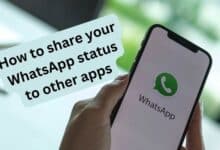How to Enable Lock Screen on WhatsApp Web for Enhanced Privacy

Enabling the Lock Screen on WhatsApp Web for enhanced privacy ensures that your chats and conversations remain secure, even when you step away from your computer. WhatsApp, owned by Meta, has been constantly evolving, adding new and useful features for its users.
In August 2023, WhatsApp introduced the Lock Screen feature for its web version. This feature is designed to enhance privacy and convenience while using WhatsApp on the web, especially in situations where you need to step away from your computer but don’t want to log out and log in repeatedly.
In this article, we will guide you through the process of enabling the Lock Screen feature on WhatsApp Web, ensuring your chats remain secure.
Enabling Lock Screen on WhatsApp Web
Log in to WhatsApp Web:
To get started, open your web browser and navigate to web.whatsapp.com. Use your phone to scan the QR code displayed on the web page to log in to WhatsApp Web.
Access Settings:
Once you are logged in, you’ll see the WhatsApp Web interface on your computer. Look for the three-dot menu icon located in the upper menu on the left-hand side. Click on it to reveal the menu options.
Navigate to Lock Screen:
In the menu, you will find the “Settings” option. Click on it to access the WhatsApp Web settings.
Enable Lock Screen:
Scroll down through the settings until you find the “Lock Screen” option. Click on it to proceed.
Set a Password:
To activate the Lock Screen feature, you’ll need to create a password. The password must be between 6 and 128 characters long and may include letters, numbers, and common punctuation marks. After entering your password, confirm it, and then click “OK” to save your settings.
Automatic Screen Lock Timing:
WhatsApp Web also allows you to set the timing for automatic screen lock. You can choose from options such as 1 minute, 15 minutes, or 1 hour. This feature ensures that your WhatsApp Web session locks automatically after a period of inactivity, adding an extra layer of security.
By following these simple steps, you can enable the Lock Screen feature on WhatsApp Web. This feature not only enhances your privacy but also adds convenience to your web experience. No longer will you need to repeatedly log in or scan QR codes when stepping away from your computer.
Troubleshooting:
If you don’t see the “Lock Screen” option, try logging out of WhatsApp Web and then logging back in. This should make the “Lock Screen” feature available for you.
Group Calls on iPhone
In addition to the Lock Screen feature on WhatsApp Web, there’s another exciting update for WhatsApp users. iPhone users can now enjoy making group calls with up to 31 participants.
This expanded capacity for group calls allows for more versatile and dynamic conversations with friends, family, or colleagues. WhatsApp continues to improve its features, making it a reliable and convenient platform for staying connected with others.
Conclusion
WhatsApp’s Lock Screen feature for the web version offers enhanced privacy and convenience for users. With the ability to secure your chats and prevent the need for constant logins, this feature simplifies your WhatsApp Web experience. By following the steps outlined in this article, you can enable the Lock Screen feature and enjoy a more secure online communication environment.
Additionally, iPhone users can now make larger group calls, expanding the possibilities for staying in touch with loved ones and colleagues. WhatsApp’s commitment to improving user experience is evident in these updates, making it a valuable tool for communication in various contexts.
How To Unbanned The Banned Number On WhatsApp (Updated)
FAQ: Lock Screen on WhatsApp Web
Q1. What is the Lock Screen feature on WhatsApp Web?
The Lock Screen feature on WhatsApp Web is designed to enhance your privacy and convenience while using WhatsApp on a web browser. It allows you to lock your WhatsApp Web session, preventing unauthorized access and eliminating the need to repeatedly log in.
Read Also: How To Unblock Yourself On WhatsApp!
Q2. How do I enable the Lock Screen feature on WhatsApp Web?
To enable the Lock Screen feature, follow these steps:
- Log in to web.whatsapp.com by scanning the QR code with your phone.
- Click on the three-dot menu icon in the upper menu.
- Access “Settings.”
- Scroll down and select “Lock Screen.”
- Create a password with 6-128 characters, including letters, numbers, and common punctuation.
- Confirm the password and click “OK.”
Q3. What is the purpose of setting an automatic screen lock timing?
You can set the automatic screen lock timing to enhance security. This feature will automatically lock your WhatsApp Web session after a specified period of inactivity, adding an extra layer of protection to your chats.
Q4. Can I change my Lock Screen password later?
Yes, you can change your Lock Screen password at any time by following the same steps used to enable the feature. Simply go to “Lock Screen” in the settings and create a new password.
Q5. What should I do if I don’t see the “Lock Screen” option in my WhatsApp Web settings?
If you don’t see the “Lock Screen” option, try logging out of WhatsApp Web and then logging back in. This should make the “Lock Screen” feature available to you.
Q6. Is the Lock Screen feature available on mobile devices?
The Lock Screen feature is primarily designed for WhatsApp Web, the web version of WhatsApp. It is not available on the mobile app versions of WhatsApp.
Q7. Can I use the Lock Screen feature on multiple computers?
Yes, you can use the Lock Screen feature on multiple computers. Once you enable it on one computer, it will apply to that specific computer’s WhatsApp Web session.
Q8. What are the benefits of the Lock Screen feature?
The Lock Screen feature enhances privacy and convenience by allowing you to secure your WhatsApp Web session without the need to log in repeatedly. It’s especially useful in work environments where you may need to step away from your computer.
Q9. Is the Lock Screen feature available for all WhatsApp Web users?
Yes, the Lock Screen feature is available to all WhatsApp Web users, ensuring that everyone can enjoy enhanced privacy and security while using the web version of WhatsApp.
Q10. How can I disable the Lock Screen feature on WhatsApp Web?
To disable the Lock Screen feature, go to the settings, select “Lock Screen,” and follow the on-screen instructions. You can choose to remove the password and adjust the automatic screen lock timing.
Q11. Can I use the Lock Screen feature in conjunction with other security features on WhatsApp Web?
Yes, the Lock Screen feature can be used alongside other security features, such as two-step verification, to ensure a highly secure WhatsApp Web experience. It provides an additional layer of protection for your chats.
Q12. Is the Lock Screen feature available for WhatsApp Business users on WhatsApp Web?
Yes, the Lock Screen feature is available for both regular WhatsApp and WhatsApp Business users on WhatsApp Web.
Q13. Are there any limitations to the Lock Screen feature?
The Lock Screen feature is primarily designed for the web version of WhatsApp and may not be available on the mobile app versions. Additionally, it requires creating and remembering a password, which may be seen as a limitation by some users.
Q14. Can I use the Lock Screen feature if I’m using WhatsApp Web on a public computer?
While you can use the Lock Screen feature on a public computer, it’s important to be cautious when saving your password on shared or public devices. Always log out and clear any saved data if you’ve used WhatsApp Web on a public computer.
Q15. Does the Lock Screen feature affect the performance or speed of WhatsApp Web?
No, the Lock Screen feature is designed to enhance security and privacy without significantly affecting the performance or speed of WhatsApp Web.
Q16. Can I use the Lock Screen feature if I’m accessing WhatsApp Web from a different browser?
Yes, the Lock Screen feature applies to your WhatsApp Web session, so you can use it across different browsers on the same computer. However, you may need to set it up again if you switch to a different computer.
Q17. What should I do if I forget my Lock Screen password?
If you forget your Lock Screen password, you will need to go through the process of resetting it. Follow the steps to disable the Lock Screen feature and then enable it again, creating a new password.
Q18. Is the Lock Screen feature available in all countries?
Yes, the Lock Screen feature is available to WhatsApp Web users worldwide, regardless of their location.