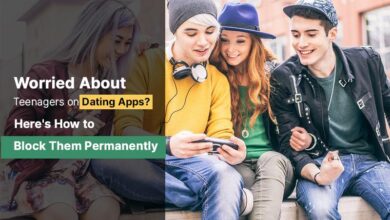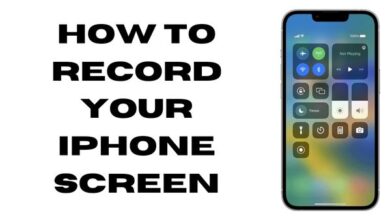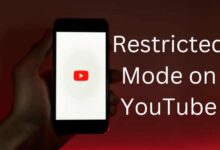How to delete an iCloud account
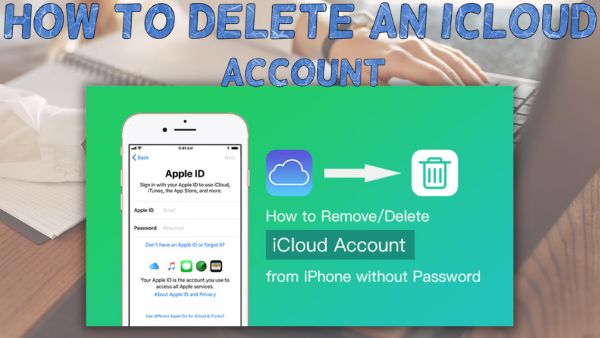
Step by step guide about How to delete an iCloud account- Your Apple ID is connected to your iCloud account if you use Apple products. Therefore, if for some reason you’ve chosen to completely give up on iCloud and delete your account, you may do so. In contrast to what other corporations, like Facebook, have previously done to dissuade you from doing so, Apple actually makes the procedure rather simple.
However, cancelling the account also entails losing all of the Apple ID-related data, which is a substantial amount.
How to delete an iCloud account
If you completely delete your Apple ID, you will lose access to:
- Your previous purchases from the iTunes Store, App Store, and Apple Books.
- Your cloud-stored pictures, videos, and documents will all be permanently removed.
- Your Apple ID-registered subscriptions will all be cancelled.
- iMessages, FaceTime calls, and iCloud mail messages delivered to your account.
- Without making a new Apple ID, you won’t be able to register for any of the aforementioned services, including Find My iPhone.
If you are a member in the iPhone upgrade program, deleting your Apple ID will not relieve you from financial obligations.
Although it won’t affect any Apple Store orders, erasing an Apple ID that you’ve used in an Apple store also cancels all appointments made using that account and closes any open Apple Care cases connected to it permanently. Therefore, if your phone needs any maintenance, wait to erase your Apple ID until it has been finished.
How to remove or deactivate your Apple ID in order to cancel or deactivate your iCloud account
- Open Apple account website using the account you want to remove.
- Go to the page’s bottom. Choose now whether you want to deactivate or completely delete your account.
If all you want to do is deactivate, tap the blue link that says, “Request to deactivate your account,” and then follow the on-screen directions, which should be very similar to the ones below.
It should be noted that deactivating your account rather than deleting it still limits access to your data and services while allowing you to restart it whenever you choose without losing any of your previous transactions or activity. Additionally, active cases won’t be closed even while planned Apple Care appointments are still cancelled when you deactivate.
- If you still simply remove, select “Request to delete your account” by clicking the blue hyperlink.
- Follow Apple’s instructions for deletion, which include making sure you have a trustworthy backup of all of your data and signing out of every device you’ve logged into with this Apple ID.
Check all the subscriptions you’ve purchased with this Apple ID and confirm that you agree to their cancellation before continuing. Ensure that you move them to another account if not.
- After choosing your deletion justification, tap “Continue.”
To complete the deletion procedure, adhere to the remaining on-screen instructions.
Here are a few important things to think about regarding what will occur after cancelling the iCloud account.
- Your iCloud’s videos and photos will be forever removed.
- The ability to receive iMessage text messages and FaceTime calls has been removed.
- The App Store, iTunes Store, Apple Pay, and Find My Phone will no longer be available to you.
- There are few exceptions that apply, but data with Apple services will be permanently destroyed.
- When you cancel planned repairs at any Apple shop, the case will be closed permanently after the account is removed. Deleting does not invalidate orders placed through Apple stores or any scheduled repairs.
Make sure to complete these steps before permanently deleting your iCloud account:
- Before you deactivate your iCloud account, make a backup of all file and data contents, including your iTunes and iBooks purchases as well as images, videos, emails, and calendar events.
Make careful to unlink any Apple ID-connected devices. How to accomplish it is as follows:
- Log in to your Apple iCloud account.
- Scroll to the bottom to the Devices section once you have logged in.
- Tap the picture of the gadget. For each device, a pop-out window displaying its details displays.
- Tap Remove from Account once you’ve scrolled down.
- Repeat the procedure on each device connected to your Apple ID.
How to Permanently Delete iCloud Account
- Using the iCloud website, logged in to your iCloud account
- Clock on Go to your Apple ID account page under Manage Account.
- Find the Data & Privacy Section at the bottom of the page, then press on Manage your Privacy.
- To locate the Delete Your Account option, go down the list of options.
- Tap on delete your Account
- A Pop-window will then open where you may choose the justification for your account deletion request.
- Apple will next prompt you to peruse the Terms and Conditions for Deletion and indicate your agreement by checking the appropriate box.
- The location of the account deletion request status will then be requested, along with contact details. You must enter a different email address than than the one you are using to delete the account.
- You will be given a special access code in case you need to get in touch with Apple Support to check on the status of your request or to reverse the request for deletion.
- How to transfer Google photos to iCloud
- iCloud For Windows Now Has Its Own Password Generator
- Google Meets new feature lets users livestream meetings on YouTube
The full account deletion procedure can take up to a week, allowing Apple plenty of time to verify that you, the account user, are the one making the request and not someone else. Apple must yet confirm that. Your account is still active and usable while the deletion procedure is still in progress.